Opening remote web console secondary windows – HP XP P9500 Storage User Manual
Page 204
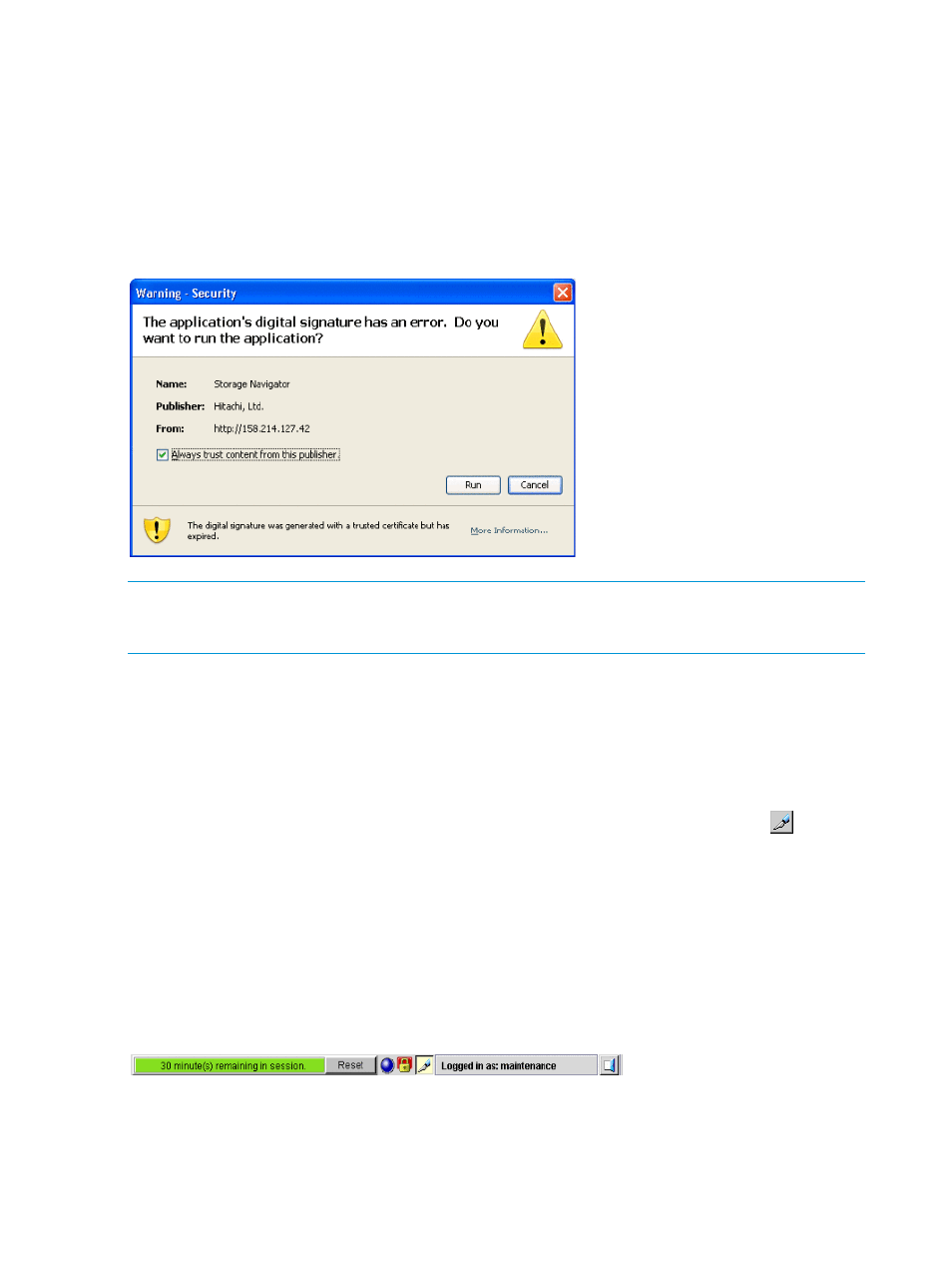
Opening Remote Web Console secondary windows
Some Remote Web Console operations are performed through secondary windows that use a Java
application. For this reason, whether you are using JRE 5.0 or 6.0, a message might appear and
ask if you want to run a Java Application. You might see slightly different dialog boxes depending
on your environment and configuration.
To use Remote Web Console, click Run in the following dialog box. If you select the Always trust
content from this publisher option before clicking Run, Remote Web Console is always allowed
to access the local files and you will not see this dialog box again.
Figure 35 Warning - Security dialog box when digital signature is expired (for JRE 5.0)
NOTE:
The Remote Web Console digital signature has an expiration date and it might be expired
depending on the Remote Web Console version that you use. Even though the digital signature is
expired, you can continue using Remote Web Console.
Remote Web Console secondary windows and Modify mode
There is no Modify mode for the Remote Web Console main window. Main window and wizard
operations are queued as tasks and performed in order. However, when using a Remote Web
Console secondary window, you must be in Modify mode before changing any settings. Secondary
window operations are not queued or displayed in the task window.
A secondary window opens when you click a command from the Remote Web Console menu. To
make settings in a secondary window, you must change to Modify mode by clicking
. Modify
mode prohibits other users or programs from changing the storage system setting. As soon as you
close the secondary window, Modify mode is released.
Modify mode has a timeout period. If you do not access SVP before the end of the timeout period,
Modify mode is released. On some windows, the settings made but not yet applied to the storage
system will be canceled.
The secondary window displays the progress bar (shown in the following figure) indicating the
remaining time in the timeout period. To extend this period and remain in Modify mode, click
Reset.
Figure 36 Modify mode and remaining time in secondary window
The Modify mode default timeout period is 30 minutes, but can be changed by modifying RMI
time-out period for Modify.
204 Remote Web Console GUI reference (secondary windows)
