HP XP P9500 Storage User Manual
Page 90
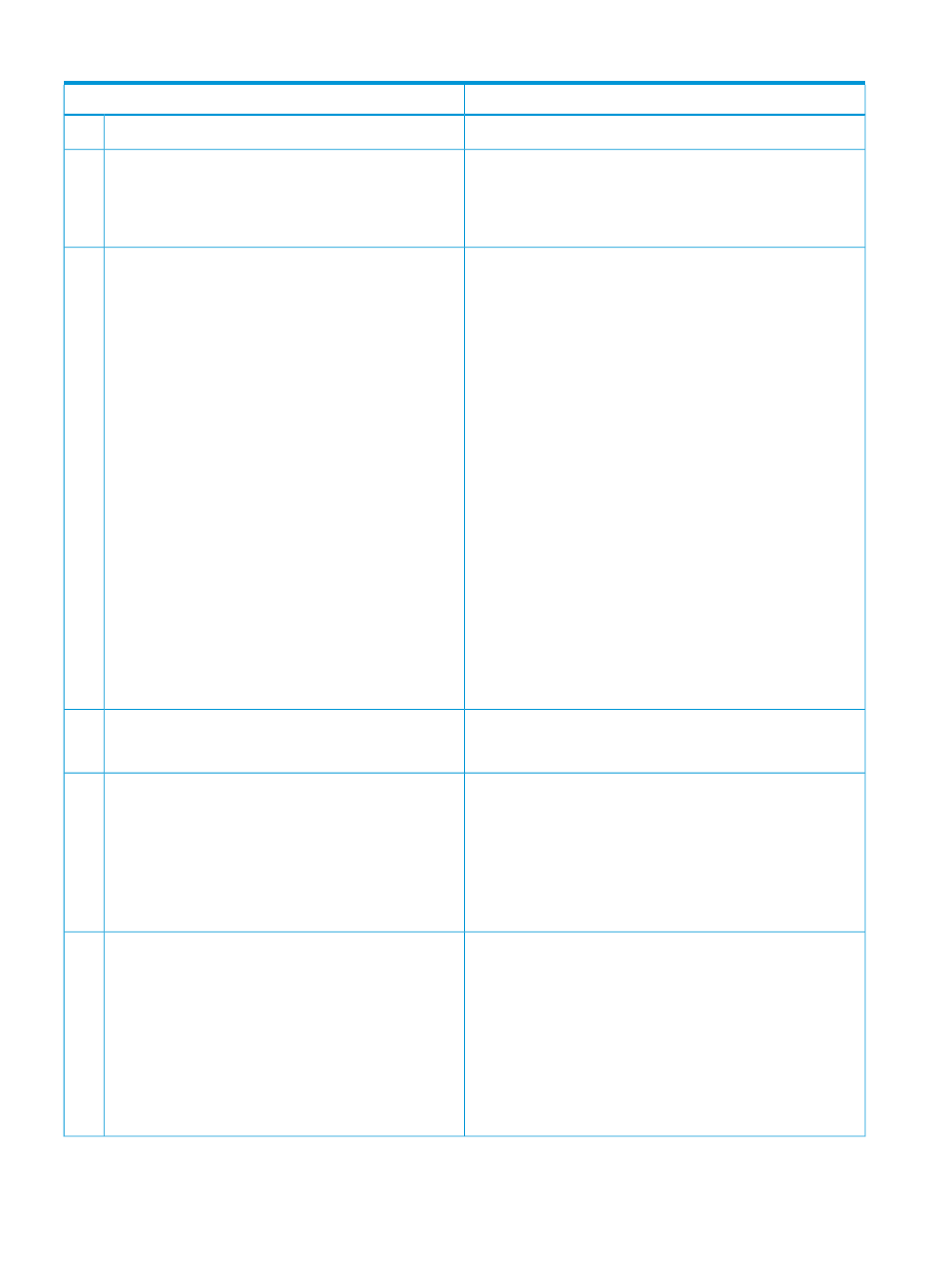
Table 24 Java application errors (continued)
Probable cause / recommended action
Error condition
If none of the above actions solve the problem, reinstall the JRE.
The possible causes are that the JRE is not installed in the Remote
Web Console computer, the JRE installation failed, or the JRE
If you click the Remote Web Console menu, a message
appears asking you to download the file,
2
add-on is disabled on the Web browser. Cancel the message,
and install the JRE. If the JRE is already installed, reinstall it.
SJsvlSNStartServlet.do
or
SJsvlAppStartServlet.do
. One minute later, the
application error (20020,10800) occurs.
If the problem continues after you perform the operation multiple
times, the probable causes are as follows:
3
•
The application errors (20020, 10800 and 10,6027)
occur when you click the Remote Web Console menu.
•
Java on the Remote Web Console Web client might have
failed to start due to timeout. Close all other applications and
perform the Remote Web Console operation again.
•
The application error (10,6027) occurs and Remote
Web Console terminates when you click the Remote
Web Console menu.
•
The version of Remote Web Console installed on the client
computer might not match the SVP version. Close all the
windows of your Web browser and then clear the Java and
Web browser cache.
•
The Remote Web Console computer might have entered
standby or hibernate mode. Restart Remote Web Console
computer.
•
If a proxy server is used for network connections, the proxy
cache may be storing the older version of the program. If the
problem continues after you clear the Java and Web browser
caches, contact your network administrator.
•
The network connection between the SVP and the Remote
Web Console computer might be blocked by a firewall or
some kind of device. Check the firewall settings and contact
your network administrator.
If none of the above actions solve the problem, save the dump
file, the Java trace file and the log file on the Remote Web
Console computer, and report to the HP Technical Support. Then
restart the Remote Web Console.
If the problem continues after you perform the operation multiple
times, close all the Remote Web Console windows and clear
the Java and Web browser caches.
When you click the Remote Web Console menu, the
system does not respond.
4
The version of Remote Web Console installed on the Remote
Web Console computer might not match the SVP version. Close
The application error (1,7050) occurs when you click the
Remote Web Console menu.
5
all the windows of your Web browser and then clear the Java
and Web browser caches.
In addition, if a proxy server is used for network connections,
the proxy server cache may be storing the older version of the
program. If the problem continues after you clear cache of both
Java and Web browser, contact your network administrator.
Restart the Remote Web Console computer, or terminate the
Remote Web Console process with the following method.
Java console is grayed out and does not start when you
try to open the Remote Web Console secondary window
(Java application).
6
•
For Windows:
Exit all applications by using Java, and then terminate the
javaw.exe
and javaws.exe applications through Task
Manager.
•
For UNIX:
Exit all applications using Java, and then terminate javaw
and javaws with the Kill command.
90
Troubleshooting
