Changing user passwords – HP XP P9500 Storage User Manual
Page 49
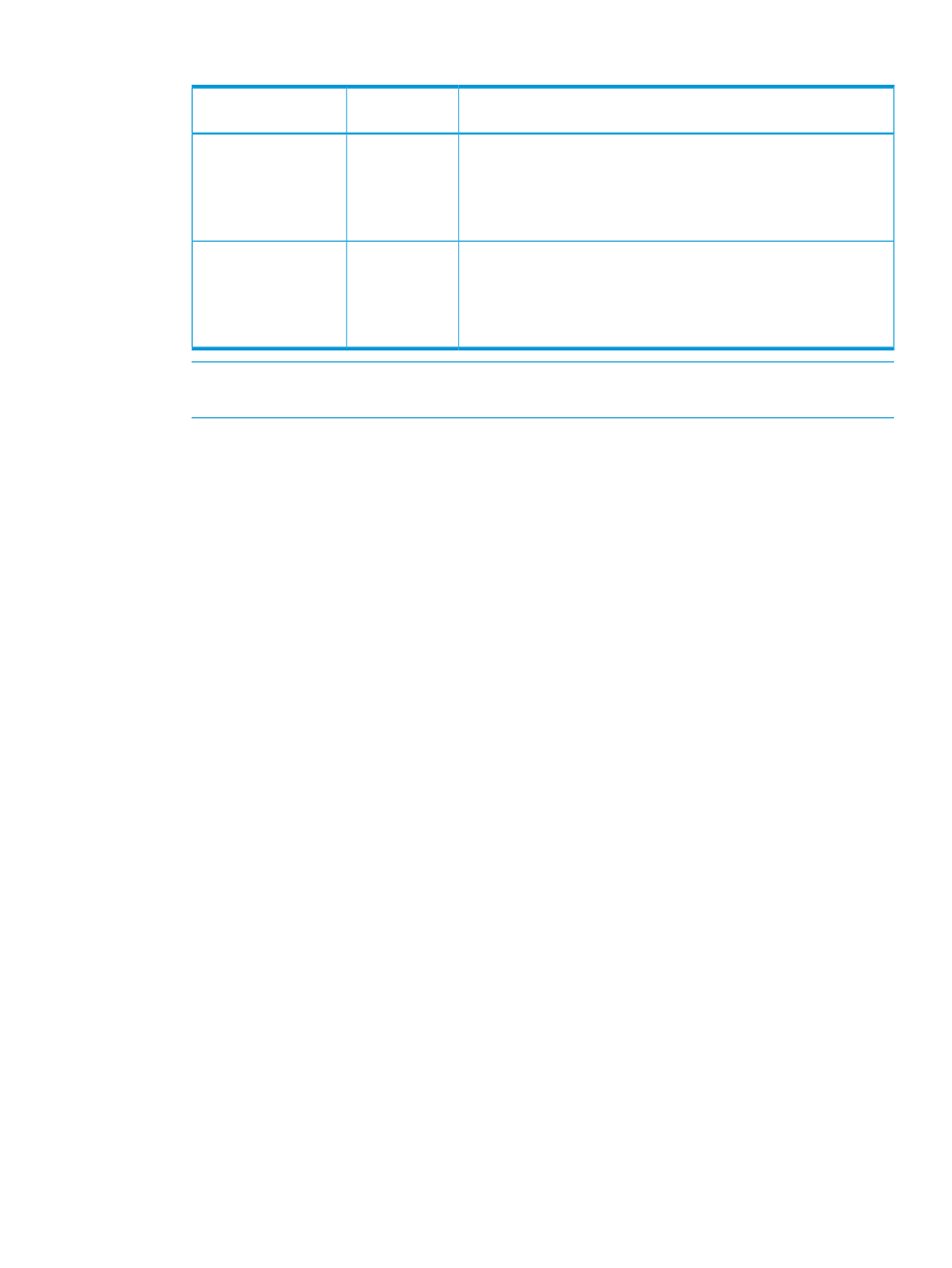
Table 12 User name and password for logging in to RAID Manager
Characters that can be specified
Length in
characters
Item
1-63
User name
◦
Alphanumeric (ASCII code) characters
◦
Following symbols (see Note below) :
- . @ _
6- 63
Password
◦
Alphanumeric (ASCII code) characters
◦
Following symbols (see Note below) :
- . @ _
NOTE:
If you use a Windows computer for RAID Manager, you can also specify a backslash
(\). When you use a UNIX computer for RAID Manager, you can also specify a slash (/).
To create a user account:
1.
In the tree, click Administration
→User Groups.
2.
From the User Groups tab, select a user group to which to add a user. This is dependent on
which permissions you want to give to the user.
3.
From the Permission tab, confirm that the displayed permissions are appropriate for the user.
4.
Click the User tab, and then, Create User to open the Create User dialog box.
5.
Enter a name.
6.
Select Activate or Lock for the account. If you select Lock, the user of this account is disabled
and cannot log in to Remote Web Console.
7.
To use an authentication server, select External. To authenticate users with only Remote Web
Console, select Local.
8.
If you select Local, enter the password of this user account in two places.
For a password, all alphanumeric characters and symbols can be used. The length must be
between 6 to 256.
9.
Click Finish.
10. Specify a task name, and click Apply.
Changing user passwords
This topic explains how to change or re-issue passwords for other users on Remote Web Console.
Prerequisites
•
Security administrators with View & Modify roles can change user passwords on Remote Web
Console.
•
If the target user has a local user account for Remote Web Console, the security administrator
can use Remote Web Console to change the target user’s password.
•
If the target user has a local user account for the authentication server, the security administrator
can use the authentication server to change the target user’s password. After the password is
changed, the target user can use the new password on both the authentication server and
Remote Web Console.
To change the password of a user on Remote Web Console:
1.
In the resource tree, click Administration
→User Groups.
Managing user accounts
49
