5 configuring the remote web console environment, Configuration overview, Creating a login message – HP XP P9500 Storage User Manual
Page 56: Configuration overview creating a login message, Configuring the remote web console
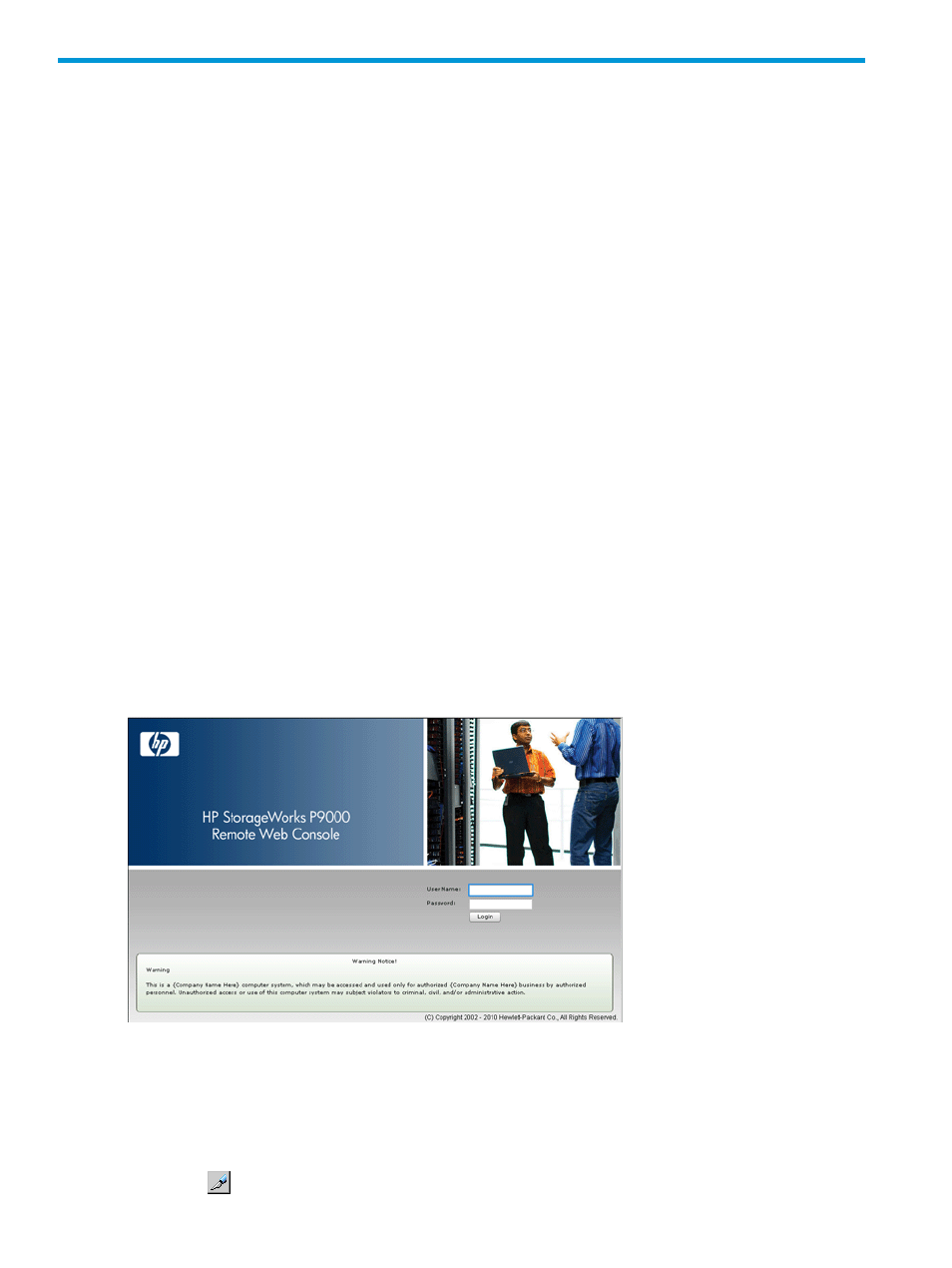
5 Configuring the Remote Web Console environment
This topic provides instructions for setting customized behaviors on Remote Web Console, including
timeout and polling periods, e-mail notifications, and so on. Also, instructions are included for
saving your Remote Web Console configuration settings and restoring them as needed.
Configuration overview
You can set up the following Remote Web Console behaviors:
•
Create a message to display on the Remote Web Console login screen. See
•
Configure e-mail notification when certain system failures occur. See
•
Establish times for timeouts and polling limits. You can also hide the Alerts tab. See
.
•
Back up Remote Web Console configuration settings, which are used if it becomes necessary
to restore the settings. See
Backing up and restoring Remote Web Console configuration files
•
Restore configuration settings. See
.
•
Configure syslog notifications for system failures See
Setting and configuring syslog notification
Creating a login message
A login message is displayed in the Remote Web Console Login window. You can use a login
message to broadcast system messages and warnings. The following figure shows an example of
a warning message in the Remote Web Console Login window.
Figure 18 Warning banner on the login window
Prerequisites
You must have Security Administrator (View & Modify) role to perform this task.
To create a login message:
1.
Click Settings
→Security→Login Message. The Remote Web Console secondary window opens.
2.
Click
to change to Modify mode.
56
Configuring the Remote Web Console environment
