Setting time periods, Setting, Prerequisites – HP XP P9500 Storage User Manual
Page 59
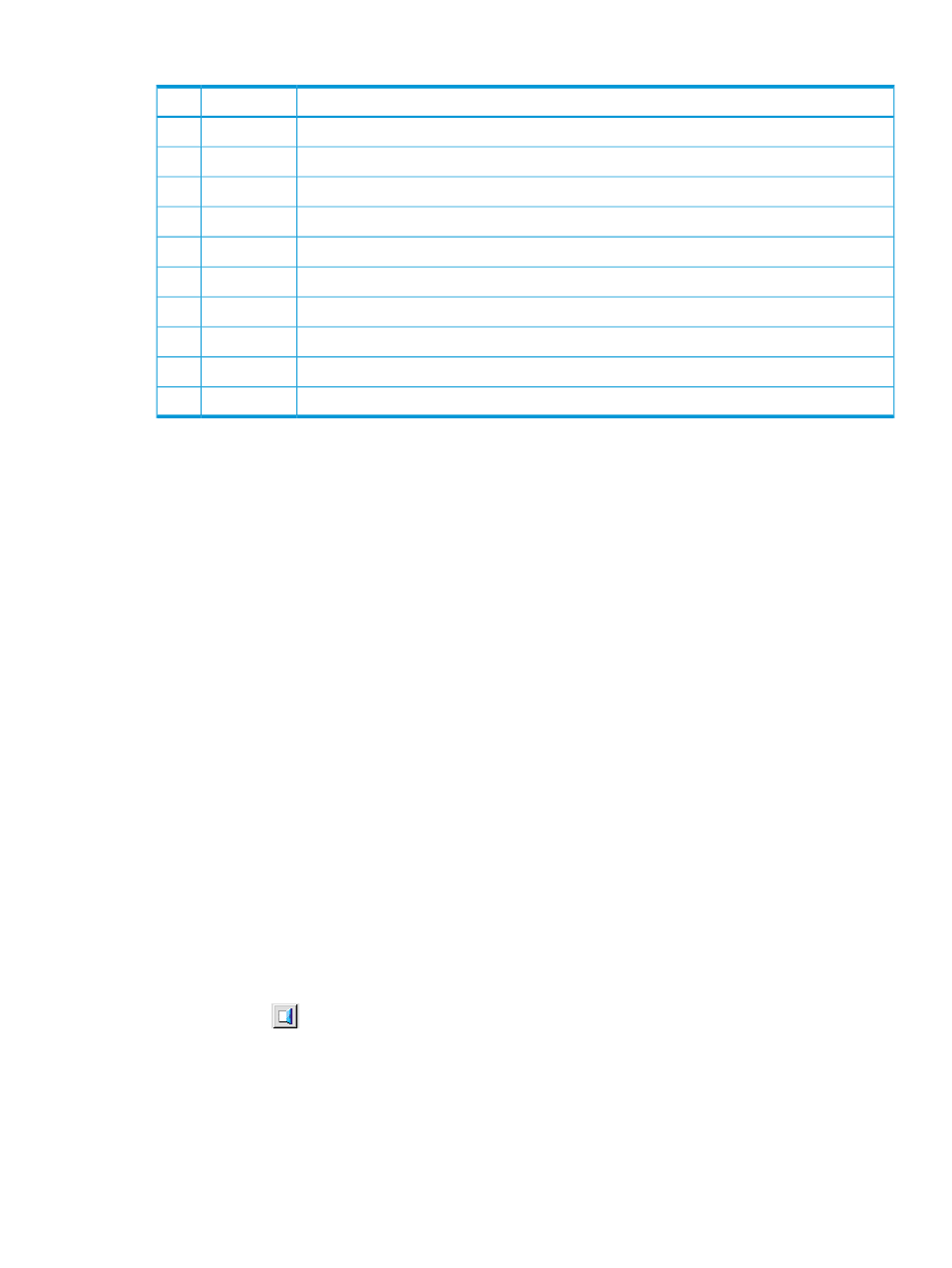
Table 15 E-mail details for system failures notice
Description
Item
#
Date and time when the e-mail was sent. This time stamp is set by the mail server.
Date
1
E-mail address of the receiver.
To
2
E-mail address of the sender.
From
3
E-mail address to which replies from the receivers will be sent. Optional.
Reply-To
4
E-mail title. Cannot be changed.
Subject
5
Date when a system failure occurred.
Date
6
Time when a system failure occurred.
Time
7
Name and serial number of the storage system.
Machine
8
Reference code. The same code as the one reported by SNMP traps.
RefCode
9
Failure details. The same information as the one reported by SNMP traps.
Detail
10
See the HP XP P9000 SNMP Agent User Guide for reference codes and failure details.
Setting time periods
You can set the following Remote Web Console time periods:
•
Polling period for monitoring who is changing information while others are viewing
•
Time interval for monitoring disk controller and disk array unit status
•
Time period that a user is logged out of the SVP because of a network error
•
Time period when no changes are made that access the RMI server and the user is released
from Modify mode as a result
You can also specify whether to show or hide the Alerts tab.
Prerequisites
You must have the Storage Administrator (Initial Configuration) role to perform this task. See
Permissions, and Capabilities (page 43)
To set time periods:
1.
Start a Web browser, and enter the following URL to open the tool panel.
https://IP-address-or-host-name-of-SVP/cgi-bin/utility/toolpanel.cgi
2.
Click Control Panel to open the Control Panel.
3.
Enter the user ID and password, and click Login.
4.
Click the Set Env. tab to open the Set Env. dialog box.
5.
Specify the Remote Web Console parameters as required.
6.
Click Submit.
7.
Click Exit (
) to close the Control Panel.
8.
Log out of the Remote Web Console SVP, and then, log in again to make the new parameters
take effect.
9.
Back up the Remote Web Console configuration file by downloading the file from the SVP.
Remote Web Console environment parameters are described in the following table:
Setting time periods
59
