Changing array options, Optional operation pane – HP XP Continuous Access Software User Manual
Page 178
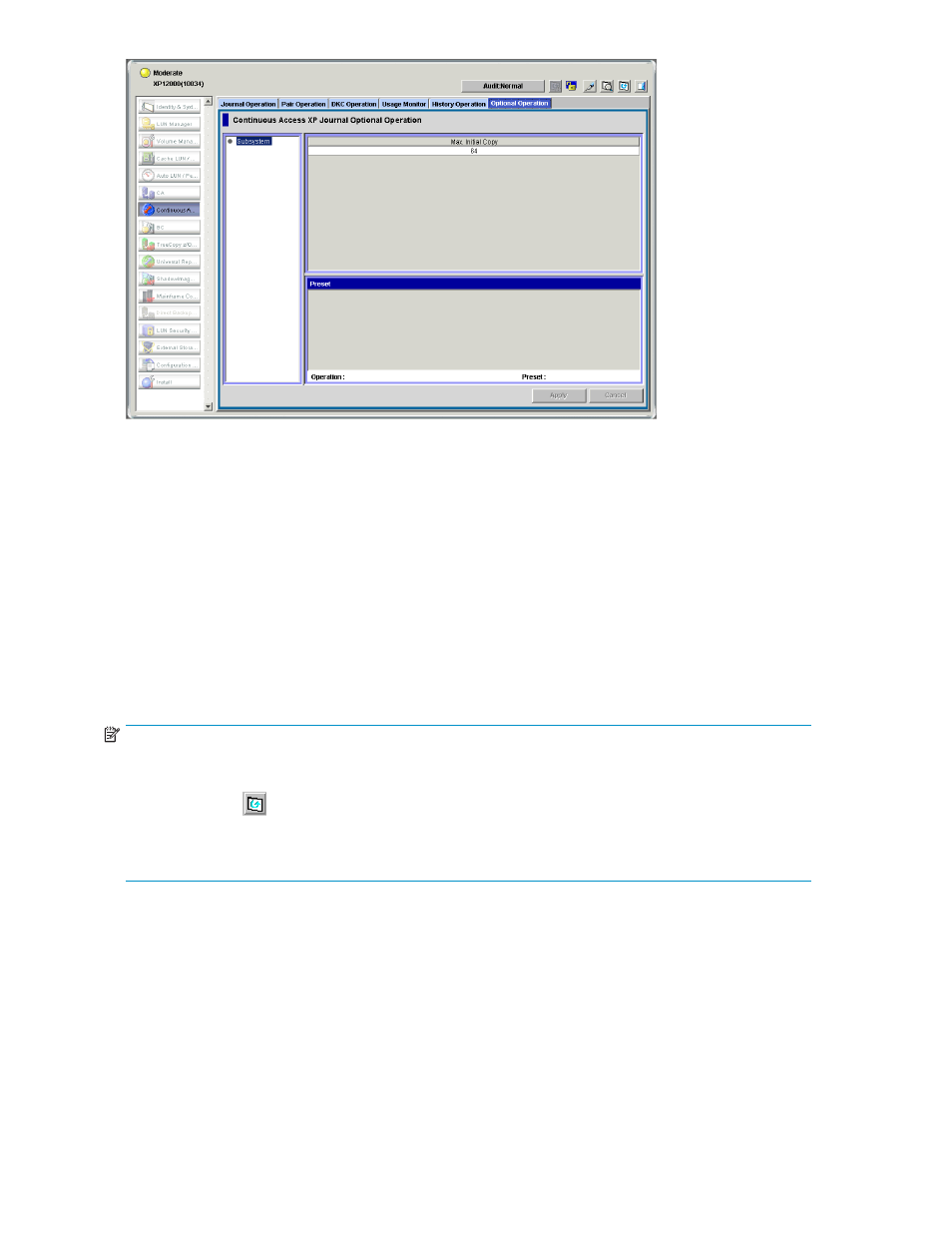
Figure 69 Optional Operation pane
•
Tree: Select Subsystem.
•
List: Displays array option settings (see
).
•
Preset: When changing settings in the Optional Operation pane, the Preset list displays the
changes. Changes are not applied to the array until you click Apply.
•
Operation: Operation that occurs when you click Apply.
• Change system option: Changes array options.
• Blank: Nothing occurs when you click Apply.
•
Preset: The number to the left of the slash (/) indicates the number of items displayed in the
Preset list. The number to the right of the slash indicates the maximum number of items that
can be displayed in the Preset list.
•
Apply: Applies settings in the Preset list to the array.
•
Cancel: Cancels settings in the Preset list.
NOTE:
Information on the Optional Operation pane is updated when you do one of the following:
•
Select another tab, and reselect the Optional Operation tab.
•
Click Refresh (
) (top right of the Command View XP or XP Remote Web Console pane).
•
Click Apply.
•
Select Modify mode when you are in View mode.
Changing array options
Use the Optional Operations pane to change array option settings
1.
Ensure that Command View XP or XP Remote Web Console is in Modify mode. For more information,
see the HP StorageWorks Command View XP user guide for XP Disk Arrays or the HP StorageWorks
XP Remote Web Console user guide for XP12000/XP10000/SVS200.
2.
Display the Optional Operation pane (see
Displaying the Optional Operation pane
3.
Select Subsystem in the tree. A list of array options appears (see
).
178
Performing optional operations
