Stopping usage monitoring, Displaying the usage monitor graph – HP XP Continuous Access Software User Manual
Page 167
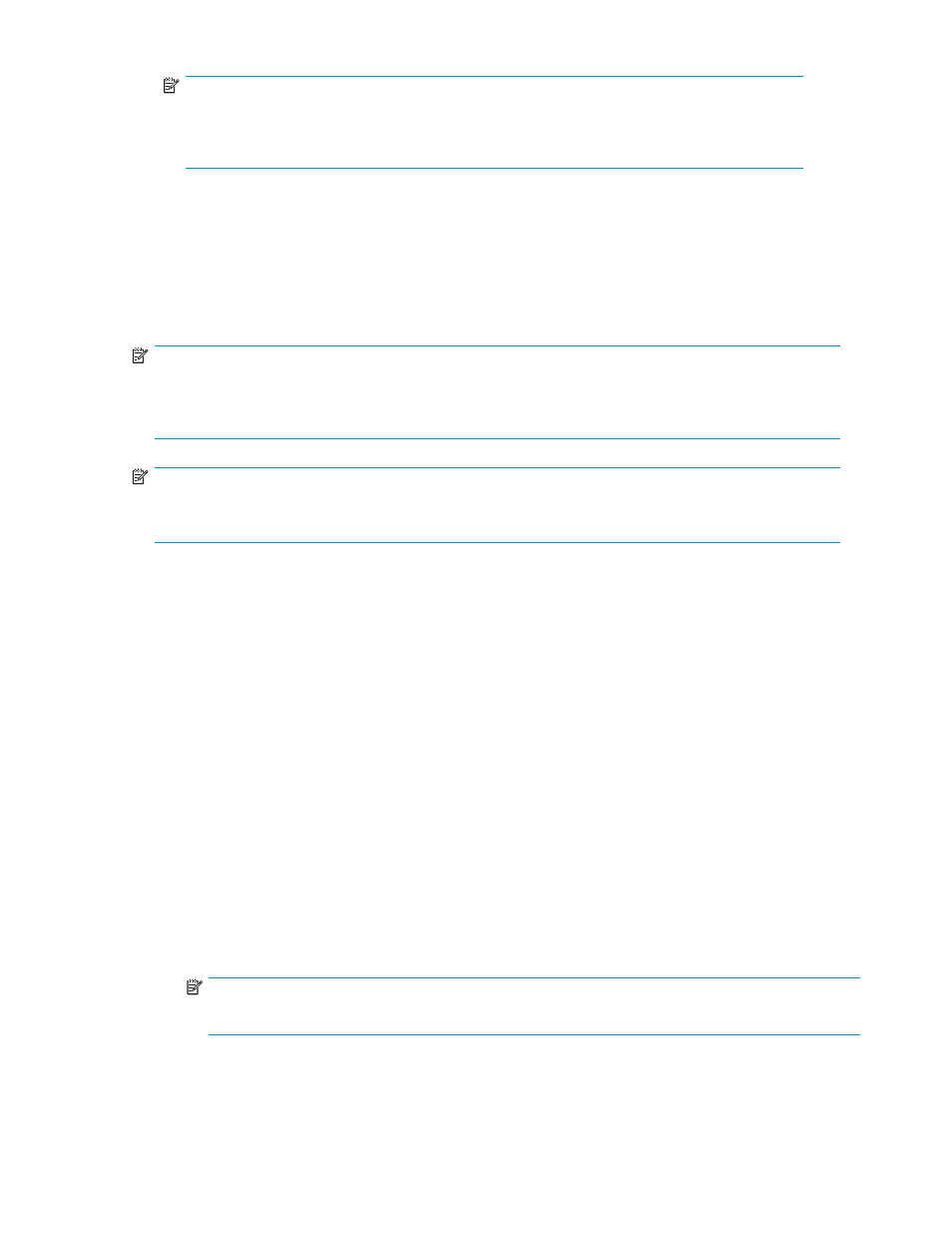
NOTE:
If you set 1 minute for Gathering Interval, the sampling data is held one day. If you set
15 minutes for Gathering Interval, the sampling data is held 15 days. When you change
Gathering Interval, data obtained before the change is deleted.
4.
Click Apply.
Stopping usage monitoring
1.
Select the Usage Monitor tab.
2.
In the Monitoring Switch box, select Disable.
3.
Click Apply.
NOTE:
Depending on the SVP's load status, you might not be able to stop monitoring. If you cannot stop
monitoring immediately, wait for a while, and click Refresh (top right of Command View XP or XP
Remote Web Console pane) to check the status of the monitor.
NOTE:
Monitoring data collection continues, even if the pane is closed, until you stop monitoring operations.
Monitoring data collection continues even if the SVP is rebooted.
Displaying the usage monitor graph
When usage monitoring is running, the Usage Monitor pane displays user-selected remote copy I/O
statistics in real time. I/O statistics data is collected according to the data-sampling rate selected in
the Gathering Interval box.
The usage monitor graph plots user-selected I/O statistics (up to 65 data points) on an x-y graph.
The x-axis displays time. The y-axis displays the number of I/Os during the last sampling period.
The legend (right side of the graph) indicates data being displayed. A value on the y-axis varies
according to the maximum value of the statistical data displayed. If the value on the y-axis exceeds
10,000,000, the value is displayed in exponential notation (for example, 1E7 = 1x10
7
= 10,000,000;
2E8 = 2x10
8
= 200,000,000).
1.
Ensure that usage monitoring is running. The usage monitor graph is only displayed when
monitoring is on.
2.
Right-click the graph area on the Usage Operations pane, and click Display Item. The Display Item
pane (
) appears.
3.
In Select LU, do one of the following:
• To display I/O statistics for all LDEVs in the array, select Subsystem.
• To display I/O statistics for a specific journal group, select JNL Group, and enter a journal
group number (00-FF).
NOTE:
If you specify an unused journal group, the graph is not displayed.
• To display I/O statistics for a specific LU, select Device, select a port (CL1-A to CLG-R), and
enter the G-ID (00-FE) and LUN (00-3FF).
Continuous Access XP Journal user guide
167
