7 monitoring remote copy operations, Displaying the usage monitor pane, Usage monitor pane components – HP XP Continuous Access Software User Manual
Page 165: Monitoring remote copy operations
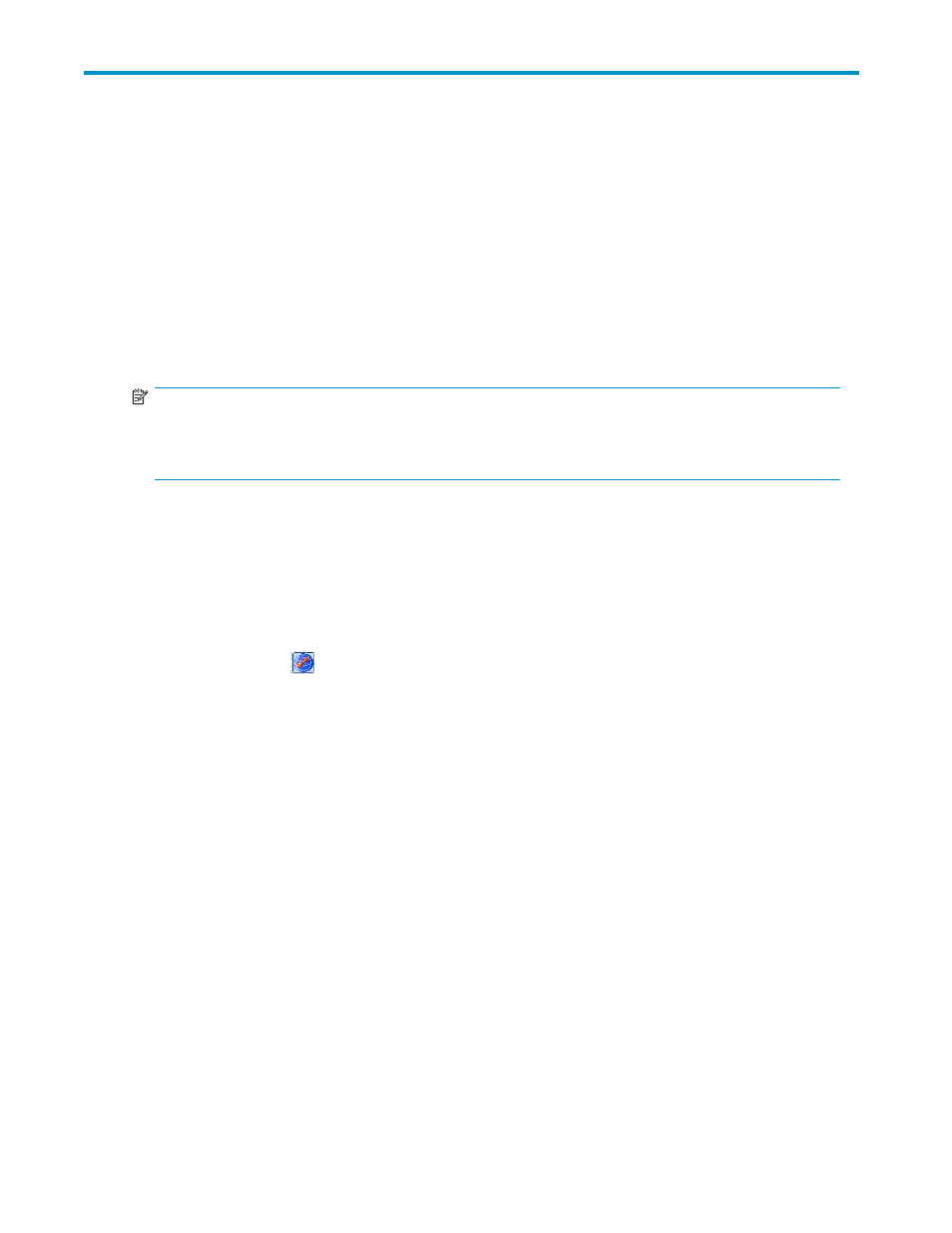
7 Monitoring remote copy
operations
Use the Usage Monitor pane to monitor remote copy usage for the connected local array. The usage
monitoring function collects I/O statistics for all volumes on the connected array.
Displaying the Usage Monitor pane
The Usage Monitor pane (
) displays user-selected remote copy I/O statistics and status of
remote copy usage monitoring, allowing you to monitor remote operations.
NOTE:
To use the Usage Monitor pane, ensure that Command View XP or XP Remote Web Console is in Modify
mode. If Command View XP or XP Remote Web Console is in View mode, you can only view information
in this pane, and cannot make any settings in this pane.
If Continuous Access XP Journal has not been started
1.
Use your Web browser to display the storage device list. In the storage device list, select the array to
log into. Enter a user name and password, and click OK. The Command View XP or XP Remote
Web Console main pane appears. For more information, see the HP StorageWorks Command View
XP user guide for XP Disk Arrays or the HP StorageWorks XP Remote Web Console user guide for
XP12000/XP10000/SVS200.
2.
On the Command View XP or XP Remote Web Console main pane, click the Continuous Access XP
Journal button (
). Continuous Access XP Journal starts.
3.
Select the Usage Monitor tab. The Usage Monitor pane appears.
If Continuous Access XP Journal has already been started
•
Select the Usage Monitor tab. The Usage Monitor pane appears.
Usage Monitor pane components
Continuous Access XP Journal user guide
165
