Dkc operation pane components, Dkc operation pane, dkc option – HP XP Continuous Access Software User Manual
Page 100
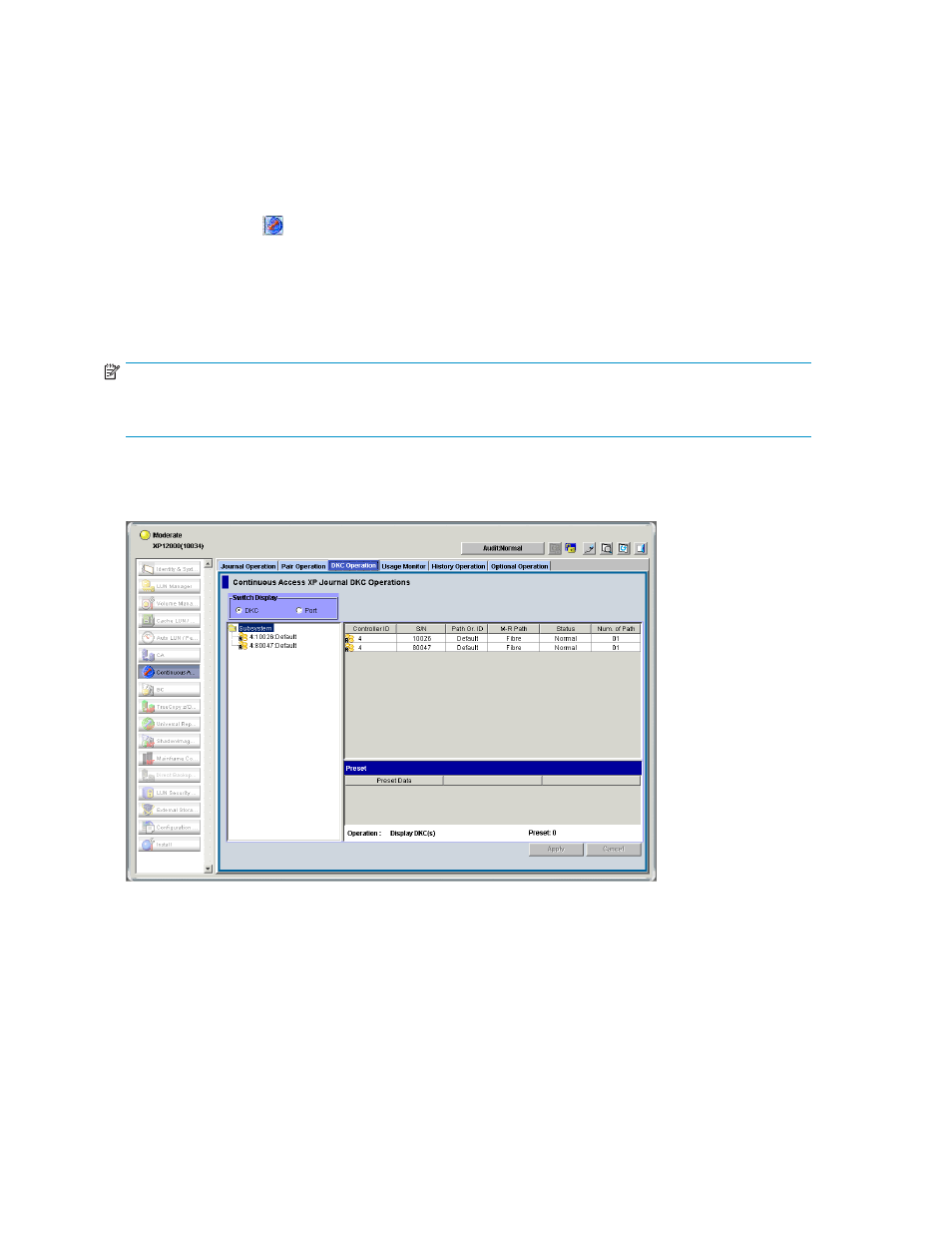
If Continuous Access XP Journal has not been started
1.
Use your Web browser to display the storage device list. In the storage device list, select the array to
log into. Enter the user name and password, and click OK. The Command View XP or XP Remote
Web Console main pane appears. For more information, see the HP StorageWorks Command View
XP user guide for XP Disk Arrays or the HP StorageWorks XP Remote Web Console user guide for
XP12000/XP10000/SVS200.
2.
On the Command View XP or XP Remote Web Console main pane, click the Continuous Access XP
Journal button (
). Continuous Access XP Journal starts.
3.
Select the DKC Operation tab. The DKC Operation pane appears.
If Continuous Access XP Journal has already been started
•
Select the DKC Operation tab. The DKC Operation pane appears.
NOTE:
DKC is an acronym for disk controller, which controls an entire array. Continuous Access XP Journal
panes use the word DKC to indicate an array.
DKC Operation pane components
Figure 41 DKC Operation pane, DKC option
•
Switch Display: Changes information displayed in the DKC Operation pane.
• DKC: Displays information about remote arrays and logical paths.
• Port: Displays information about ports on the local array.
•
Tree: Lists one of the following:
• Remote arrays (see
Displaying information about remote arrays
)
• Channel adapters on the local array and port attributes (see
)
•
List: Displays one of the following:
100
Configuring arrays and logical paths
