Edit jnl volumes pane, Figure 50 – HP XP Continuous Access Software User Manual
Page 124
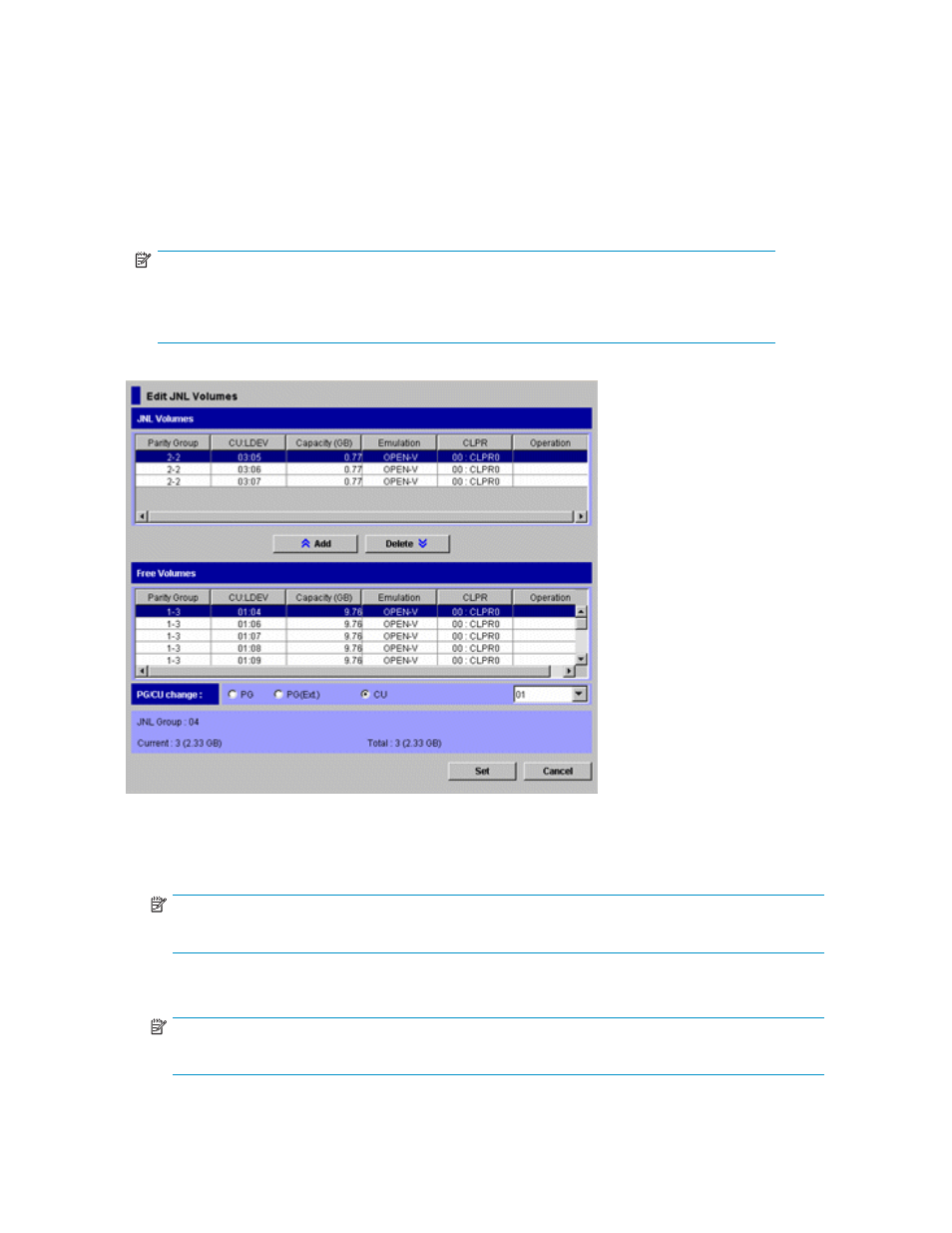
7.
Click Set to close the Edit JNL Volumes pane.
8.
In the Preset list, check the settings you made.
• To add volumes to register, right-click a volume in the Preset list, and select Modify. A
pane appears where you can add volumes.
• To cancel registering a volume, right-click the volume, and select Cancel.
• If necessary, repeat steps Step 3 through Step 8 to add volumes to other journal groups.
9.
Click Apply to register journal volumes. After volumes are registered, the journal groups are
displayed below Registered in the tree.
NOTE:
If an error occurs, the right-most column of the Preset list displays the error code. To view
detailed information about the error, right-click the error code, and select Error Detail. An
error message appears providing detailed information about the error.
Figure 50 Edit JNL Volumes pane
•
JNL Volumes: Information about journal volumes.
• Parity Group: Parity group where a journal volume belongs.
NOTE:
If a parity group begins with E, the journal volume is an external LU.
• CU:LDEV: Journal volume's CU and LDEV numbers. The CU number appears to the left of the
colon (:). The LDEV number appears to the right of the colon.
NOTE:
If a volume ends with #, the volume is an external LU.
• Capacity(GB): Journal volume's capacity in gigabytes.
124
Using journal groups
