Adding logical paths – HP XP Continuous Access Software User Manual
Page 109
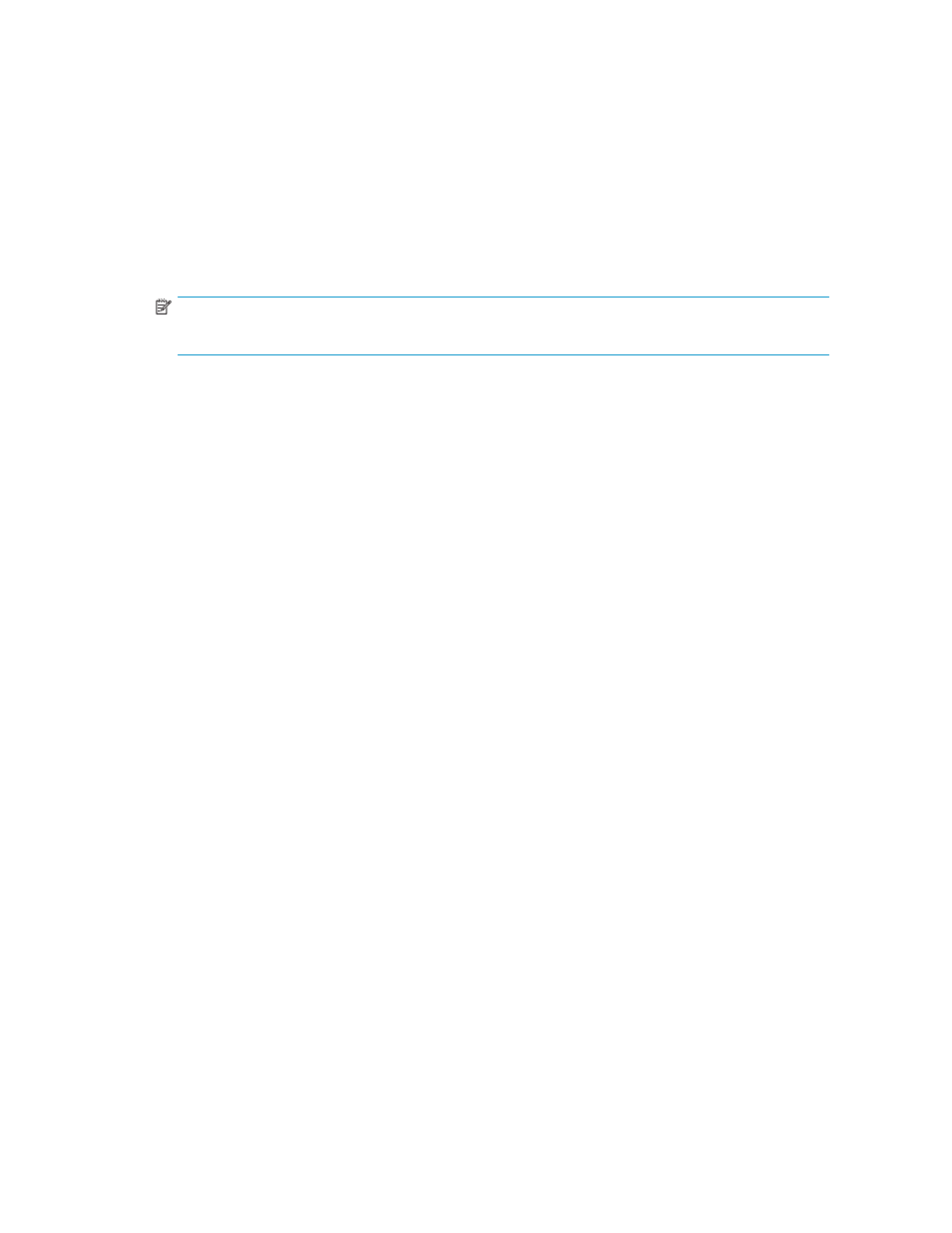
an error occurs, the local array suspends all affected Continuous Access XP Journal (and Universal
Replicator for z/OS) pairs to prevent remote copy operations from adversely affecting performance
due to an inadequate number of paths.
If the local array contains Continuous Access XP Journal pairs that contain critical data for disaster
recovery, set the minimum number of paths to one, so Continuous Access XP Journal operations
continue even if there is only one path to a remote array.
If you need high performance at the local array, set the minimum number of paths to two or more,
depending on the number of pairs the local array manages.
•
RIO MIH Time: RIO MIH timer value, which is the wait time until the data transfer from the
local array to the remote array is complete. The RIO MIH time value must be from 10 to 100
seconds. The default setting is 15 seconds.
NOTE:
RIO MIH is an acronym for remote I/O missing interrupt handler.
Adding logical paths
Use the Add Path pane to add one or more logical paths between the local and remote arrays.
One primary array can be associated with up to 64 secondary arrays. Up to eight logical paths can
be configured between one primary array and one secondary array. When you add a logical path,
Continuous Access XP Journal automatically starts using the new logical path to perform Continuous
Access XP Journal copy activities.
To add one or more logical paths between the local and remote arrays, the primary and secondary array
administrators can perform the following procedure:
1.
Ensure that the remote copy connections are properly configured.
2.
Ensure that Command View XP or XP Remote Web Console is in Modify mode. For more information,
see the HP StorageWorks Command View XP user guide for XP Disk Arrays or the HP StorageWorks
XP Remote Web Console user guide for XP12000/XP10000/SVS200.
3.
Display the DKC Operation pane (
Displaying the DKC Operation pane
4.
In the Switch Display box, select DKC.
5.
Do one of the following:
• In the tree, select a remote array.
• In the list, right-click a remote array, and select Edit Path(s). The list displays information
about logical paths.
6.
Right-click the list, and select Add Path. The Add Path pane appears.
7.
Use the Add Path pane to configure up to eight new logical paths.
8.
Click Set to close the Add Path pane.
9.
In the Preset list, check the settings you made.
• To modify a setting, right-click the setting from the Preset list, and select Modify. A pane
appears where you can modify the setting.
• To cancel a setting, right-click the setting in the Preset list, and select Cancel.
10.
Click Apply to apply the settings.
Continuous Access XP Journal user guide
109
