Deleting journal volumes from journal groups, Deleting journal volumes from, Journal groups – HP XP Continuous Access Software User Manual
Page 126
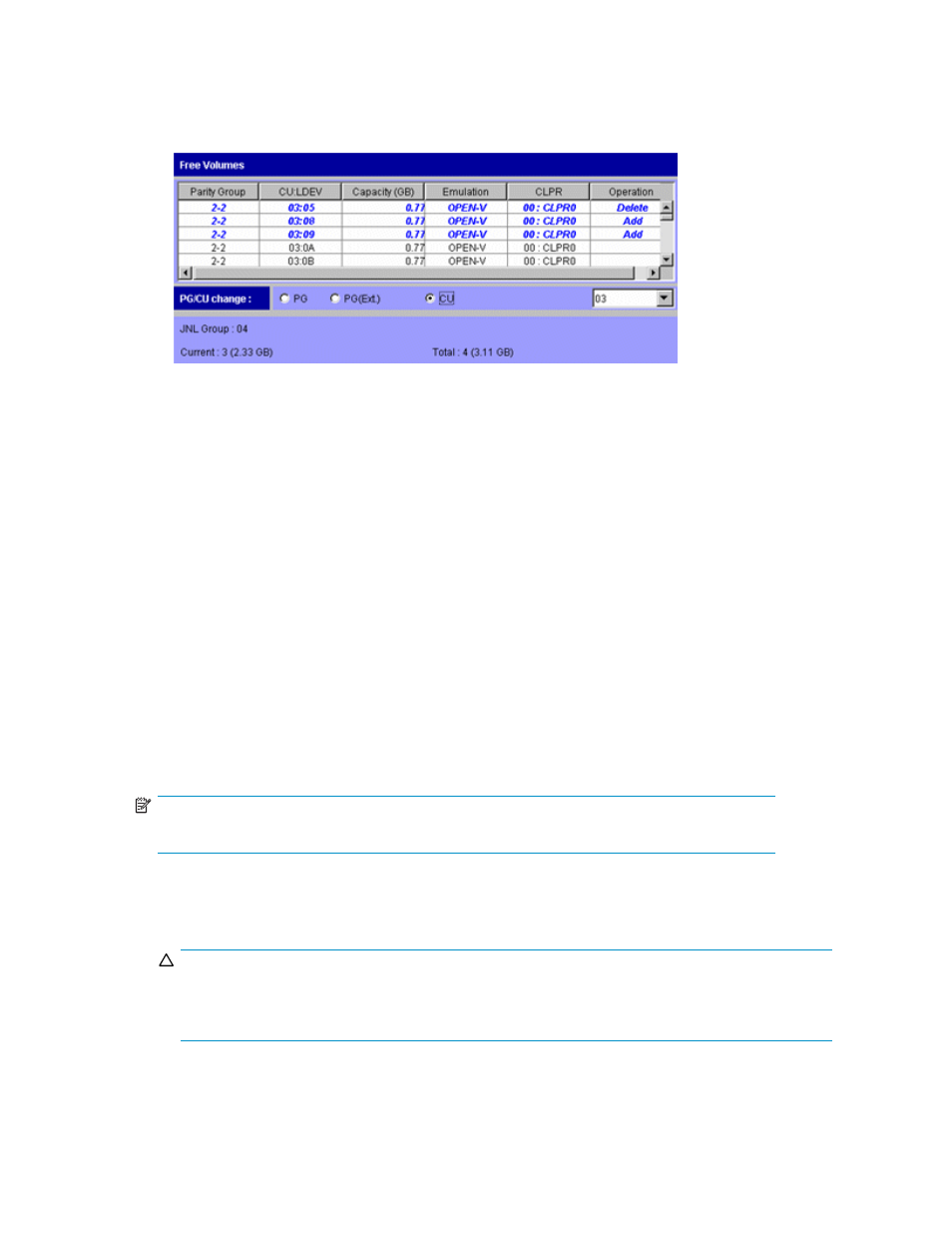
• CU: Displays volumes belonging to a CU.
If selected, select a CU from the list to the right. The Free Volumes list displays volumes in the
selected CU.
Figure 52 The Free Volumes List and the CU Button in the Edit JNL Volumes Panel
•
JNL Group: Journal group's number.
•
Current: Number and capacity of journal volumes that currently exist in the journal group.
•
Total: Estimated number and capacity of journal volumes after addition or deletion.
•
Set: Applies settings in the pane to the Journal Operation pane.
•
Cancel: Cancels settings.
Deleting journal volumes from journal groups
To delete journal volumes from the primary array, log into the primary array.
To delete journal volumes from the secondary array, log into the secondary array.
If you are logged onto an XP10000, you can perform this operation only on journal groups that have
a number below 10.
1.
Ensure that Command View XP or XP Remote Web Console is in Modify mode. For more information,
see the HP StorageWorks Command View XP user guide for XP Disk Arrays or the HP StorageWorks
XP Remote Web Console user guide for XP12000/XP10000/SVS200.
2.
Display the Journal Operation pane (see
Displaying the Journal Operation pane
3.
Select a journal group from below Registered in the tree.
NOTE:
You cannot select more than one journal group.
4.
Do either of the following:
• In the tree, right-click the selected journal group, and select JNL Volumes.
• In the upper-right list, right-click the desired journal group, and select JNL Volumes.
CAUTION:
In general, you can delete journal volumes only when the journal group's attribute is Initial or
the journal group's status is Stop or Hold(Failure). However, when one journal group uses
multiple mirror IDs, you can delete journal volumes only in the cases shown in
126
Using journal groups
