Upgrading the firmware using web tools – HP StorageWorks MSA 2.8 SAN Switch User Manual
Page 87
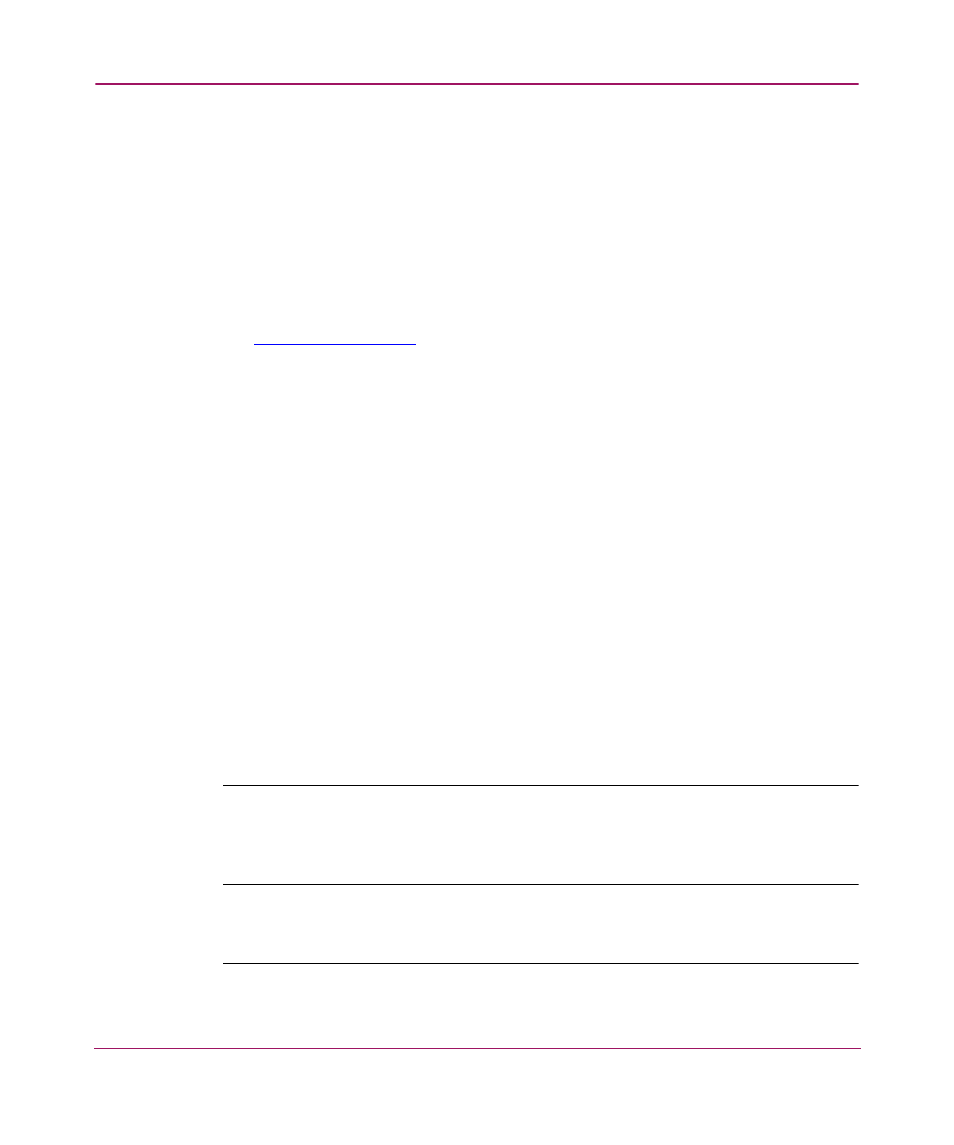
Firmware Download
87
Fabric OS Procedures Version 3.1.x/4.1.x User Guide
Upgrading the Firmware Using Web Tools
For more information about Web Tools, refer to the HP StorageWorks Web Tools
Version 3.1.x/4.1.x User Guide.
Use the following procedure to load new firmware:
1. Launch the web browser.
2. Enter the name or IP address of the licensed switch in the browser’s
Location/Address field, and click Enter. For example:
http://111.222.33.1
Web Tools opens, displaying the Fabric View.
3. Select the switch icon to which you want to download new firmware. The
Switch View displays.
4. Select the Admin button in the Switch View.
5. Log in as Admin, if you have not already done so.
6. Select the Upload/Download tab.
7. Select the Firmware Download radio button.
8. Check the Reboot After Download box to reboot the switch automatically
after completion of the download.
9. Enter the User name, password, path/file name, and Host IP (ftp server)
address.
10. Click Apply.
11. Note the progress of the firmware download on the Download/Upload Status
bar. Status and Errors are reported in the window at the bottom of the
Upload/Download tab.
Note:
The Switch Administration will temporarily lose the connection to the switch
when the failover from one CP to another occurs in the firmware download process. The
connection resumes as soon as the web server starts on the new active CP.
Note:
For more information on upgrading firmware using Web Tools, refer to the
Administrative Interface section of the
HP StorageWorks Web Tools Version
3.1.x/4.1.x User Guide
.
