Agilent Technologies N2620A User Manual
Page 261
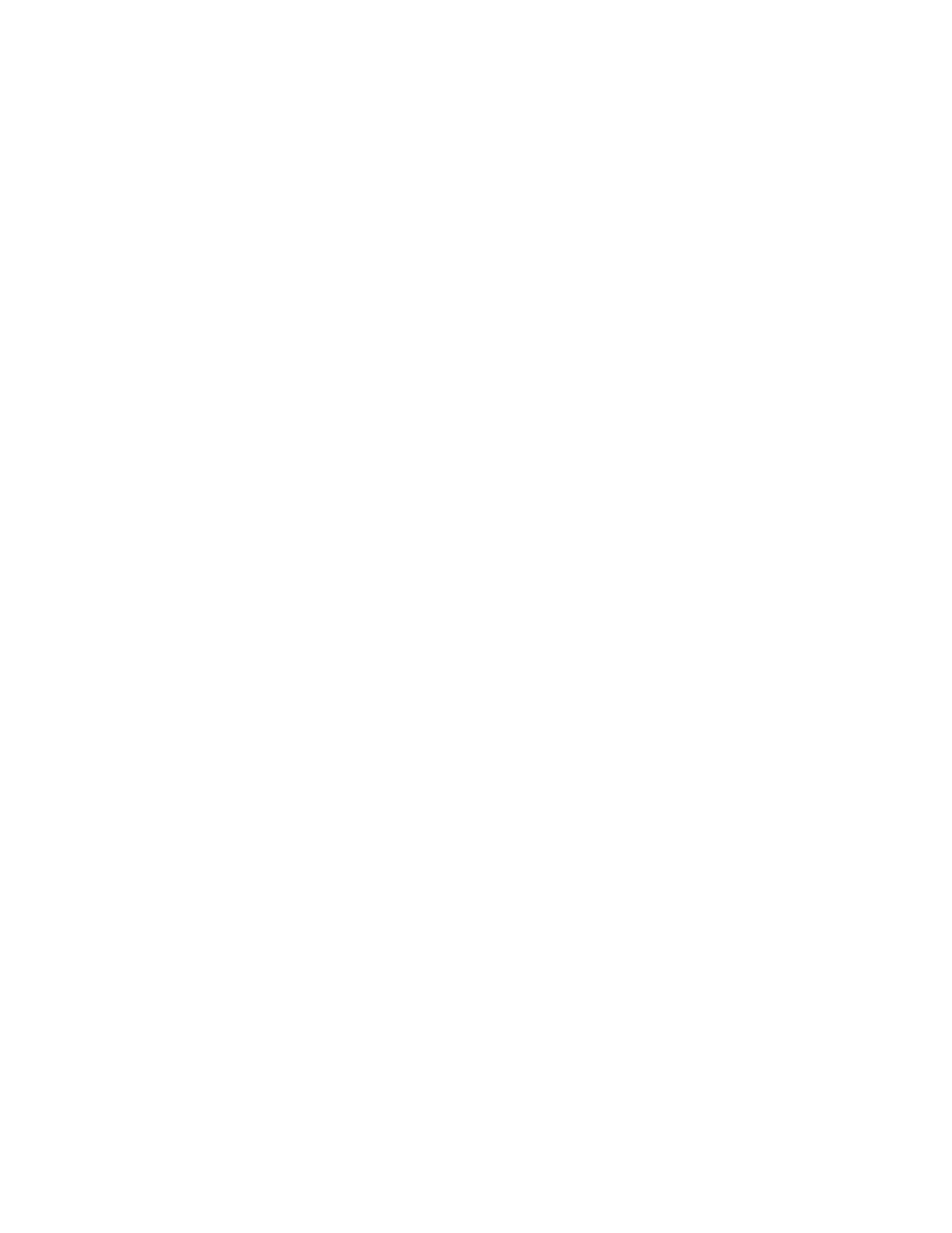
Network Performance Analyzer Reference
8
N2620A User’s Guide
243
Autotest Database
Links to a list of stored Network Autotest
results.
RFC 2544 Test Database
Links to a list of RFC 2544 Throughput,
Latency, Frame Loss Rate, and Back-To-Back test results.
Tools Test Database
Links to a list of MAC and IP loopback test
results.
Statistics Database
Links to a list of saved statistics data.
Stateful Test Database
Links to a list of TCP/UDP Throughput
Test results.
VoIP Database
Links to a list of VoIP test results.
DSL Database
Links to a list of DSL test results.
IPTV Database
Links to a list of IPTV test results.
These results may be viewed directly as web pages or the result
file may be uploaded to a PC. The result file contains all of the
results for the test in Comma Separated Value (CSV) format to
be used in spreadsheet programs.
Java generated reports are available for the RFC2544, VoIP,
Stateful, and IPTV Tests.
A user-defined logo can now be included into the Java Test
Reports, using the CompactFlash card.
To display the logo in the Java report, save the image file of the
logo, in the size of 250 pixels wide by 40 pixels high, as a .GIF
file with the name customer.gif in the
directory on the CompactFlash card.
The report will automatically scale the logo if it is larger.
However, providing an image with the recommended resolution
will provide a better effect.
By default, when Save is pressed, the FrameScope Pro creates a
logo directory and “customer.gif” logo file with the logo of
Agilent Technologies.
