Agilent Technologies N2620A User Manual
Page 24
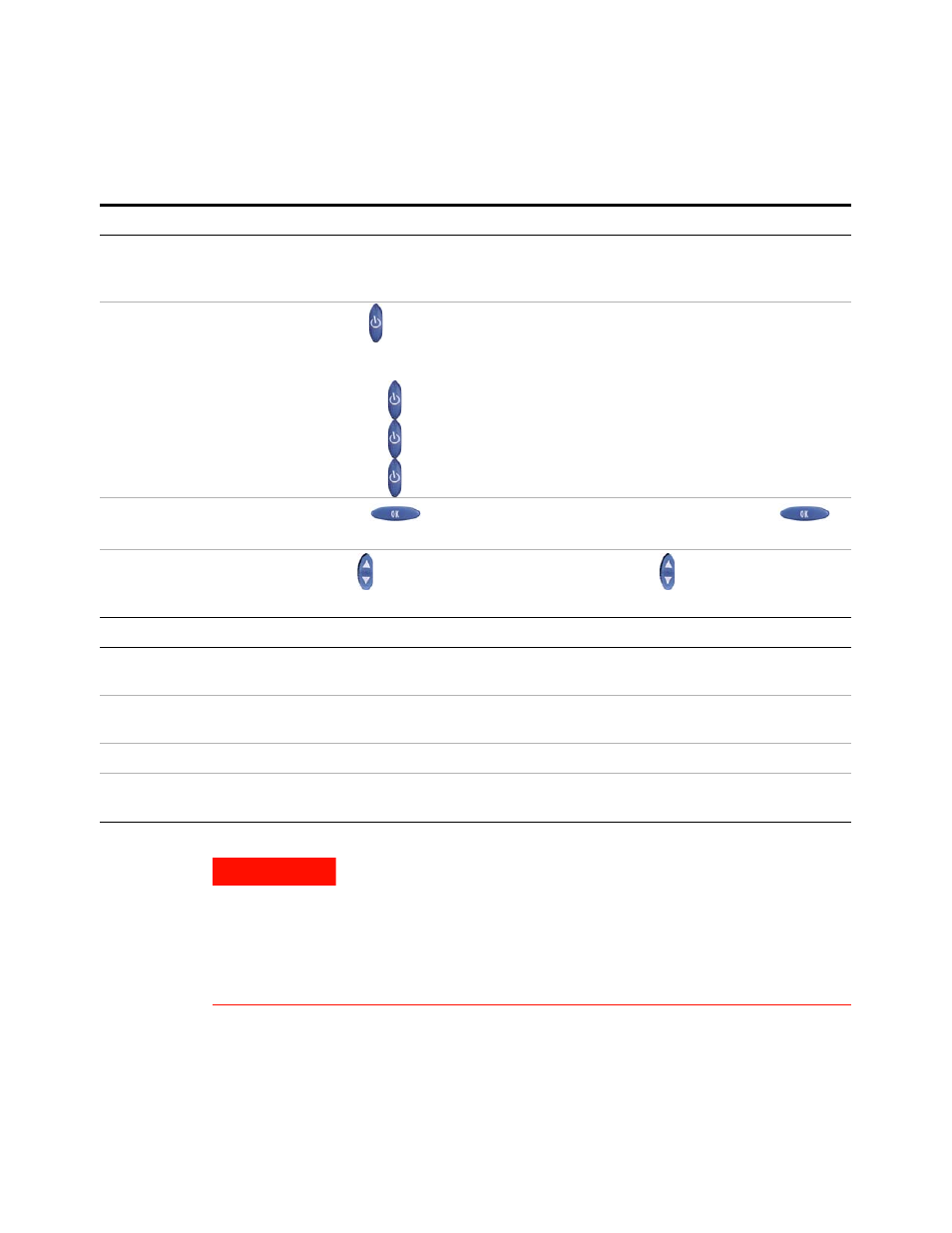
6
N2620A User’s Guide
1
Introducing the FrameScope Pro
Table 1-2
FrameScope Pro front and side panel description
Control
Color touch screen
The FrameScope Pro touch screen is the main user interface which displays the
test controls and results. Press the screen with your finger or a stylus to navigate
through the menus and test controls.
Power button
Press
to switch on the FrameScope Pro. To switch off the FrameScope Pro,
perform any of the following:
•
Press twice.
•
Press
once, wait for 5 s for the FrameScope Pro to power off.
•
Press
once and press Off on the screen.
OK button
Press
to activate the currently selected item on the screen. Use
to confirm edits, type in values, and execute selected features.
Scroll button
The moves the highlight cursor on the screen. Use to scroll through selected
items on the screen.
Port
CompactFlash slot
This port on the bottom of the FrameScope Pro accepts standard CompactFlash
cards for data storage.
USB ports
The FrameScope Pro provides a USB interface port to connect with PCs and
peripherals. The FrameScope Pro provides a USB Type A port and USB Type B port.
Headset port
This port allows you to connect the headset to the FrameScope Pro.
DC power input
The DC power input accepts the Agilent 12 V DC power adapter or charger (Agilent
part number N2620A-080) that comes together with FrameScope Pro.
WA R N I N G
Use only the 12 V DC adapter or charger (Agilent part number
N2620A-080) supplied with the FrameScope Pro. Using an incompatible
adapter may violate the FrameScope Pro warranty. The FrameScope Pro
draws varying amounts of current depending on the battery charge
condition, accessories attached, and type of test executed. An inferior
adapter may overheat and damage the FrameScope Pro, or may cause
injuries.
