Saving and retrieving results, Downloading and viewing results with a web browser – Agilent Technologies N2620A User Manual
Page 176
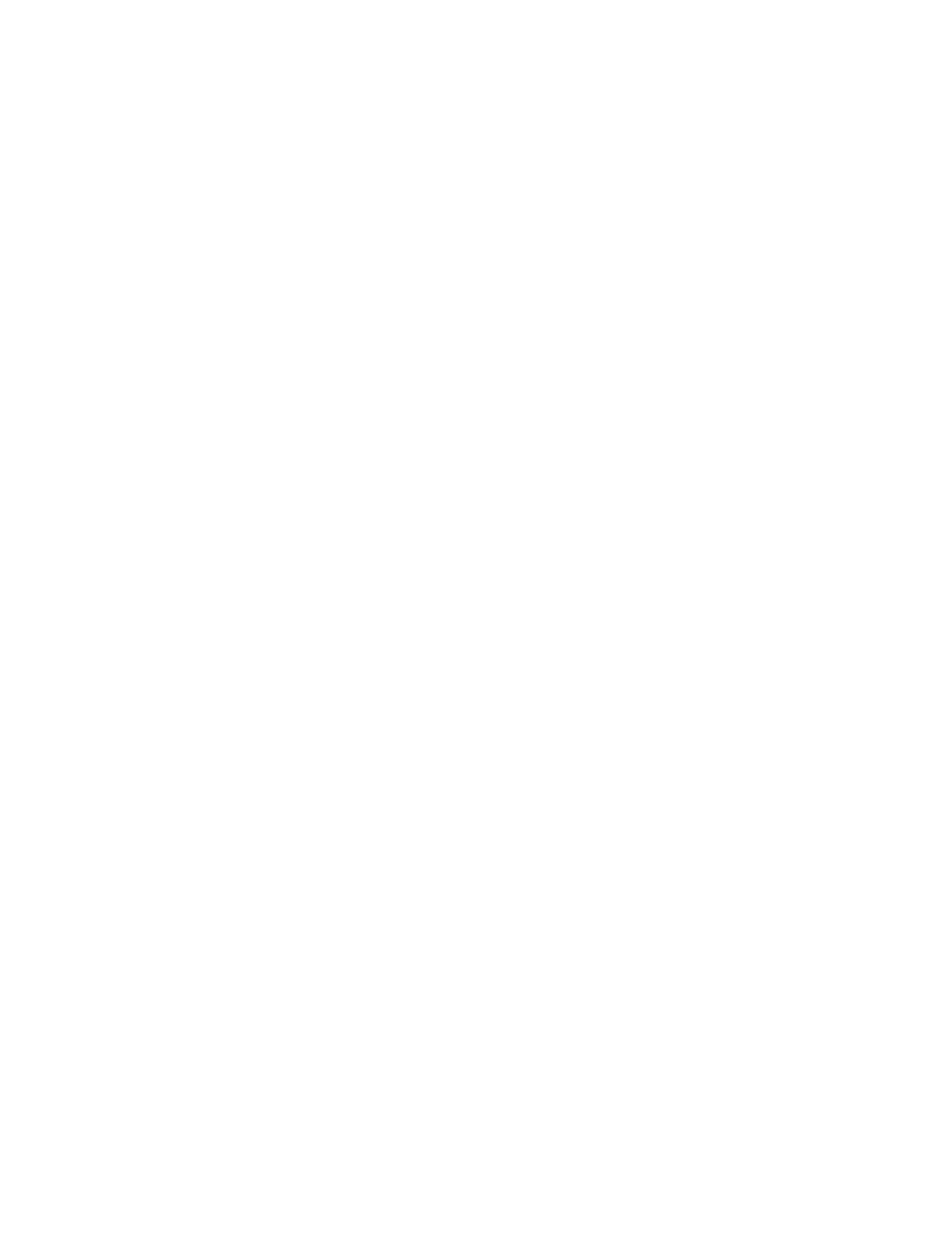
158
N2620A User’s Guide
6
IP Video Testing with the FrameScope Pro
Saving and Retrieving Results
The IPTV test results are saved to the CompactFlash card.
Previously stored test data can be reviewed using the Tests
Database
tool.
1
Press Tools on the Main Menu screen.
2
Press Tests Database on the Tools screen.
IPTV test results are stored in the IPTV Test Results folder.
The number on the left of the folder name indicates the
number of stored files in that folder.
3
Select the folder and press + or Expand List to view the stored
test results under that folder.
4
Select the desired test results file.
5
Press View to display the detailed test results of the selected
file.
Select the test results file and press Delete to delete a stored
test.
Downloading and Viewing Results with a Web Browser
You can view the results in a HTML table or graphical form in a
web browser, or download them as a .CSV file, as described in
