5 processing and re-saving data, Processing and re-saving data -14, Nprocessing data in a file reference window – Yokogawa GC1000 Mark II Process Gas Chromatograph User Manual
Page 89
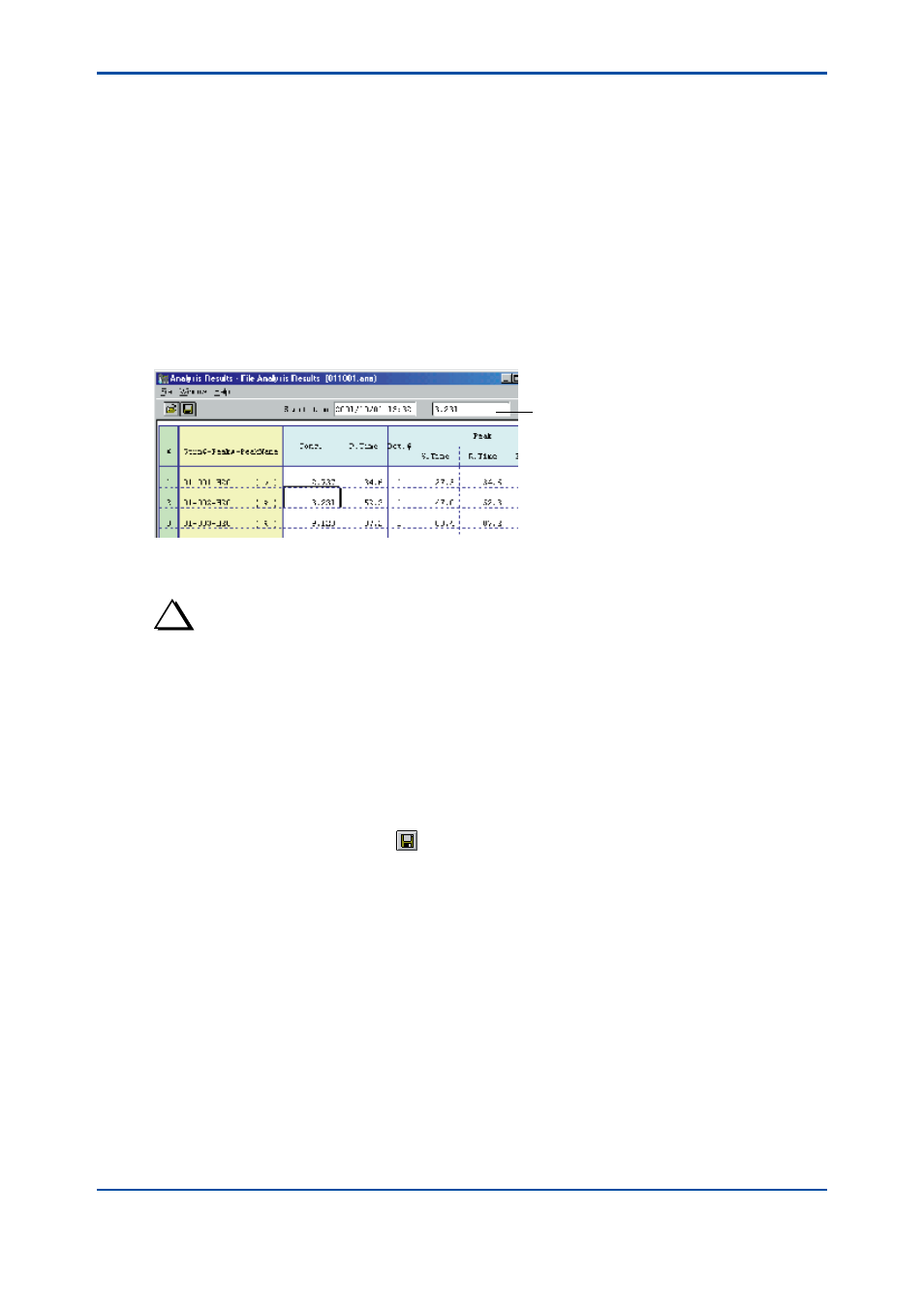
<6. Analysis Results Windows>
6-14
IM 11B03G03-03E
6.5
Processing and Re-saving Data
Data retrieved onto a file reference window (File Analysis Results, File Concentration Analysis
History, File Retention Time History or File Laboratory Analysis Results window) can be
processed. In addition, processed data can be re-saved ([Save] command) or saved in a file with
a different name ([Save As] command).
n
Processing Data in a File Reference Window
l
Procedure
(1) In the file reference window, select the cell you want to process and double-click on it (or
press the [F2] key). The data value of the selected cell appears in the Cell Contents field on
the toolbar.
F0613.ai
Cell contents field
(2) Edit the cell contents in the field and press the [Return] key. The new data value appears in
the cell. (To cancel editing, press the [ESC] key.)
TIP
Restriction on Data Processing
• Cell contents can be changed or erased. The cell itself, however, cannot be deleted.
How to Select a Cell
• To select a cell, move the mouse cursor to the desired cell and click on it, or using cursor keys.
n
Overwriting and Saving Files in a File Reference Window
l
Procedure
(1) Open the file reference window for the file you want to save. Click on the [Save] command in
the [File] menu or click on the button on the toolbar.
(2) In this case, no message appears in the window; the file is just overwritten and saved.
4th Edition : Mar. 21, 2012-00
