10 actions when alarms occur, Actions when alarms occur -22, Ndownloading – Yokogawa GC1000 Mark II Process Gas Chromatograph User Manual
Page 51: Nalarm message box
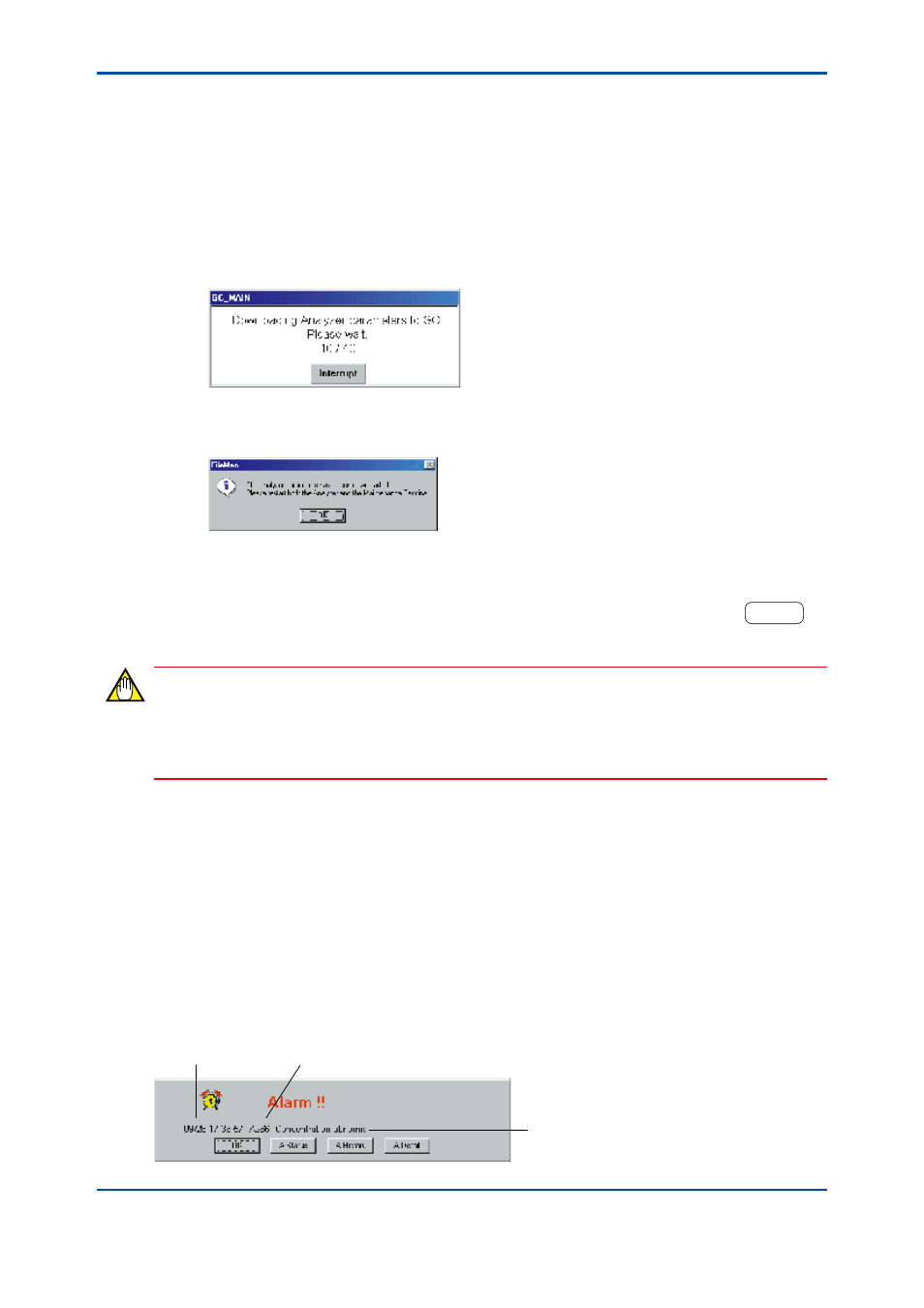
<3. Analyzer Operation Window>
3-22
IM 11B03G03-03E
n
Downloading
To download the parameter settings from a disk of the Maintenance Terminal to the analyzer, take
the following procedure.
l
Procedure
(1) Click on the [Download to GC] command in the [File] menu. The file dialog box pops up
where you can specify the name of the file to be downloaded.
(2) Select the file name, and then click on the [OK] button. A dialog box pops up to show the
status of the transmission of the parameter settings to the analyzer.
F0339.ai
When all parameter settings have been downloaded from the disk of the Maintenance
Terminal to the analyzer, a dialog box pops up to notify you of the completion of the
transmission.
F0340.ai
• It takes about 60 seconds for data transmission from the analyzer (if the communication
speed is 38400 bps).
(3) Click on the [OK] button. The downloading has been completed.
• To interrupt the downloading of parameter settings, follow the instructions under
HELP !
in
the uploading procedure.
NOTE
The parameters in the initial database of the Maintenance Terminal may be inconsistent with those
of the analyzer after downloading the parameters, resulting in an incorrect display of parameters.
In that case, restart the Maintenance Terminal.
3.10 Actions When Alarms Occur
If an alarm occurs in the analyzer while the Maintenance Terminal is in use, an alarm message
box pops up to notify you of the alarm.
The alarm message box may appear behind the analysis result display. When it happens,
minimize the display.
n
Alarm Message Box
If an alarm occurs, the following alarm message box pops up.
Ocuurrence time Alarm number
Alarm status
F0341.ai
4th Edition : Mar. 21, 2012-00
