Nchanging the user level – Yokogawa GC1000 Mark II Process Gas Chromatograph User Manual
Page 41
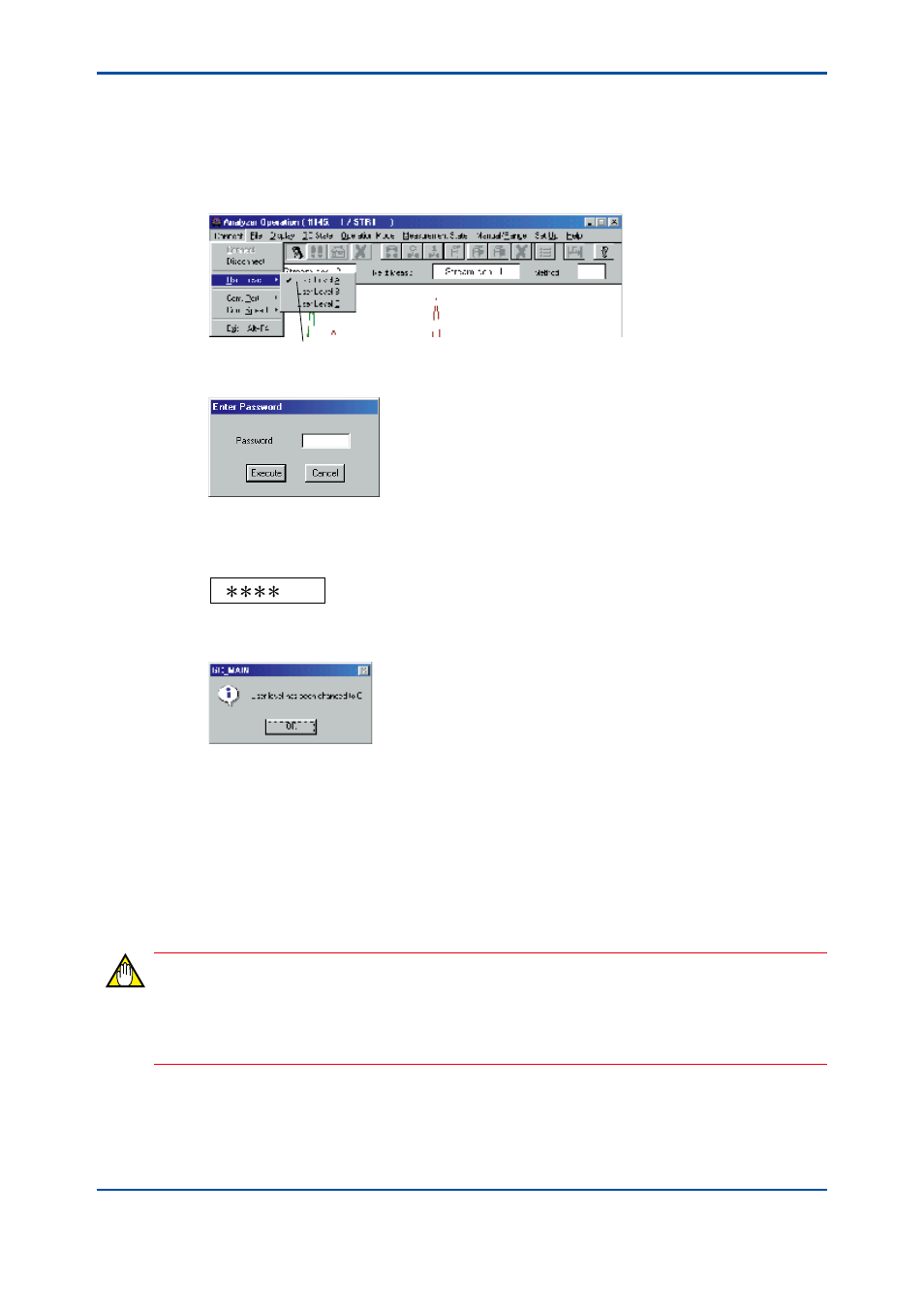
<3. Analyzer Operation Window>
3-12
IM 11B03G03-03E
n
Changing the User Level
In this example, you will learn how to change to user level C.
l
Procedure
(1) Click on the [User Level] command in the [Connect] menu. The User Level submenu opens.
Displays the user level currently set.
F0316.ai
(2) Click on [User Level C]. The password entry dialog box pops up.
F0317.ai
(3) Enter the password.
Example: The number of “1450” is entered as a password. The password field now looks as
shown below:
• The four-digit password is represented by an equal number of asterisks.
(4) Click on the [Execute] button. A confirmation dialog box pops up.
F0318.ai
(5) Click on the [OK] button. The user level is set to C.
3.5
Changing the Status/Operation Mode/
Measurement Status
By using the Operation Status ribbon in the Analyzer Operation window, the status/operation
mode/measurement status can be changed.
NOTE
The status/operation mode/measurement status can be changed only at the corresponding
required user level, B or C, depending on the parameter to be changed. This change cannot be
made unless the analyzer is in the Remote mode.
4th Edition : Mar. 21, 2012-00
