Yokogawa GC1000 Mark II Process Gas Chromatograph User Manual
Page 59
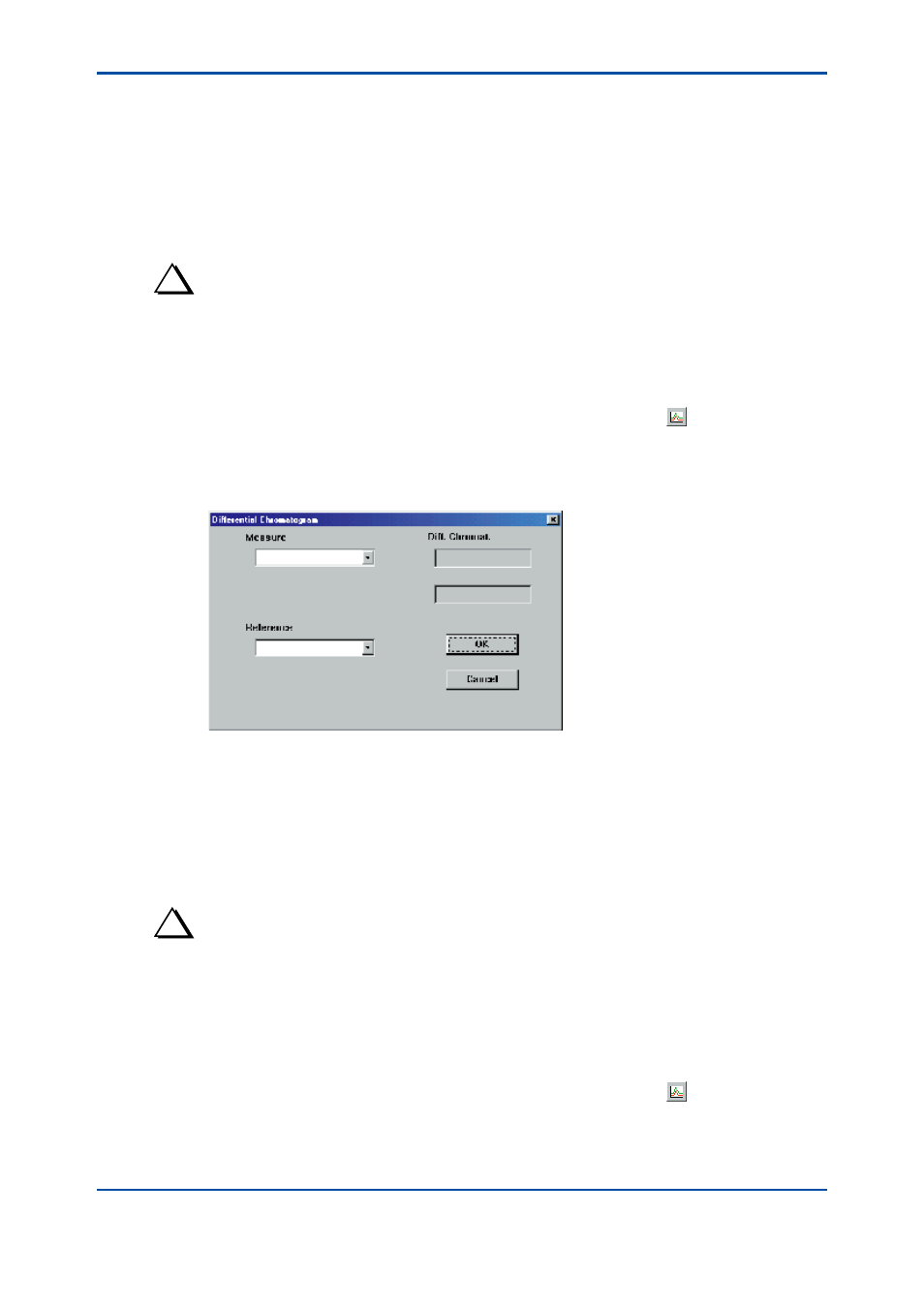
<4. Chromatogram Window>
4-6
IM 11B03G03-03E
(6) In the Pen Select dialog box, press the [OK] button to save the detail chromatogram.
The legend here indicates:
0107171205D1
01:
Year (last two digits)
07:
Month (two digits)
17:
Day
12:
Hour
05:
Minute
D1:
Detector No. (D1: Detector 1, D2: Detector 2)
TIP
If the analyzer is turned off, detail chromatograms that have been saved so far will be erased. When you
try to obtain a detailed chromatogram immediately after the power is turned on, a message box of “Detail
Chromatogram cannot upload.“ appears.
l
Viewing a Differential Chromatogram
(1) Click on either the [Pen Select] command in the [Graph] menu or the button on the
toolbar. The Pen Select dialog box pops up.
(2) From the list boxes appropriate for the colors being used, select “Diff. Chromat. 1” or “Diff.
Chromat. 2.” A dialog box pops up, asking you to specify the two graphs from which you will
acquire a differential chromatogram.
F0408.ai
(3) From the list boxes of the Measure and Reference fields, select the graphs respectively to
be used to acquire the differential chromatogram. Click on the [OK] button.
This takes you back to the Pen Select dialog box. The list boxes now display the names of
the selected chromatograms, not the names “Diff. Chromat. 1” and “Diff, Chromat. 2.” The
differential chromatogram is derived by the formula “Measure graph” - “Reference graph.”
(4) Click on the [OK] button. The specified differential chromatogram appears. The legend
now shows the name of the chromatogram, such as “1-2,” used to acquire the differential
chromatogram.
TIP
For a comparison of two graphs with different analysis cycles, the Chromatogram window shows the differential
chromatogram corresponding to the shorter analysis cycle. Even if you have specified the current or previous
chromatogram to derive a differential chromatogram, the derived chromatogram is not updated at a specified
interval. The difference is obtained using the chromatograms selected when you clicked on the [OK] button in
step 3.
l
Deleting an On-screen Chromatogram
(1) Click on either the [Pen Select] command in the [Graph] menu or the button on the
toolbar. The Pen Select dialog box pops up.
(2) From the list box(es) appropriate for the color(s) of the chromatogram(s) being deleted,
select “None.” Click on the [OK] button. The specified chromatogram(s) are deleted.
4th Edition : Mar. 21, 2012-00
