Ndefining detailed descriptions, Lprocedure, Help – Yokogawa GC1000 Mark II Process Gas Chromatograph User Manual
Page 74
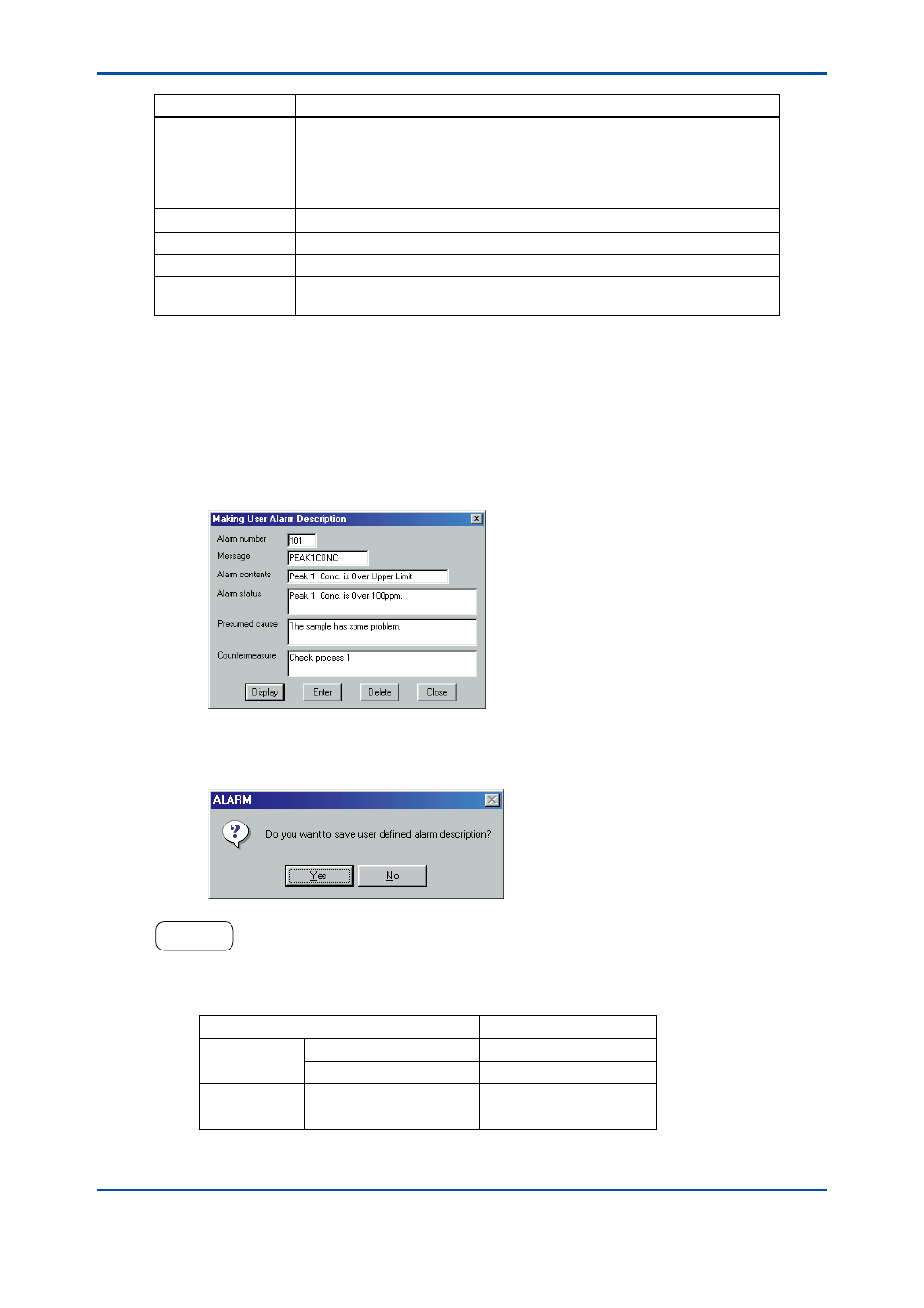
<5. Alarm Windows>
5-7
IM 11B03G03-03E
Item
Description
Alarm number
The number of the alarm for which the user alarm description has been
created. Type in one of the alarm numbers already registered with the Alarm
Setting window of the LCD panel.
Message
Type in the alarm message (up to 16 letters). This item must be registered
independently of the one registered on the LCD panel of the analyzer.
Alarm contents
Type in an explanation and/or the purpose of the alarm (up to 32 letters).
Alarm status
Type in the alarm criteria and limit value(s) (up to 80 letters).
Presumed cause
Type in the likely cause of the alarm (up to 80 letters).
Countermeasure
Type in the fundamental countermeasure or temporary corrective action
according to the likely cause (up to 80 letters).
n
Defining Detailed Descriptions
l
Procedure
(1) In the Alarm Status or Alarm History window, click on the [Making User Alarm Description]
command in the [Detail] menu. The User Alarm Description window opens.
(2) Type in the alarm number, message, alarm contents, alarm status, presumed cause, and
countermeasure.
F0511.ai
• Enter an alarm number and then click on the [Display] button to view the previously defined
description for the alarm.
(3) Click on the [Enter] button. A confirmation dialog box pops up.
F0512.ai
HELP !
• If the alarm number entered is out of the scope of the numbers allocated for userdefined alarms, a dialog
box of “UNDEFINED USER ALARM” pops up. Check the alarm number and reenter the correct one.
• The applicable ranges of used-defined alarm numbers are summarized in the following table.
Alarm Type
Range of Alarm Numbers
Alarm level 2
User-defined alarms
101 to 132
Alarms generated by DI
141 to 148
Alarm level 3
User-defined alarms
201 to 232
Alarms generated by DI
241 to 248
(4) Click on the [OK] button. The defined, detailed description is written to an initialization file.
4th Edition : Mar. 21, 2012-00
