5 zooming and temporarily saving chromatograms, Zooming and temporarily saving chromatograms -10, Nzooming in – Yokogawa GC1000 Mark II Process Gas Chromatograph User Manual
Page 63: Nzooming out, Npartial zooming in
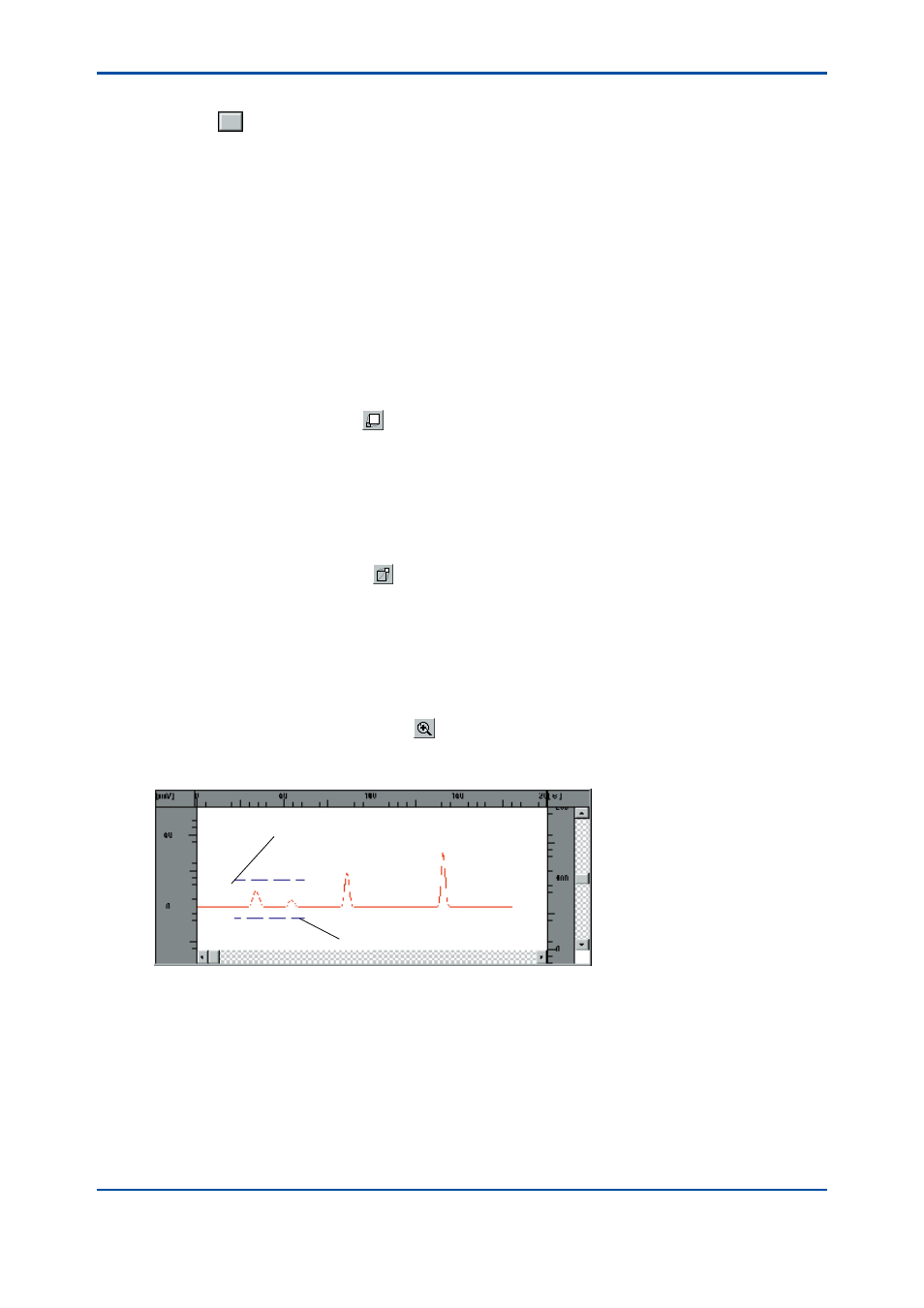
<4. Chromatogram Window>
4-10
IM 11B03G03-03E
l
Method 2
Drag the
button on the scroll bar. The chromatogram scrolls to the new position of the button.
4.5
Zooming and Temporarily Saving
Chromatograms
In the Closeup window, a specific area of the chromatogram can be zoomed in (or enlarged) for
detailed view, and the enlarged part can be temporarily saved so that it can be viewed later, even
after the window has been updated. This section explains how to zoom in/out using the buttons
on the toolbar. Zooming can also be achieved by using the commands in the [Scale] menu.
n
Zooming In
l
Procedure
Click on the [Zoom-in] button ( ) on the toolbar. Both the X- and Y-axis scales expand by one
scale increment with the reference point at the center of the Closeup window. Zooming-in can
also be achieved by using the [Zoom In] command in the [Scale] menu.
n
Zooming Out
l
Procedure
Click on the [Zoom-out] button ( ) on the toolbar. Both the X- and Y-axis scales reduce in size
by one scale increment with the reference point at the center of the Closeup window. Zooming-
out can also be achieved by using the [Zoom Out] command in the [Scale] menu.
n
Partial Zooming In
l
Procedure
(1) Click on the [Part Zoom] button ( ) on the toolbar.
(2) On the overall view area or Closeup window, drag the mouse diagonally from the starting to
the ending point of the area you want to zoom in.
Starting point
Ending point
F0412.ai
The specified area is enlarged to fully fit in the Closeup window.
4th Edition : Mar. 21, 2012-00
