Yokogawa GC1000 Mark II Process Gas Chromatograph User Manual
Page 66
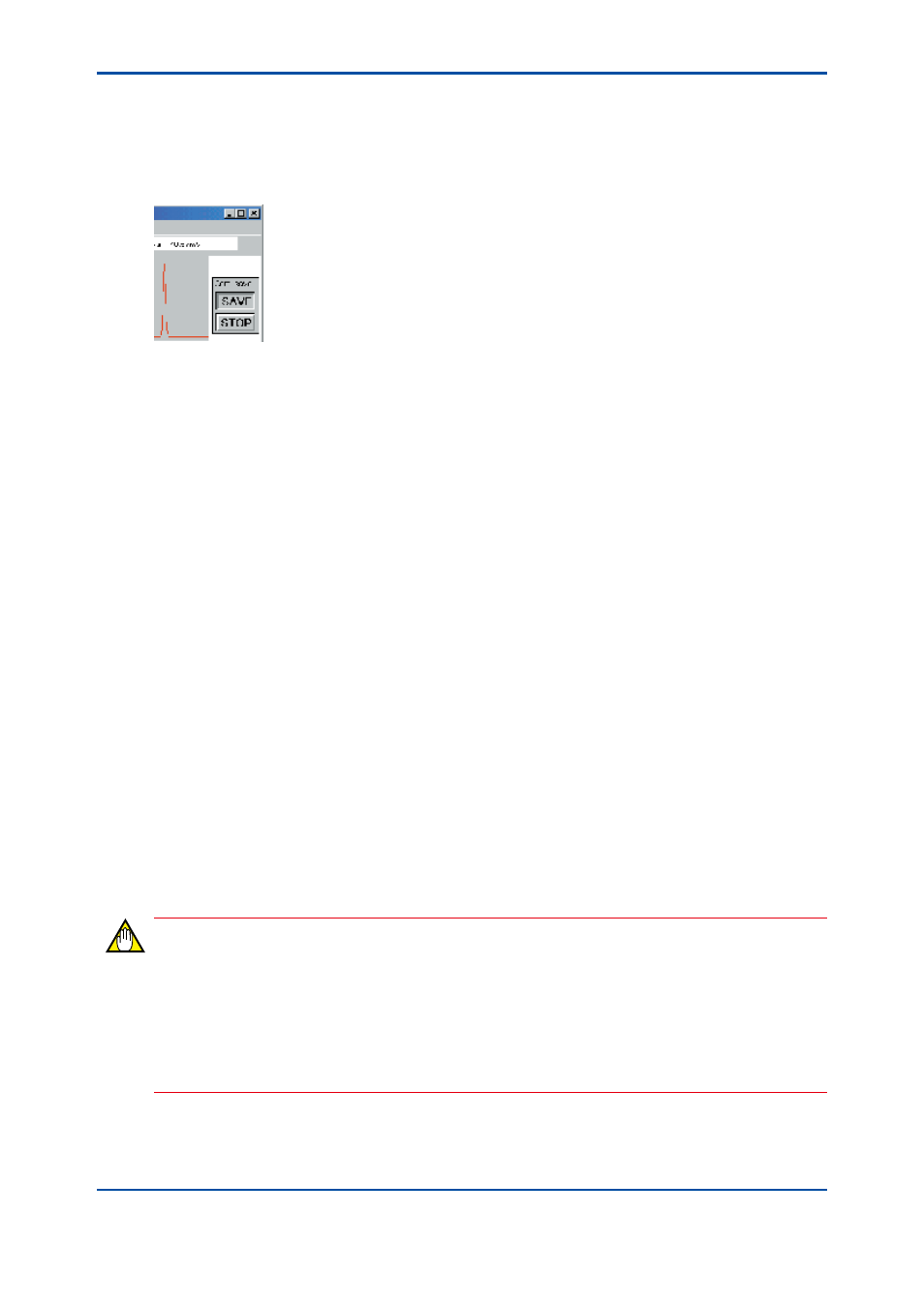
<4. Chromatogram Window>
4-13
IM 11B03G03-03E
l
Starting Continuous Saving
There are two methods to start continuous saving:
(1) First, make sure that no check mark appears next to the [Continuous Saving] command in
the [File] menu. And then click on the [Continuous Saving] command.
(2) Click on the [SAVE] button in the Continuous-saving indication.
F0416.ai
l
Stopping Continuous Saving
There are two methods to stop continuous saving:
(1) Click on the [Continuous Saving] command with a check mark.
(2) Click on the [STOP] button in the Continuous-saving indication.
In both cases, a message box of “Stop continuous saving?” appears. Click on the [Yes] button to
stop continuous saving. Note that the current chromatogram displayed when the stop command
is executed, is not saved.
l
Filing of Continuously Saved Chromatograms
File names for continuously saved chromatograms are automatically created as follows.
Assuming that the starting time of an analysis is 15:12, June 16, 1999. The file name is:
96161512.crp
9:
Year (last digit)
6:
Month (hexadecimal notation: Oct=A, Nov=B, Dec=C)
16:
Day
15:
Hour
12:
Minute
.crp: An extension for chromatogram files
Directories in which the files of continuously saved chromatograms are to be saved are
determined by the detector number and the starting month of analysis in the “DATA” directory
right under the install directory.
Assuming that the install directory is “C:\GC1000”, the detector number is 1, and the starting time
of an analysis is 15:12, June 16, 1999. The file is saved under:
C:\GC1000\DATA\Det1\199906\
NOTE
• Continuous saving of chromatograms is valid only when the system is in the Run mode
under either the Process or Lab status.
• If the operation mode is changed during continuous saving, the continuous saving is aborted
at that moment.
• Continuous saving is immediately aborted when the remaining free space of the hard disk
falls down to 1 MB or below.
4th Edition : Mar. 21, 2012-00
