Nviewing the temperature data, Lsetting the position of a peak number, Lprocedure – Yokogawa GC1000 Mark II Process Gas Chromatograph User Manual
Page 61
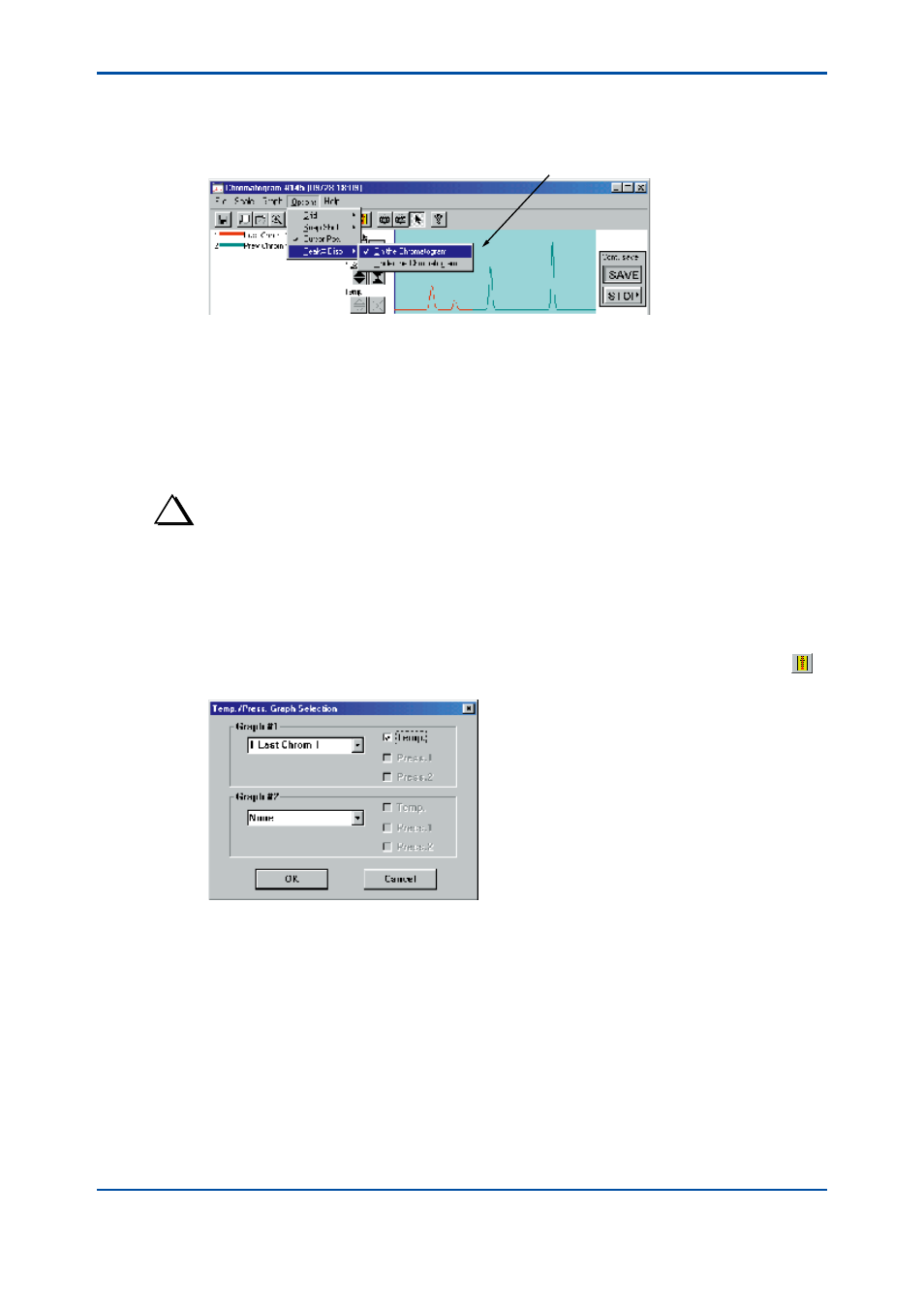
<4. Chromatogram Window>
4-8
IM 11B03G03-03E
l
Setting the Position of a Peak Number
(1) Click on the [Peak# Disp.] command in the [Options] menu. The submenu of the command
opens.
Show the setting.
F0410.ai
(2) Click on either [On the Chromatogram] or [Under the Chromatogram]. This determines the
position of the peak number on the graph.
n
Viewing the Temperature Data
You can view the temperature data appropriate for the specified chromatogram in the Closeup
window. The temperature data appear as a broken line in the same color as the chromatogram in
question. The Chromatogram window can display up to two graphs of temperature data.
TIP
The chromatograms for which you can view temperature data are limited to the current chromatogram, previous
chromatogram, and filed chromatograms which are other chromatograms that have already been saved in a
file. If you delete a chromatogram while its temperature data are displayed, the displayed data are also deleted
automatically.
l
Procedure
(1) Click on either the [Temp./Press. Disp.] command in the [Graph] menu or the button on
the toolbar. The Temp./Press. Graph Selection dialog box pops up.
F0411.ai
(2) From the list box, select the chromatogram appropriate for the temperature data being
shown. The list box lists the on-screen, current chromatogram, previous chromatogram, and
filed chromatograms. To disable a display of the temperature data, select “None.”
(3) Check the Temp. box.
(4) Click on the [OK] button. This enables a display of the temperature data appropriate for the
chromatogram you specified. If you have selected “None” in step 2 above, a display of the
temperature data is disabled.
4th Edition : Mar. 21, 2012-00
