Yokogawa GC1000 Mark II Process Gas Chromatograph User Manual
Page 87
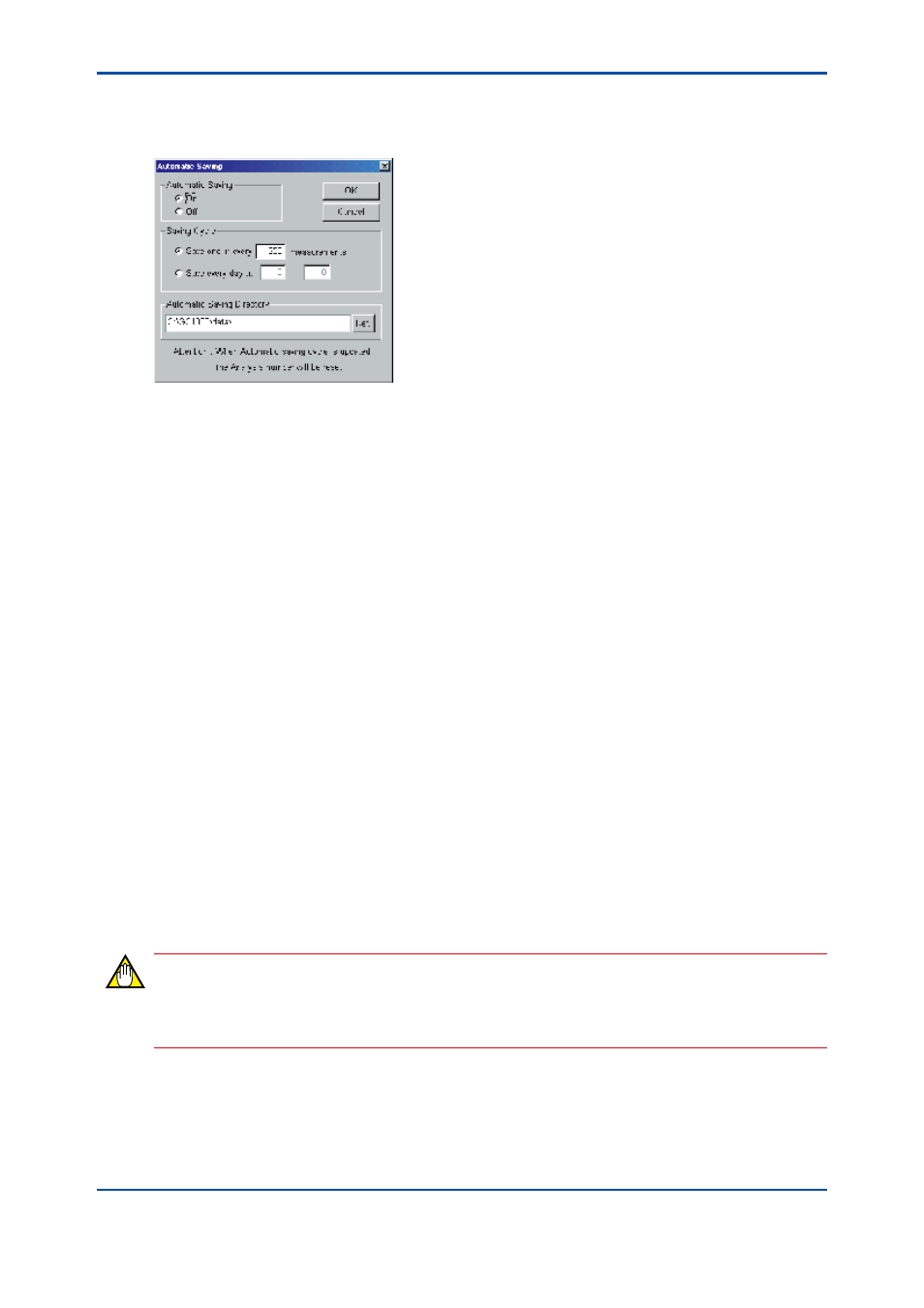
<6. Analysis Results Windows>
6-12
IM 11B03G03-03E
l
Procedure
(1) Open the Concentration Analysis History or Retention Time History window. Click on the
[Automatic Saving] command in the [File] menu. The Automatic Saving dialog box pops up.
F0610.ai
(2) Click on the [On] radio button in the Automatic Saving field.
(3) Specify the automatic saving cycle in either a measurement cycle or a specific time for daily
saving in the Saving Cycle field.
(4) Specify the directory where the data is to be saved in the Automatic Saving Directory field.
The default setting is “\data” directory right under the installation directory.
(5) Click on the [OK] button. The data of the concentration analysis history and retention time
history will be simultaneously and automatically saved in two files as follows.
• Two files are saved with the following names again and again each time analysis ends. (The
files are overwritten every time so that the contents are always updated to the latest history
record data.)
Concentration Analysis History: C_NOW. TMP
Retention Time History:
R_NOW. TMP
• In addition, the data are automatically saved in new files at every automatic-saving cycle.
The files are saved with a file name including the year (last one digit), month (1 to 9, a, b, c),
day, time information and the appropriate extension.
Assuming that the files are automatically saved after the history record data is acquired at
17:30, December 15, 1999, their file names are:
“9c151730.cnc” and “9c151730.rtm”
The data type is identified by the extension: “.cnc” represents the concentration analysis
history data and “.rtm” represents the retention time history data.
• Files to be automatically saved are saved under the directory specified in the Automatic
Saving Directory field in the Automatic Saving dialog box.
• From the next transfer after clicking on [OK] in the dialog box, automatic saving is executed.
Re-specifying the automatic saving cycle resets the number of cumulative analyses to zero.
Counting restarts from zero for the re-specified cycle.
(6) To quit automatic saving, open the Concentration Analysis History or Retention Time History
window, and again click on the [Automatic Saving] command in the [File] menu. Then select
[Off] in the Automatic Saving dialog box.
NOTE
Automatic saving requires a certain free space in the hard disk. If the remaining free space
decreases, the automatic saving must be stopped.
4th Edition : Mar. 21, 2012-00
