Watlow EZ-ZONE PM User Manual
Page 88
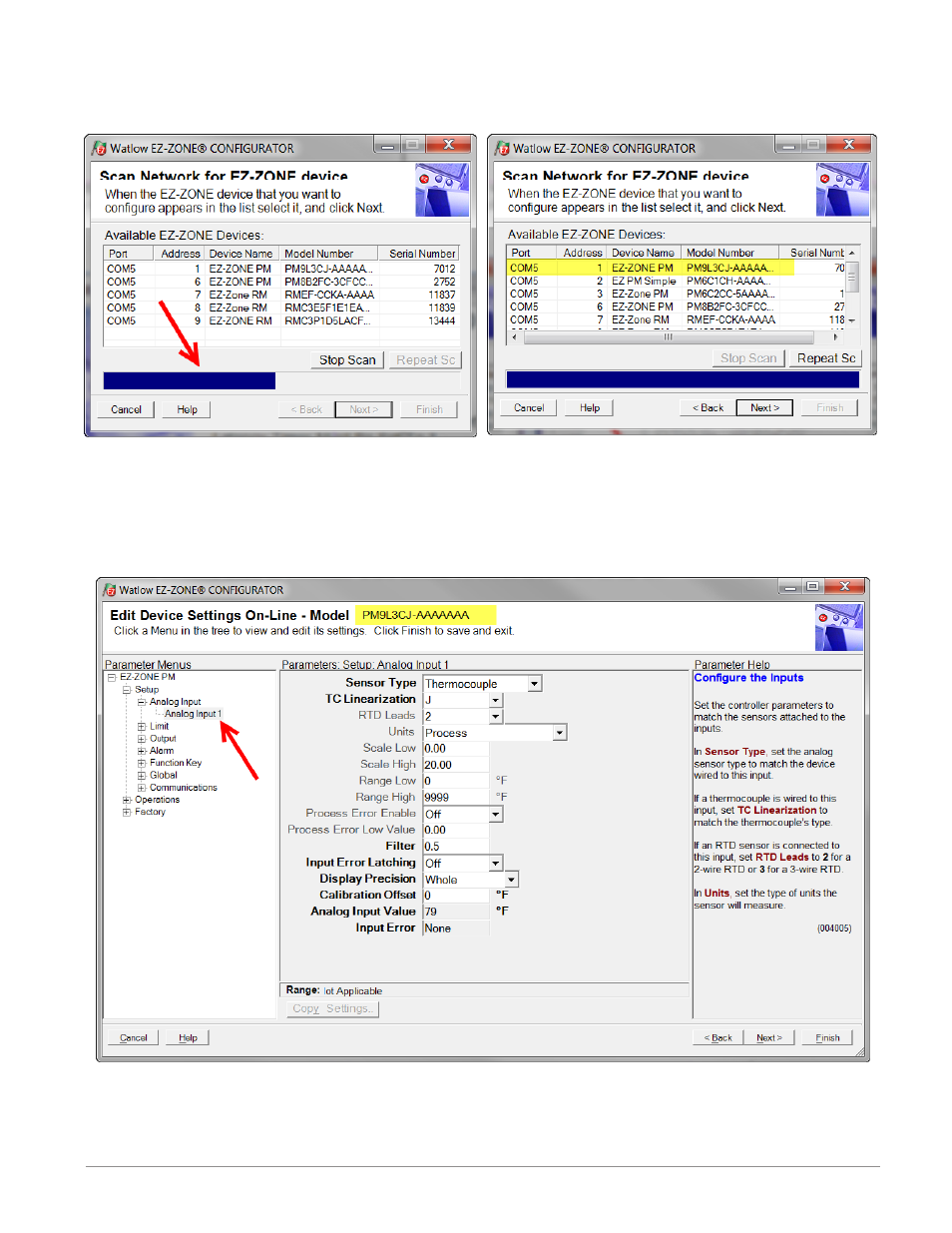
Watlow EZ-ZONE
®
PM Limit Controller
•
85
•
Chapter 8 Features
After clicking on the "Next" button, the software will scan the network for the zone addresses specified while
showing the progress made (as shown in the graphic below. When complete the software will display all of the
available devices found on the network as shown below
The PM9L is shown highlighted to bring greater clarity to the control in focus. Any EZ-ZONE device on the
network will appear in this window and would be available for the purpose of configuration or monitoring;
simply click on the control of choice. After doing so, the screen below will appear. In the screen shot below no-
tice that the device part number is clearly displayed at the top of the page (yellow highlight added for empha-
sis). When multiple EZ-ZONE devices are on the network it is important that the part number be noted prior
to configuring so as to avoid making unwanted configuration changes to another control. Looking closely at
the left hand column (Parameter Menus) notice that it displays all of the available menus and associated pa-
rameters within the control. The menu structure as laid out within this software follows:
- Setup - Operations - Factory
Searching Network for Devices
Available Network Devices Displayed
