Modifying the display pairs – Watlow EZ-ZONE PM User Manual
Page 39
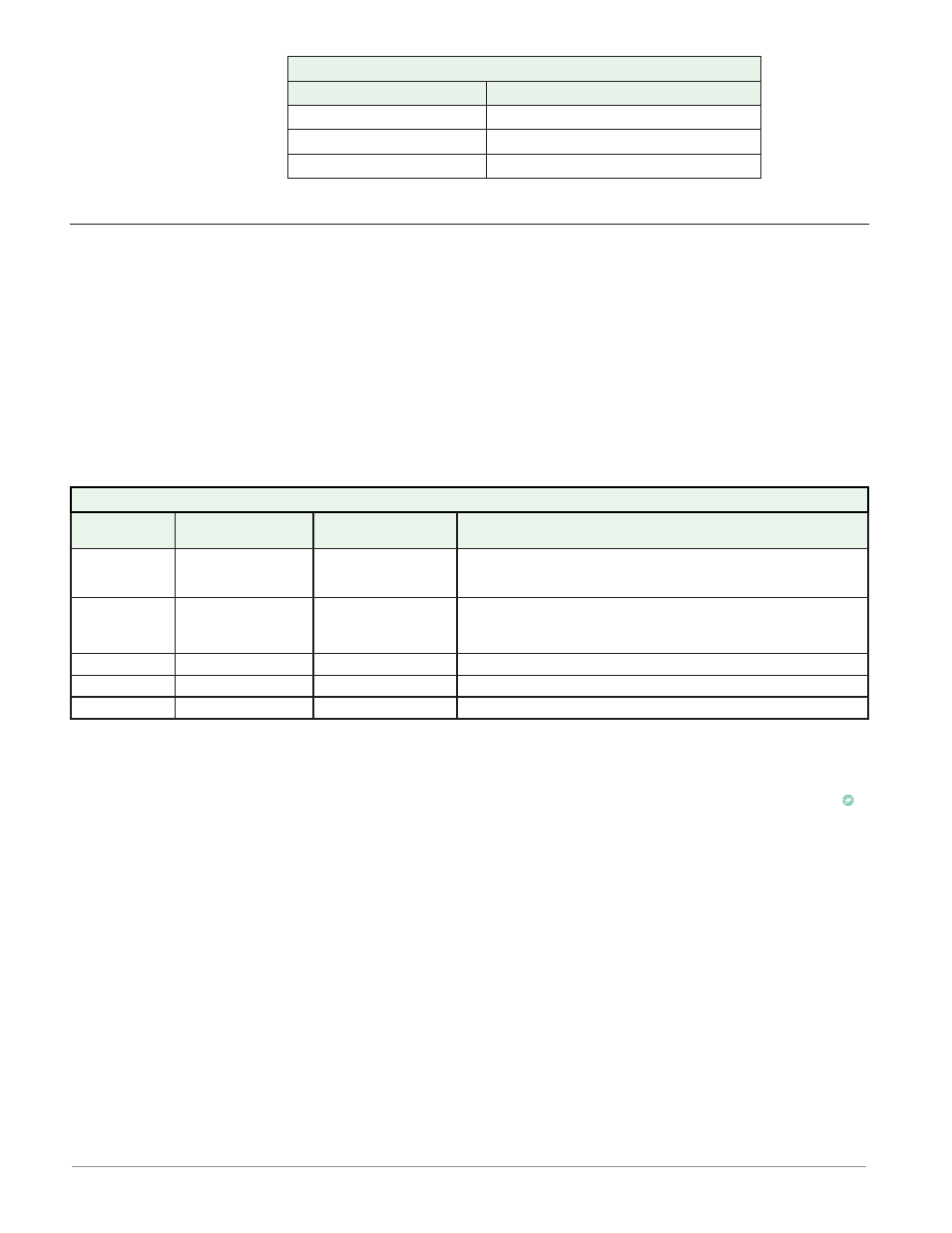
Watlow EZ-ZONE
®
PM Limit Controller
•
36
•
Chapter 3 Keys and Displays
Custom Menu Parameter Options
Description
Prompt *
Limit High Set Point
[ lh;s1]
Limit Hysteresis
[ l; hy1]
Limit Status
[ l;st1]
* The numerical digit shown in the prompts above (last digit), represents the parameter instance and can be
greater than one.
Modifying the Display Pairs
The Home Page, being a customized list of as many as 20 parameters can be configured in pairs of up to 10
via the Display Pairs [d;prs] prompt.
Note:
For firmware release 11.0 and above the Display Pairs prompt can be found in the Setup Page under the
Global Menu [glbl].
For firmware releases below revision 11.0 this prompt can be found in the Factory Page under the Diagnos-
tic Menu [diag].
The listing in the table that follows represents the Limit default Home Page. It is important to note that some
of the prompts shown may not appear simply because the feature is not being used or is turned off. As an ex-
ample, the prompt shown in position 3 (Limit Low Set Point) will not appear unless the Limit Sides [`l;sd]
is set up for Both (high and low) or low in the Setup Page under the Limit Menu.
Home Page Default Parameters
Custom Menu
Number
Home Page Display
(defaults)
Parameter Name
Custom Menu Display
(defaults)
1 (Upper or left
display)
Numerical value
Active Process Value
[Ain1]
Firmware revision 11.0 and above
[`pro]
Firmware below revision 11.0
2 (Lower or
right display)
[safe]
or
[fail]
Limit Status
[l;st]
3
Numerical value
Limit Low Set Point
[ll;51]
4
Numerical value
Limit High Set Point
[lh;51]
5 to 20
(skipped)
[nonE]
Note:
When the Limit is in a default state (as shipped from factory), the display will flash where the top display
will show the Process Value and [Li;hi] and the bottom will display [attn] and [FAIL].
As stated above, the user can define ten pairs of prompts to appear on the display every time the Advance
‰
key is pushed. In a default state the Display Pairs [d;prs] prompt is equal to one with the first pair displayed
as is defined in the Home Page table above. If the Display Pairs prompt were to be changed to two, pushing
the Advance key one time would cause the display to show the Limit Low Set Point on the top and the Limit
High Set point on the bottom reflecting position 3 and 4 respectively.
Note::
Both of these parameters are writable and being paired in this manner only the Limit High Set Point can
be changed. Pairing two writable prompts will only allow for the bottom one to be changed. On the other
hand, if a writable value is placed on the upper display and is paired with another read only parameter on
the lower display, the arrow keys affect the setting of the upper display.
The display can be configured to scroll through the Display Pairs by going to the Setup Page under the Glob-
al Menu and changing the Display Time [`d ;ti] prompt to something greater than 0. If set to 2, the display
will scroll through the pairs every 2 seconds starting with Custom Menu Pair 1 and 2, 3 and 4, etc...
