Using lockout and password security – Watlow EZ-ZONE PM User Manual
Page 82
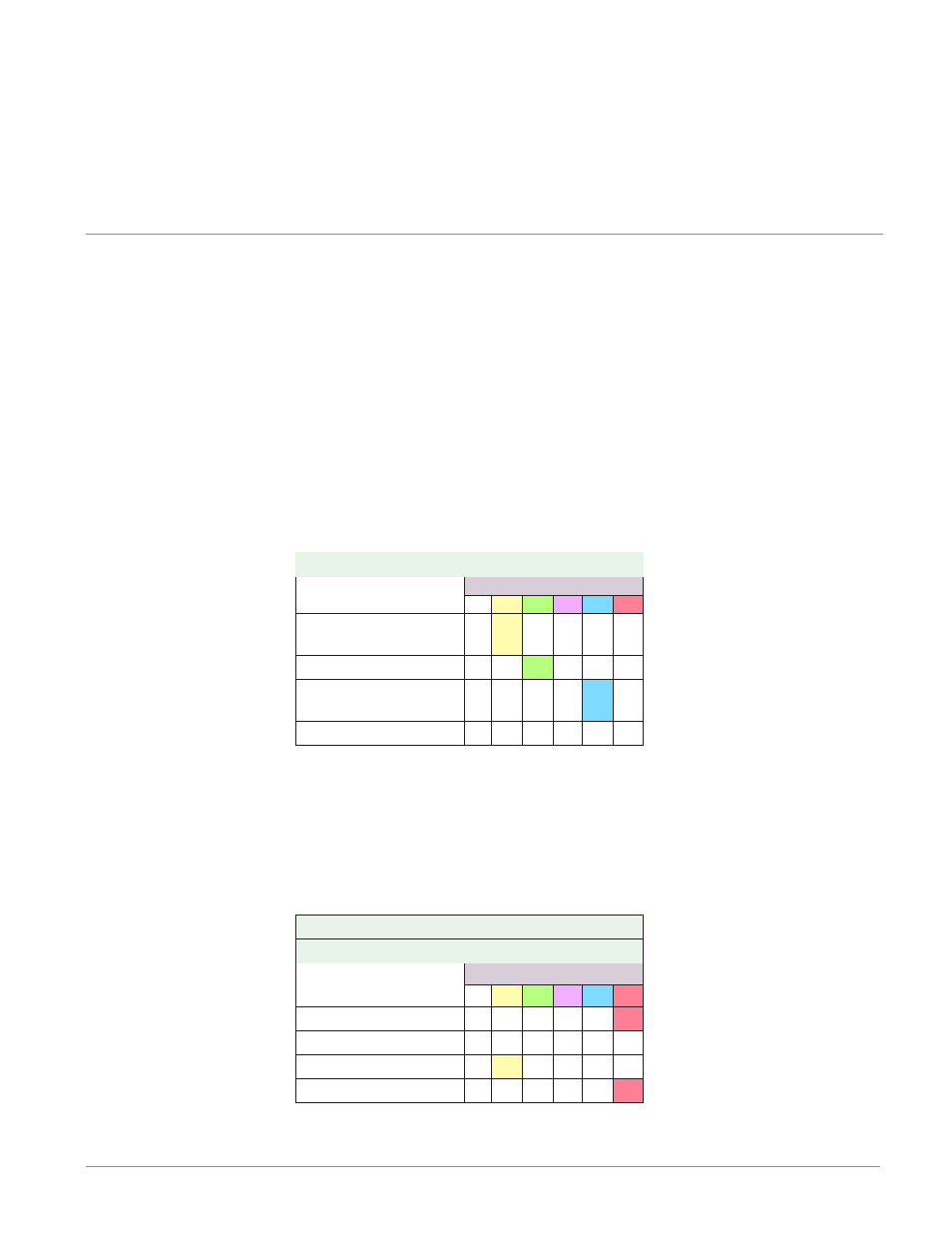
Watlow EZ-ZONE
®
PM Limit Controller
•
79
•
Chapter 8 Features
Using Lockout and Password Security
If unintentional changes to parameter settings might raise safety concerns or lead to downtime, you can use
the lockout feature to make them more secure. There are two methods of lockout that can be deployed, both of
which are accessible from the Factory Page.
Method 1- Change the value of the Read Lock [rloc] (1 to 5) and Set Lock [sloc] (0 to 5) prompts where
the higher the value or setting for each translates to a higher security clearance (greater access).
Method 2- Enable Password Security [pas;e] and then modify the Lock Level [loC;l] value which ranges
from 1 to 5. See the section entitled
for more detail.
Using Lockout Method 1 (Read and Set Lock)
All Pages have security levels assigned where two of those cannot be changed (Home and Setup). Defaults
(factory settings) for each are shown below:
- Home Page = 1
- Operations Page = 2 (changeable to 1, 2 or 3)
- Setup Page = 4
- Factory Page = 5*
* The Factory Page is always visible where all menus within it may or may not be visible/writable. See tables
below for further detail.
The table below represents the various levels of lockout for the Set Lockout Security prompt [SLoC] and
the Read Lockout Security prompt [rLoC]. Looking at the table, "Y" equates to yes (can write/read) where
"N" equates to no (cannot write/read). The colored cells simply differentiate one level from the next As stated
previously, the Set Lockout has 6 levels (0 to 5) of security where the Read Lockout has 5 (1 to 5). Therefore,
level "0" applies to Set Lockout only.
Lockout Security [SLoC] & [rloC]
Pages
Security Level
0
1
2
3
4
5
Home Page (cannot be
changed)
N Y
Y Y Y
Y
Operations Page
N N
Y Y Y
Y
Setup Page (cannot
be changed)
N N N N Y
Y
Factory Page
Y Y
Y Y Y
Y
An example of Method 1 lockout usage could be that an operator wants read access to all pages while allow-
ing read/write access to the Home Page and the Lockout Menu only.
1. Press and hold the Advance and Infinity keys for approximately 6 seconds to enter the Factory Page
2. Navigate to the [`LoC] Menu using the Up or Down arrow keys
3. Using the green Advance key navigate to the Read Lockout Security [rLoC] and change it to 5
4. Push the green Advance key and navigate to the and Set Lockout Security [SLoC] changing it to 1
Although the Factory Page is always visible, some menus within it can be restricted.
Lockout Security [SLoC] & [rloC]
Factory Page Menus
Menus
Security Level
0
1
2
3
4
5
Custom Menu
N N N N N Y
Lockout Menu*
Y Y
Y Y Y
Y
Diagnostic Menu**
N Y
Y Y Y
Y
Calibration Menu
N N N N N Y
* Using lockout Method 1 with [SLoC] set to 0, all writable parameters within the control will be inhibited
(not writable) with two exceptions, [sloC] and [rloC]. As shown below, both of these parameters can al-
ways be seen and modified.
