Chapter 6: setup page, Navigating the setup page – Watlow EZ-ZONE PM User Manual
Page 49
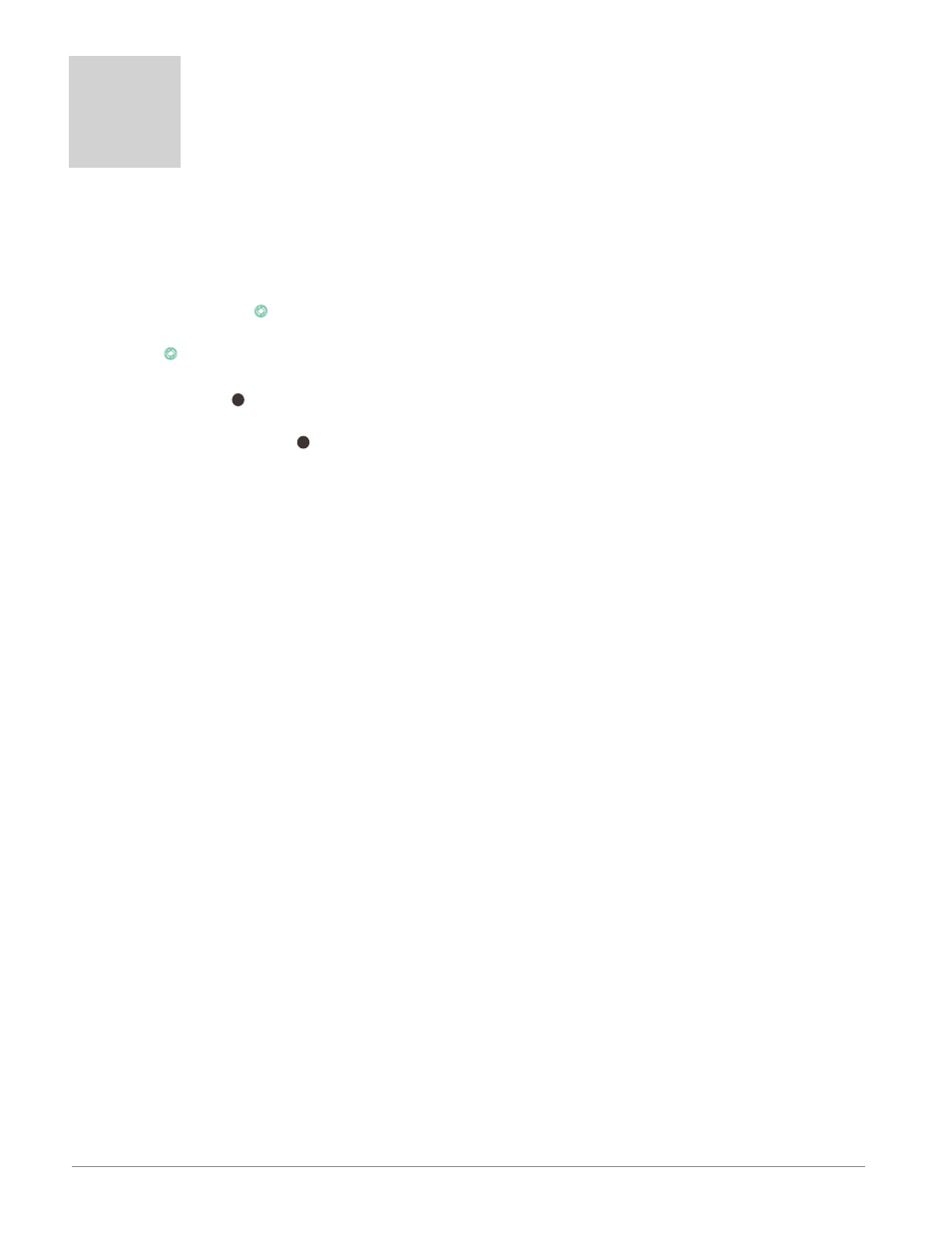
Watlow EZ-ZONE
®
PM Limit Controller
•
46
•
Chapter 6 Setup Page
6
Chapter 6: Setup Page
Navigating the Setup Page
[``Ai]
[`Set]
Analog Input Menu
[`SEn] Sensor Type
[`Lin] TC Linearization
[`rt;L] RTD Leads
[Unit] Units
[`S;Lo] Scale Low
[`S;hi] Scale High
[`r;Lo] Range Low
[`r;hi] Range High
[`P;EE] Process Error Enable
[`P;EL] Process Error Low Value
[``t;C] Thermistor Curve
[``r;r] Resistance Range
[`FiL] Filter
[`i;er] Input Error Latching
[`dEC] Display Precision
[`i;Ca] Calibration Offset *
[`Ain] Analog Input Value *
[`i;Er] Input Error Status *
[`dio]
[`Set]
Digital Input/Output Menu
[```5]
[`dio]
Digital I/O (5 to 6)
[`dir]
Digital I/O Direction
[``Fn]
Output Function
[``Fi]
Output Function Instance
[`leu]
Active Level
[``Fn] Action Function
[``Fi] Function Instance
[LiM]
[`Set]
Limit Menu
[`L;SD]
Limit Sides
[`L;hy] Limit Hysteresis
[SP;Lh]
Set Point High Limit
[SP;LL]
Set Point Low Limit
[`Lh;S] Limit High Set Point *
[`LL;S] Limit Low Set Point *
[SFn;A] Source Function A *
[`Si;A]
Source Instance A *
[`l;Cr] Limit Clear Request *
[`l;st] Limit Status *
[otpt]
[`Set]
Output Menu
[```1]
[otpt]
Output (1 to 4)
[``Fn]
Output Function
[``Fi]
Output Function Instance
[otpt]
Output 3 process
[`o;ty]
Output Type
[``Fn]
Output Function
[``Fi]
Output Function Instance
[`S;Lo]
Scale Low
[`S;hi]
Scale High
[`r;Lo]
Range Low
[`r;hi]
Range High
[`o;CA]
Calibration Offset
[ALM]
[`Set]
Alarm Menu
[```1]
[ALM]
Alarm (1 to 4)
[`A;ty]
Alarm Type
[`sr;a] Alarm Source
[`is;;A]
Alarm Source Instance A
[`A;hy]
Alarm Hysteresis
[`a;Lg]
Alarm Logic
[`A;SD]
Alarm Sides
[`A;Lo] Alarm Low Set Point *
[`A;hi]
Alarm High Set Point *
[`a;LA]
Alarm Latching
[`A;bL]
Alarm Blocking
[`a;Si]
Alarm Silencing
[A;dsp]
Alarm Display
[`A;dL]
Alarm Delay Time
[a;Clr]
Alarm Clear Request *
[a;sir] Alarm Silence Request *
[`a;st] Alarm State *
To navigate to the Setup Page, follow the steps below:
1. From the Home Page, press both the Up ¿ and Down ¯ keys for six seconds. [``Ai] will appear in the upper
display and [`Set] will appear in the lower display.
2. Press the Up ¿ or Down ¯ key to view available menus.
3. Press the Advance Key
‰
to enter the menu of choice.
4. If a submenu exists (more than one instance), press the Up ¿ or Down ¯ key to select and then press the Ad-
vance Key
‰
to enter.
5. Press the Up ¿ or Down ¯ key to move through available menu prompts.
6. Press the Reset Key
RESET
to move backwards through the levels: parameter to submenu; submenu to menu; menu
to Home Page.
7. Press and hold the Reset Key
RESET
for two seconds to return to the Home Page.
On the following pages, top level menus are identified with a yellow background color.
Note:
Keys must be held continuously until [`SEt] is displayed in green. If keys are released when [OPEr] is dis-
played, press the infinity key or reset key to exit and repeat until [`SEt] is displayed.
Note:
Some of these menus and parameters may not appear, depending on the controller's options. See model
number information in the Appendix for more information. If there is only one instance of a menu, no sub-
menus will appear.
Note:
Some of the listed parameters may not be visible. Parameter visibility is dependent upon controller part
number.
* These parameters/prompts are available with firmware revisions 11.0 and above.
