Chapter 4: home page, Default home page parameters – Watlow EZ-ZONE PM User Manual
Page 38
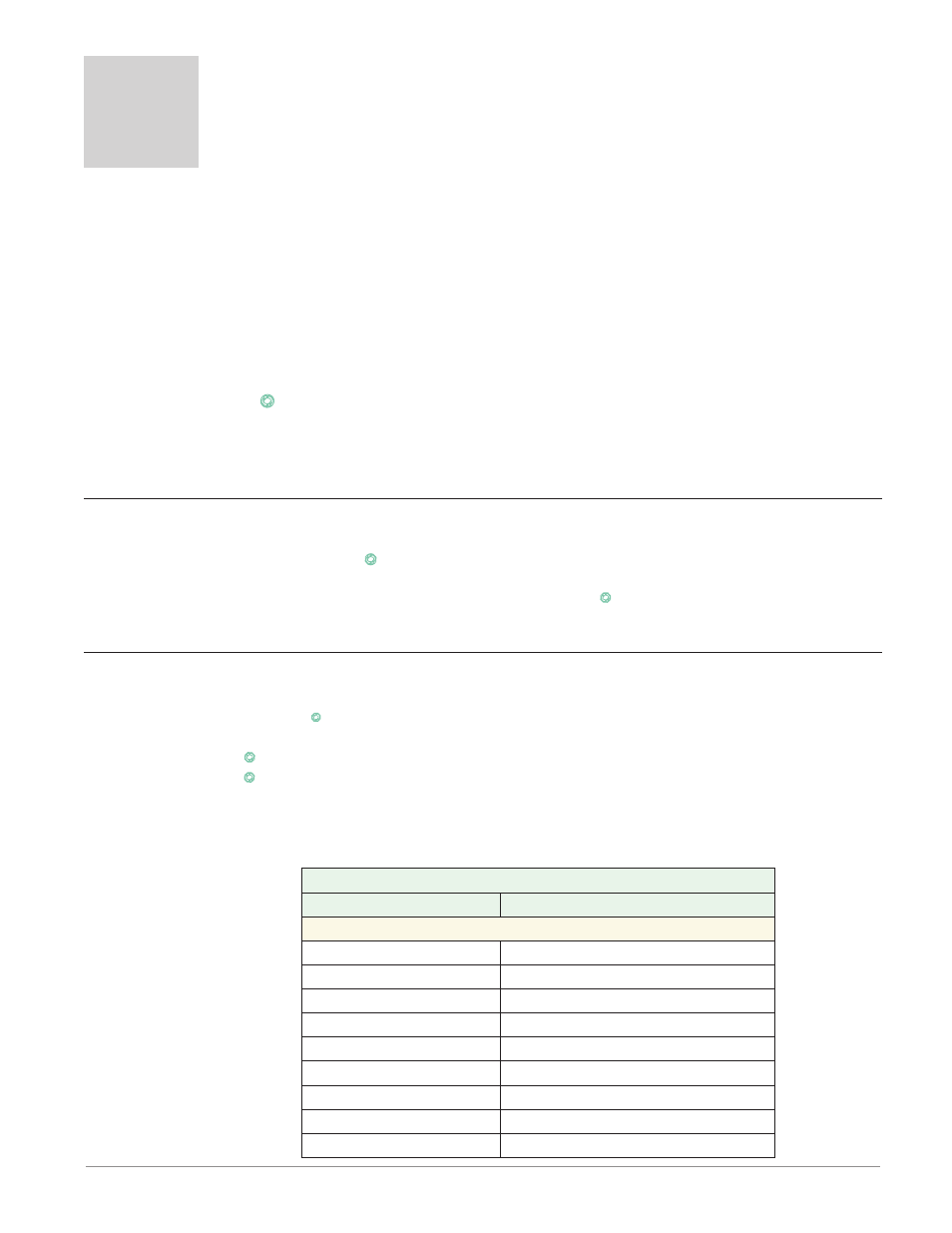
Watlow EZ-ZONE
®
PM Limit Controller
•
35
•
Chapter 3 Keys and Displays
Chapter 4: Home Page
4
Default Home Page Parameters
Watlow’s patented user-defined menu system improves operational efficiency. The user-defined Home Page
provides you with a shortcut to monitor or change the parameter values that you use most often. The default
Home Page is shown on the following page. When a parameter normally located in the Setup Page or Opera-
tions Page is placed in the Home Page, it is accessible through both. If you change a parameter in the Home
Page, it is automatically changed in its original page. If you change a parameter in its original page it is au-
tomatically changed in the Home Page.
The Attention [Attn] parameter appears only if there is an active message. An example of an active mes-
sage could be that Alarm 1 High occurred where the display would flash [Attn] on the bottom display and
[al; h1]
on top.
Use the Advance key
‰
to step through the other parameters. When not in pairs the parameter prompt
will appear in the lower display, and the parameter value will appear in the upper display. You can use the
Up ¿ or Down ¯ keys to change the value of writable parameters, just as you would in any other menu.
If a sensor failure has occurred, dashed lines [----] will appear in the upper display and [fail] in the
lower display. This would also cause the limit to trip as well.
Changing the Set Point
From the default Home Page the Limit set points (high and or low) can be changed. If the Limit is set up for
high and low limits push the Advance
‰
key one time and the Limit Low Set Point [ll;51] prompt will ap-
pear in the lower display while the current set point will be displayed above. Pushing the Up ¿ or Down
¯
keys will change the set point. Once done, simply push the Advance
‰
key to display the Limit High Set
Point [lh;51] will appear below and the current high set point will be displayed above. Again, to change sim-
ply push the Up and Down arrow keys.
Modifying the Home Page
Follow the steps below to modify the Home Page:
1. Push and hold the Advance
‰
key and the Infinity ˆ key for approximately six seconds.
Upon entering the Factory Page the first menu will be the Custom Menu [Cust].
2. Push the Advance
‰
key where the lower display will show [Cust] and the upper display will show [1].
3. Push the Advance
‰
button where the prompt for the Process Value [aC;pu] will be displayed on top and
Parameter [`par] in the bottom.
There are twenty positions available that can be customized.
4. Pushing the Up ¿ or Down ¯ arrow keys will allow for a customized selection to be made (see list of
available parameters below).
Custom Menu Parameter Options
Description
Prompt *
All Models
None
Blank
Analog Input Value
[Ain1]
Cal In Offset
[i ;Ca1]
Display Units
[C_F1]
Load Parameter Set
[Usr;1] [Usr;2]
Alarm Low Set Point
[a ; lo1] [a ; lo2] [a ; lo3] [a ; lo4]
Alarm High Set Point
[a ; hi1] [a ; hi2] [a ; hi3] [a ; hi4]
Alarm Hysteresis
[a ; hy1] [a ; hy2] [a ; hy3] [a ; hy4]
Limit Low Set Point
[ ll;s1]
