Delete an unused template (no associated batches) – Luminex 100 IS Version 2.2 User Manual
Page 69
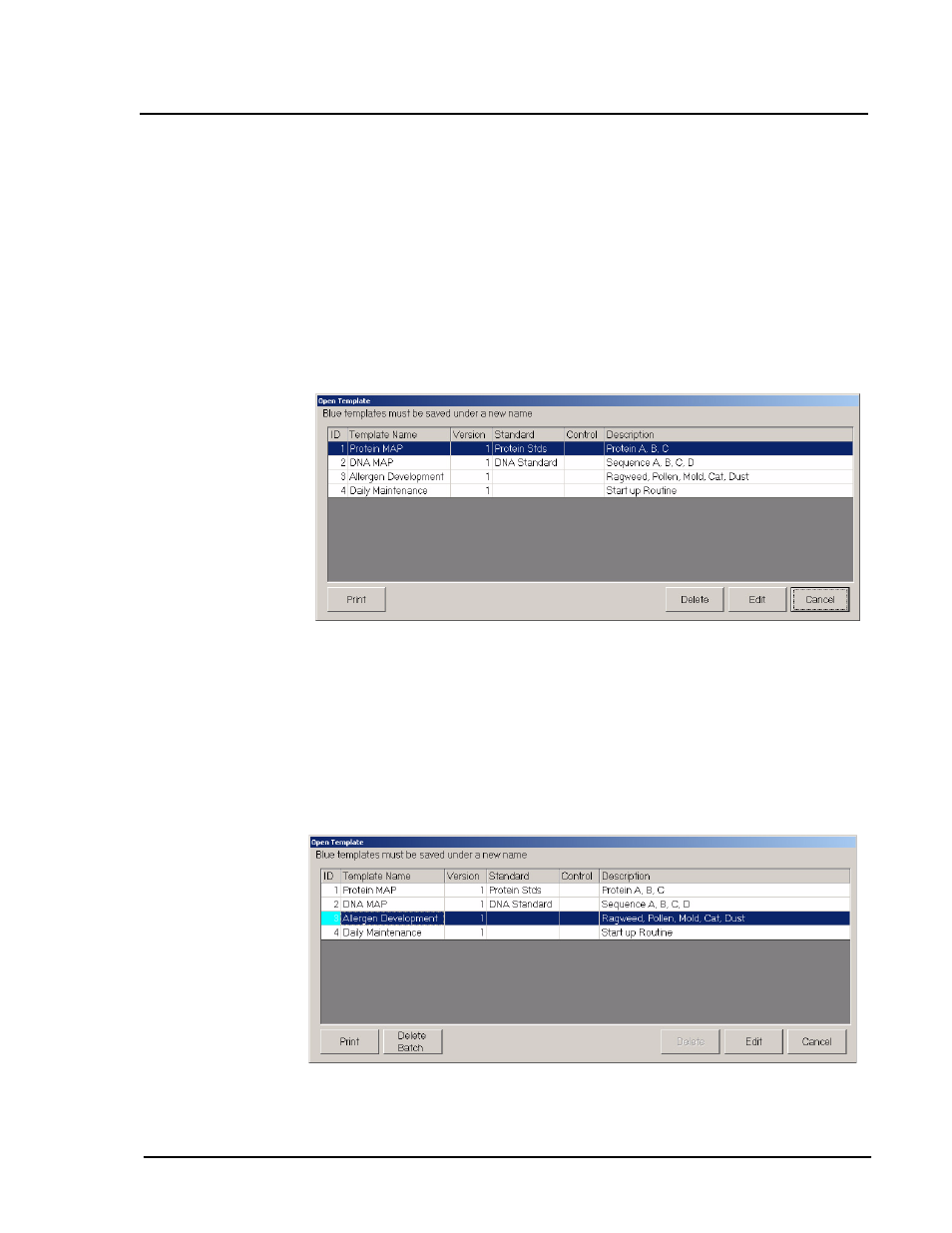
x
MAP
Technology
Template Maintenance
PN 89-00002-00-032 Rev. A
63
4. Locate the information to change using the Next and Back
buttons at the bottom of all the Template Setup Wizard dialog
boxes.
5. Change the template information or settings and click Save, then
click Close to exit. The system saves the changes.
Delete an Unused
Template (No Associated
Batches)
To delete templates that do not have batches associated.
1. Click Edit Template. An Open Template dialog box appears.
See Figure 49.
Figure 49. Open Template Dialog Box—Select Unused
Template to Delete
2. Select the template to delete (the template ID cell is white) and
click Delete. See Figure 50.
Note:
The template ID is white if no batches are associated. If
the template has a blue field, you can not delete it. To delete it
you must delete the data (batch) that is associated with this
template.
Figure 50. Open Template Dialog Box—Delete Batch
Template
