Luminex 100 IS Version 2.2 User Manual
Page 47
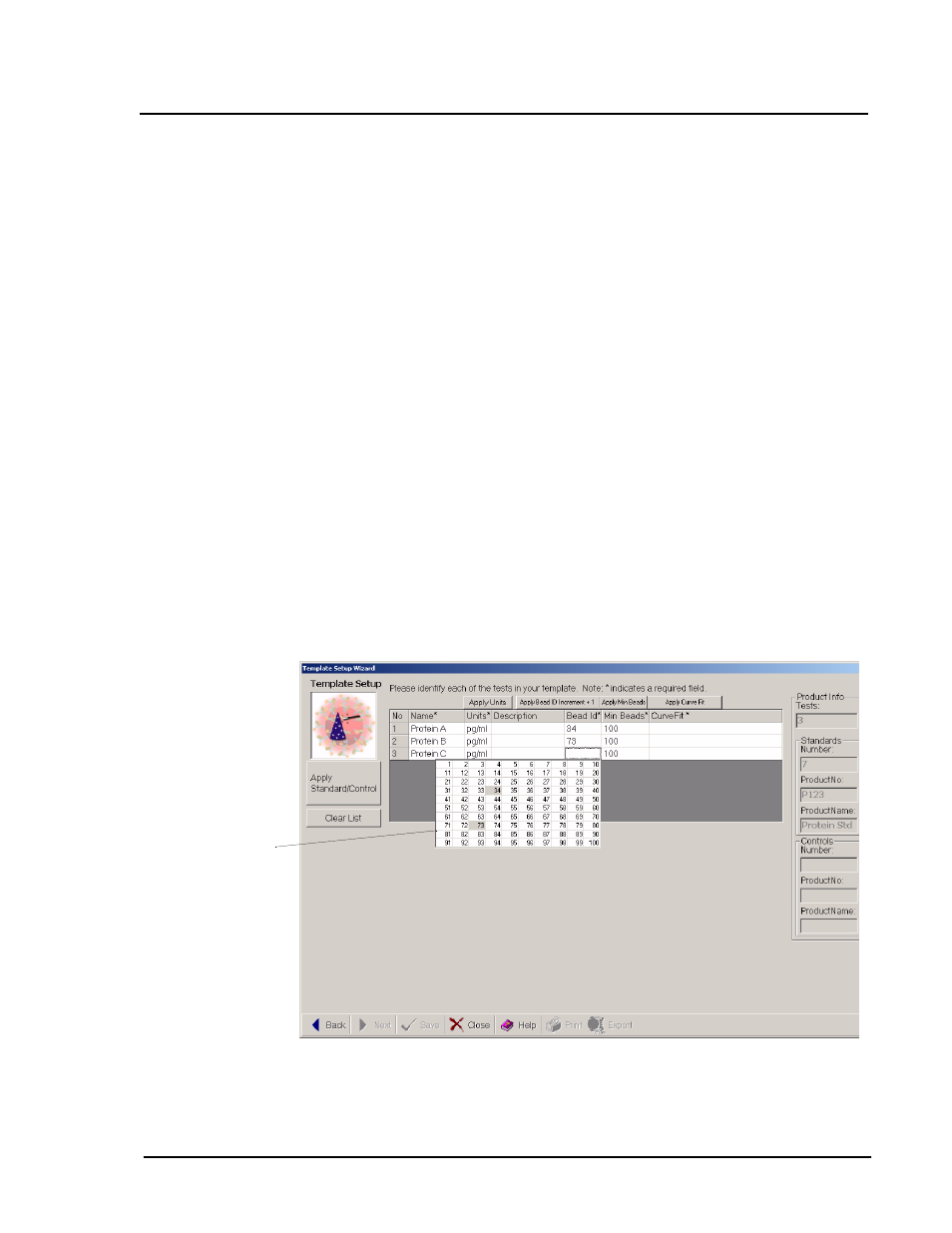
x
MAP
Technology
Create Templates
PN 89-00002-00-032 Rev. A
41
9. Highlight the product that you want added to the template. The
test and reagent information appears for the highlighted product
to help you make your selection. You cannot edit this
information here.
Note:
If the desired product is not present in the list, select New
to create a new product.
10. Select the product to add to your template and click Open.
11. The system applies the standards and/or controls in the product
to the template. You can edit the Test Name and Test Units on
the following Template Setup Wizard dialog box if needed.
The Apply Unit button applies the same unit that you entered in
the first line to all other tests.
Note:
You can use the same product in multiple templates.
However, you are only allowed to use one product per template.
12. At the next Template Setup Wizard dialog, select the Bead Id
for each test listed. See Figure 26. Type the Bead Id or select it
from the drop-down chart (optionally, select the first bead ID
then click Apply Bead ID Increment + 1 to auto fill the
remaining entries with sequential bead IDs).
Figure 26. Template Setup Wizard—Select Bead IDs
Select Bead IDs
