Batch data area and buttons – Luminex 100 IS Version 2.2 User Manual
Page 28
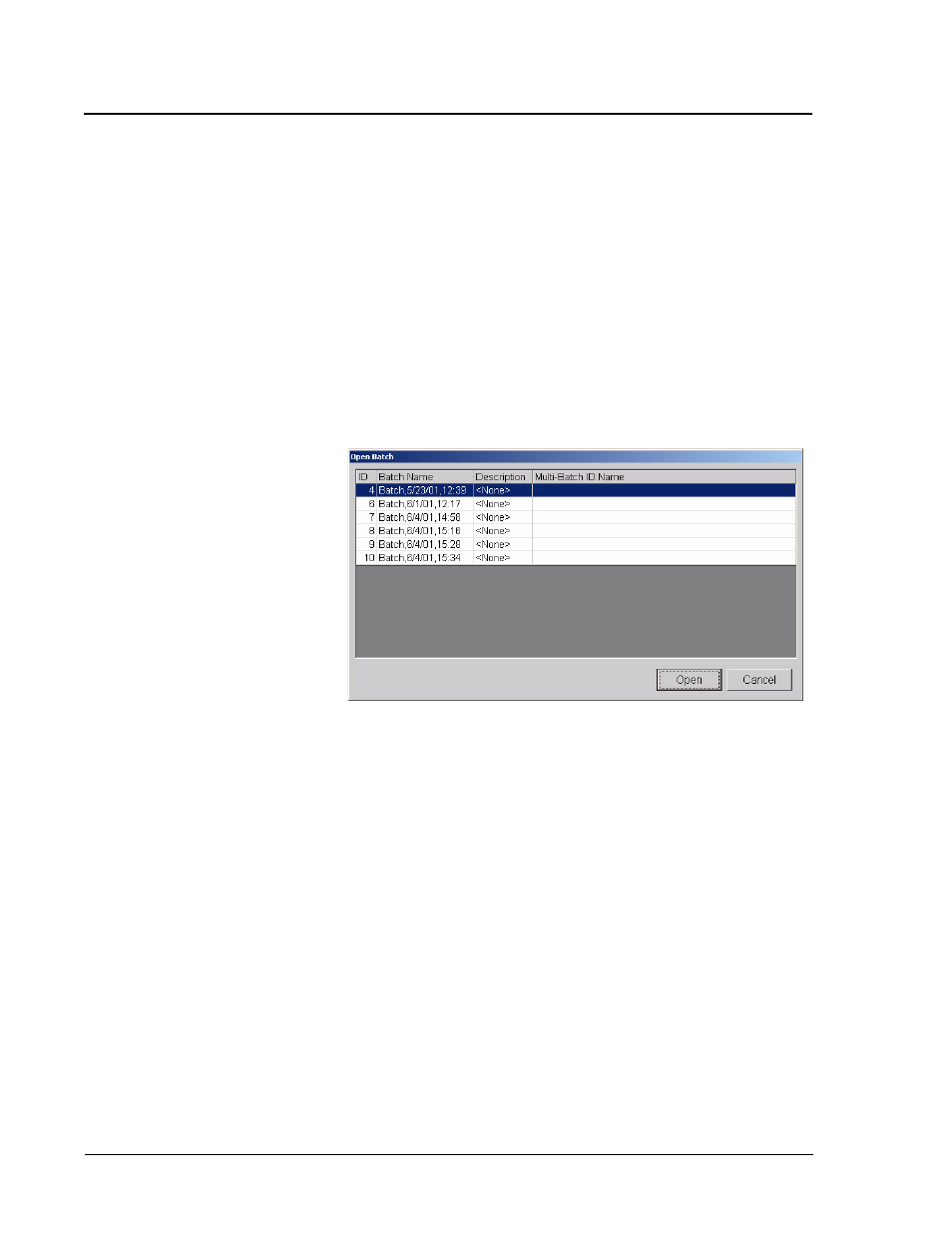
Luminex
100
IS Developer Guide to
x
MAP Technology Version 2.2
x
MAP
Technology
22
PN 89-00002-00-032 Rev. A
16. After you define the desired fields on the General, Bead Set, and
Plate Layout tabs click OK. Click Cancel to abort.
Note:
You can edit settings after selecting OK.
View Batch Data
You can only view batches that were acquired using templates. You
cannot view the batch data for batches that were acquired using the
New Advanced Batches function of Acquisition Detail.
To view an existing batch previously stored in the data base:
1. Click View Batch Data. The Open Batch dialog appears. See
Figure 13.
Figure 13. Open Batch Dialog Box
2. Select the desired batch file from the list. Click the Open button.
The Acquisition Detail tab displays the batch data.
Note:
To redisplay the Histogram, Bar Graph, and Bead Map
visuals, raw data must be stored at the time the data is collected.
To enable raw data storage, select the Tools menu and select
Options. Make sure ‘Enable Raw Data Storage’ is checked on.
To update the Histogram and Bead Map highlight the line of interest
in the session data area. The graphs always reflect the highlighted
line.
Batch Data Area and
Buttons
This refers to the area from the bottom of the toolbars to the top of
the Histogram/Dot Plot. See Figure 14.
