Histogram/gates – Luminex 100 IS Version 2.2 User Manual
Page 30
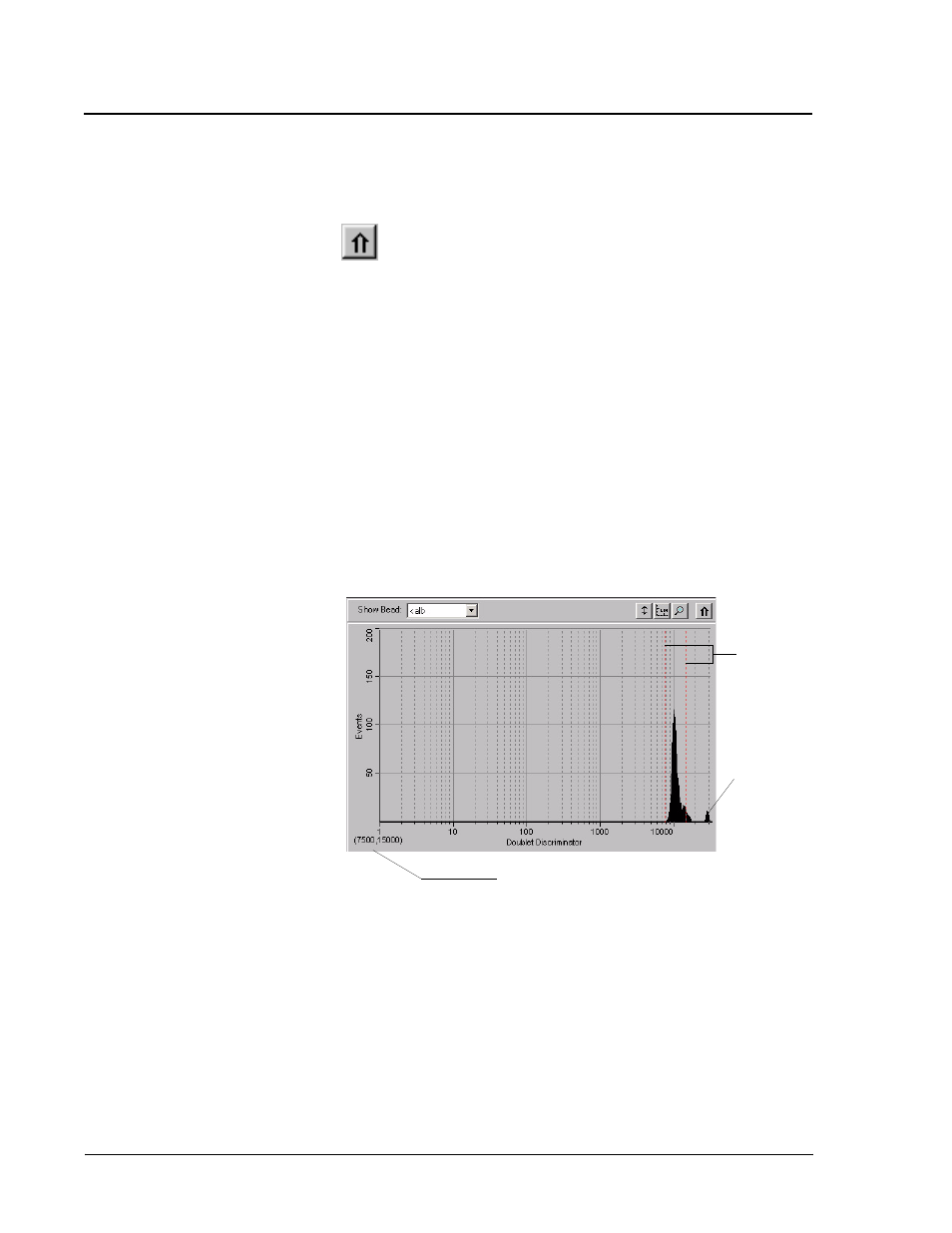
Luminex
100
IS Developer Guide to
x
MAP Technology Version 2.2
x
MAP
Technology
24
PN 89-00002-00-032 Rev. A
remaining numbers for the %CV, Count, Mean, Peak, or
StdDev calculations.
Maximize.
Click this button to expand the Batch Data to full
screen. After you click the button it changes to the Minimize
button. Thus, you can toggle the display.
Batch Data Area.
The Batch Data area displays the sample results.
The left column displays the plate location. The remaining columns
display selected bead sets for the assay. Each line represents the data
for each bead set from one well.
Histogram/Gates
Located at the lower left section of the tab is the histogram. See
Figure 15. The histogram defaults to display Doublet Discriminator
(DD) on the X axis (a doublet is the undesirable effect of two
microspheres stuck together) and Events on the Y axis. When a gate
is present, two vertical red lines represent the gate position
determined by the template or New Advanced Batch settings. You
can not change the gate position during a batch. Table 6 shows the
DD gate relationships.
Figure 15. Histogram—Set DD Gate Example
Note:
The gate that is in
effect when collecting
data determines which
values are used in the
result. Applying a gate or
changing a gate for
existing data does not
change your calculated
values. The gate positions
used while collecting data
are the numerical values
selected in the template or
the New Advanced Batch.
Gate
boundaries
Numerical gate position (current values)
Aggregate
beads
