Developer workbench toolbar – Luminex 100 IS Version 2.2 User Manual
Page 18
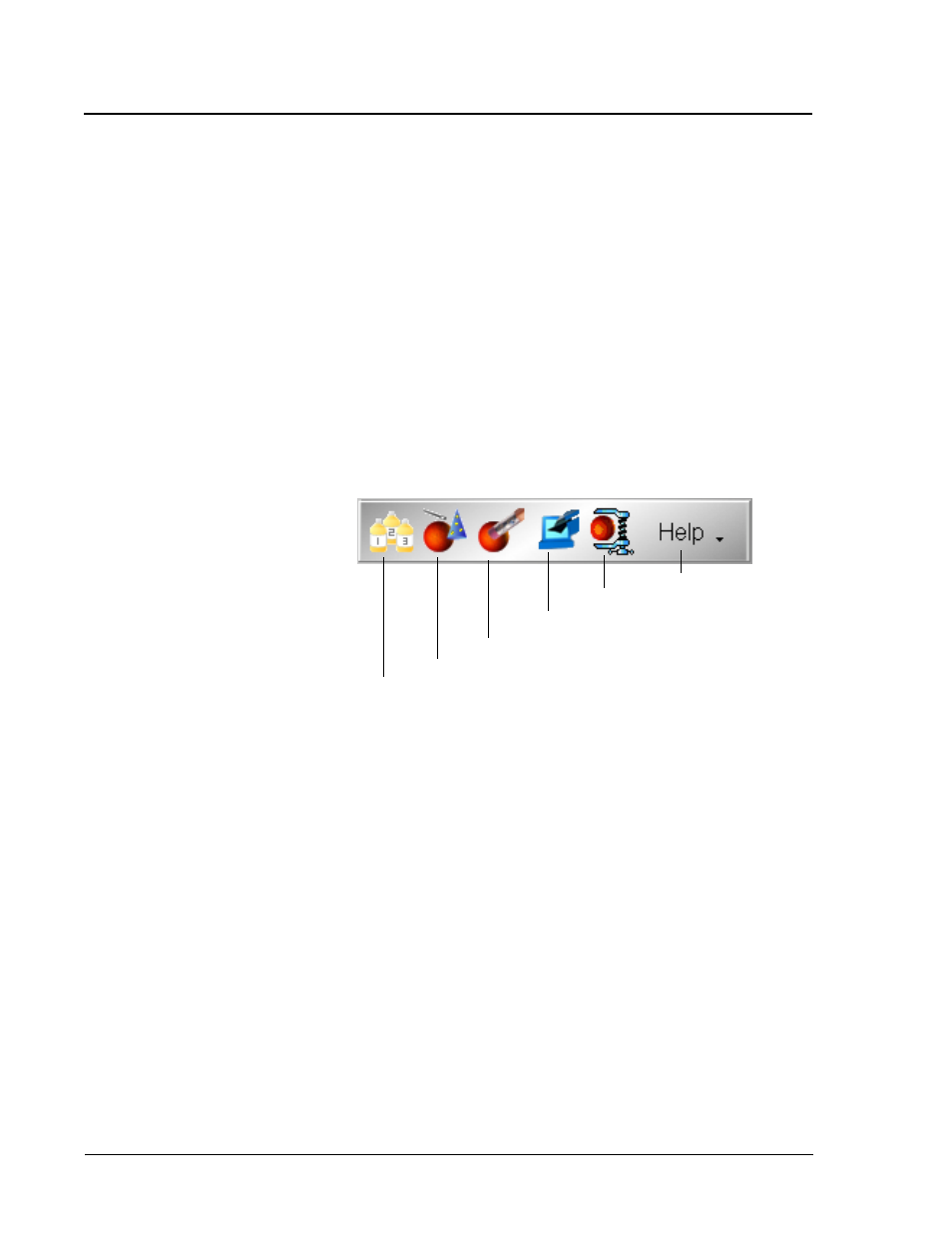
Luminex
100
IS Developer Guide to
x
MAP Technology Version 2.2
x
MAP
Technology
12
PN 89-00002-00-032 Rev. A
Eject (Retract)
If retracted, select to eject the microtiter plate. If ejected, select to
retract the microtiter plate.
Pause
Select to pause or interrupt the command. The system pauses (goes
into standby) after completing current command that is processing.
Resume
Select to resume or continue the process that was paused.
Developer Workbench
Toolbar
Use this toolbar to perform the Developer Workbench software
activities. The toolbar appears only if the Developer Workbench
software is installed. See Figure 3.
After you develop an assay, use the Developer Workbench software
to create the template file that accompanies the assay kit to the end
user.
Figure 3. Developer Workbench Toolbar
New Product
Products consist of standards, controls, or both. Select to begin the
process of developing kits and creating templates.
Create Template
Select to create one of four template types. After creating product,
next you create a Quantitative, Qualitative, Data Collection Only, or
Maintenance template.
Edit Template
Select to edit an unused or used template, to delete an unused or used
template, and to print template information.
Import Template
Select to import an existing template.
Export Template
Select to export a template to a file that can be distributed with a kit
on diskette or CD.
Help
Create Template
New Product
Edit Template
Import Template
Export Template
