Reflector algorithms – taps – single page, Reflector algorithms – taps – hyper page – TC Electronic Broadcast 6000 User Manual
Page 84
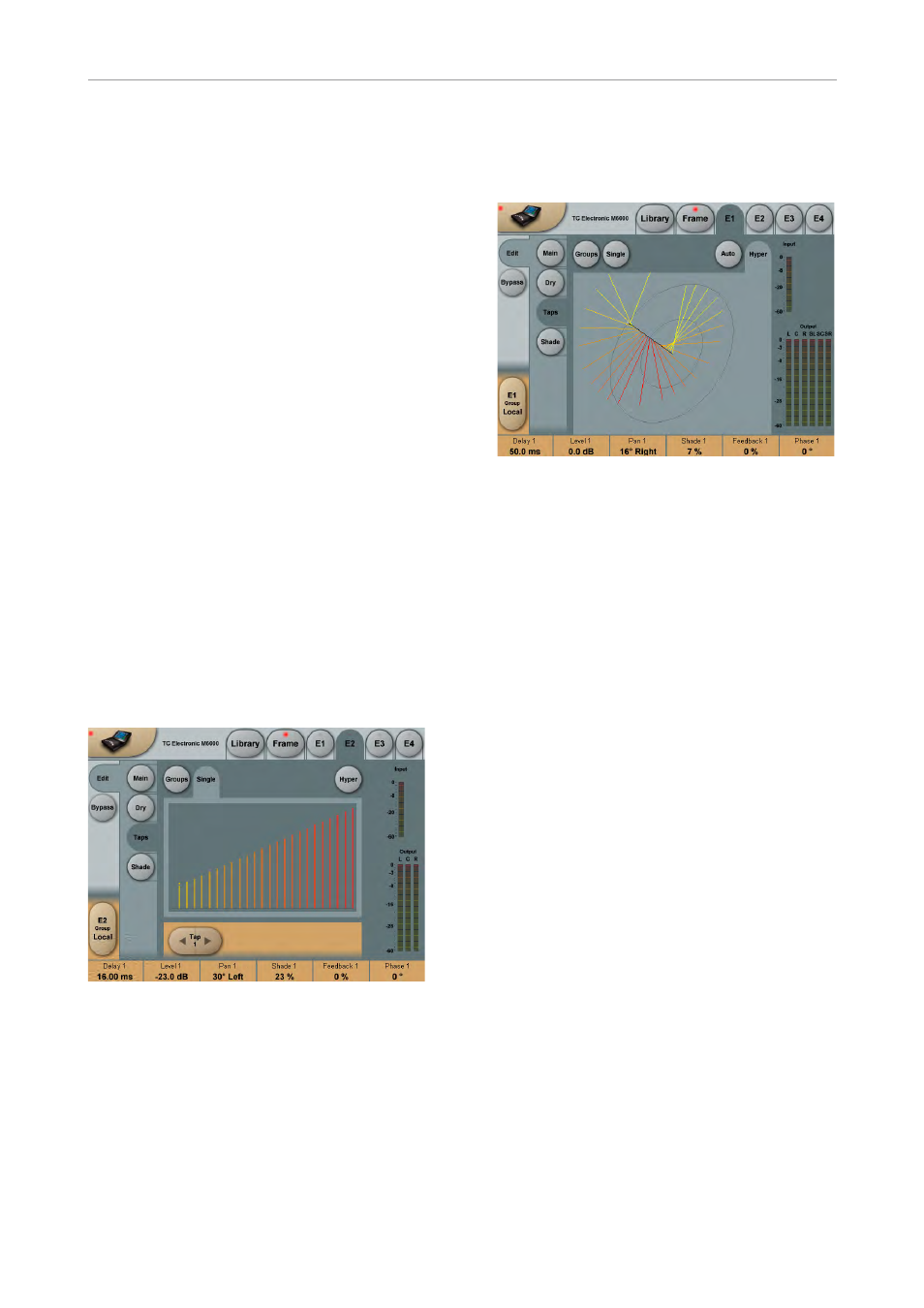
Reflector 6 & Reflector LCR
80
System 6000 MKII Algorithms
Feedback
Feedback parameter from 0 to 100 %.
Note 1:
When a * symbol is next to the parameter value,
this indicates that the Feedback Master is differ-
ent from 0, meaning the resulting Feedback val-
ue is different from the individual setting.
Note 2:
When ( ) symbols are around the parameter, this
indicates that the parameter is out of range. The
Feedback is out of range (and limited) to a total
of 100 % for all taps. Put differently, when sum-
ming all 24 feedback values and the Feedback
Master, they cannot exceed 100 % in total. When
settings are out of range, the relative differences
between taps are no longer preserved.
Phase
Selects 0 or 180 degree audio phase for each
tap.
Taps set “out of phase” are visualized with a dot
below the tap.
Reflector algorithms –
Taps – single page
Reflector algorithms – Taps – single page
Using Single tap view, it is possible to access the
24 taps (reflections) individually. When selecting
a tap, the six corresponding parameters are as-
signed to the faders.
On screen, the dot above the tap indicates the
currently selected tap.
For parameter details, see the Group view page.
The faders for the selected tap are also active
when displaying the hyper view page.
Reflector algorithms –
Taps – hyper page
Reflector algorithms – Taps – hyper page
Selecting Hyper view, accesses a 3 D presenta-
tion of the reflection pattern. This is a different
way of seeing the complete pattern, aware of ar-
riving angle of reflections, but also still showing
Delay, Level, Shade and Phase.
To view the graphics from different angels, press
and move the Zero-Point with your finger.
Auto
Press the Auto Fly button and make the picture
rotate automatically (It is still possible to move
the graphics even when Auto rotating). This func-
tion is not only meant to be a sales tool, but is
actually useful to provide an overview of the ef-
fect:-)
Tip: If you access the Hyper view page from the
Single view page, it is possible to adjust the last
selected tap parameters.
