Getting started with backdrop – TC Electronic Broadcast 6000 User Manual
Page 192
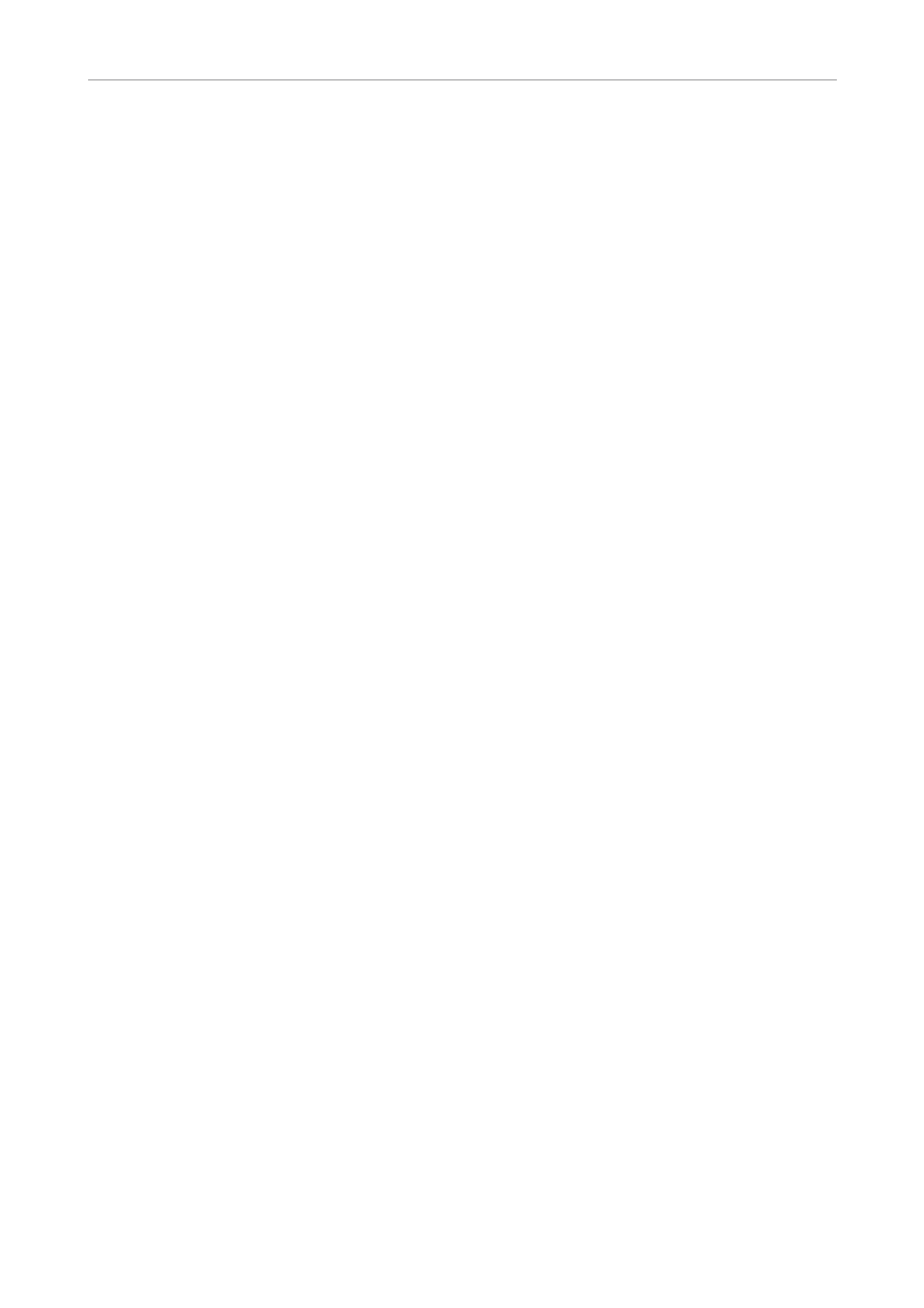
Backdrop
188
System 6000 MKII Algorithms
print information based on the audio contained
between the Trim Start and Trim End points of
the captured audio buffer.
It should be noted that when switching between
Stereo and M/S processing mode, BackDrop au-
tomatically recalculates the noise print informa-
tion for the current operating mode.
BackDrop does this using the current Trim Start
and Trim End settings.
Play
The Play button starts and stops playback of the
captured audio buffer. The audio buffer plays re-
peatedly until Play is turned off.
Trim Start and Trim End
The Trim Start and Trim End controls allow you to
zoom in on a specific range of the captured au-
dio buffer. These controls are used to make sure
that the audio contained between the start and
end points contains only noise and no signal.
When calculating the noise print information or
when using the Play feature, only the audio con-
tained between the start and end points is used.
Therefore, in order to update the noise print in-
formation, you should press Calculate whenever
the Trim Start or Trim End controls have been al-
tered. It should be noted that whenever the Trim
Start or Trim End controls are adjusted, Back-
Drop restarts playback of the capture buffer from
the Trim Start point.
Getting started with Backdrop
This section is intended to give you a simple
guide to get started using BackDrop. BackDrop
has a rather unique set of controls and you may
require some time to get the optimal perfor-
mance from BackDrop.
If possible, in order to help you to become fa-
miliar with BackDrop’s controls, use a piece of
music that has a fairly audible (although not too
high) level of hiss.
The first step when removing noise from a signal
is to capture a noise print so that BackDrop can
learn the characteristics of the noise and dissect
it into its various components. Start by going to
the Print screen.
When you press the Capture button on the Print
screen, BackDrop automatically records 1.5 sec-
onds of audio. It then automatically calculates all
of the noise print information that is required for
the 3 algorithm models (Basic, MultiBand and
MultiType).
In order to get the best possible performance
from BackDrop, it is important to capture a
sample of just the noise without any of the sig-
nal. Therefore, it is a good idea to use the Play
feature to listen to the buffer of audio that has
been used to calculate the noise print informa-
tion. To do this, go to the Print screen and press
Play. This will play the captured buffer. If you
hear any signal within the buffer, use the Trim
Start and Trim End controls so that only noise is
heard. Once you are satisfied that there is only
noise between the Trim Start and End points
press the Calculate button to update the noise
print information using the new buffer start and
end points. You are now ready go to the Model
screen and apply the noise reduction.
When listening to the capture buffer using the
Play feature, BackDrop may already be perform-
ing noise reduction depending on the present
settings of the controls. To hear the unprocessed
capture buffer, simply press Bypass.
Go to the Model screen and select the Basic al-
gorithm using the Algorithm Model control. In or-
der to get an initial feel for BackDrop’s controls
we will use some rather extreme settings. Do not
take these settings as an indication of typical
settings for BackDrop’s controls!
Start by linking BackDrop’s controls using the
Link button. Set Basilar Dispersion and Transient
Recovery to 0 %. This effectively turns off Back-
Drop’s model of the ear. Now set the Aggression
control to 100 % and Max Reduction to 0 dB.
Because Max Reduction is set to 0 dB BackDrop
will not yet reduce the noise at all.
Slowly increase the level of Max Reduction.
As you do this you should hear the level of the
noise go down accordingly. Set Max Reduction
to about 10 dB and listen as you turn the pro-
cessing on and off using the Bypass button. The
noise reduction should be obvious. If not, some-
thing is not quite right and you should re-trace
the above steps.
Continue to increase the level of Max Reduction
beyond 10 dB. If the level of the noise in your in-
