Latency, Operating the eq, Mdw hires eq – eq page – TC Electronic Broadcast 6000 User Manual
Page 128
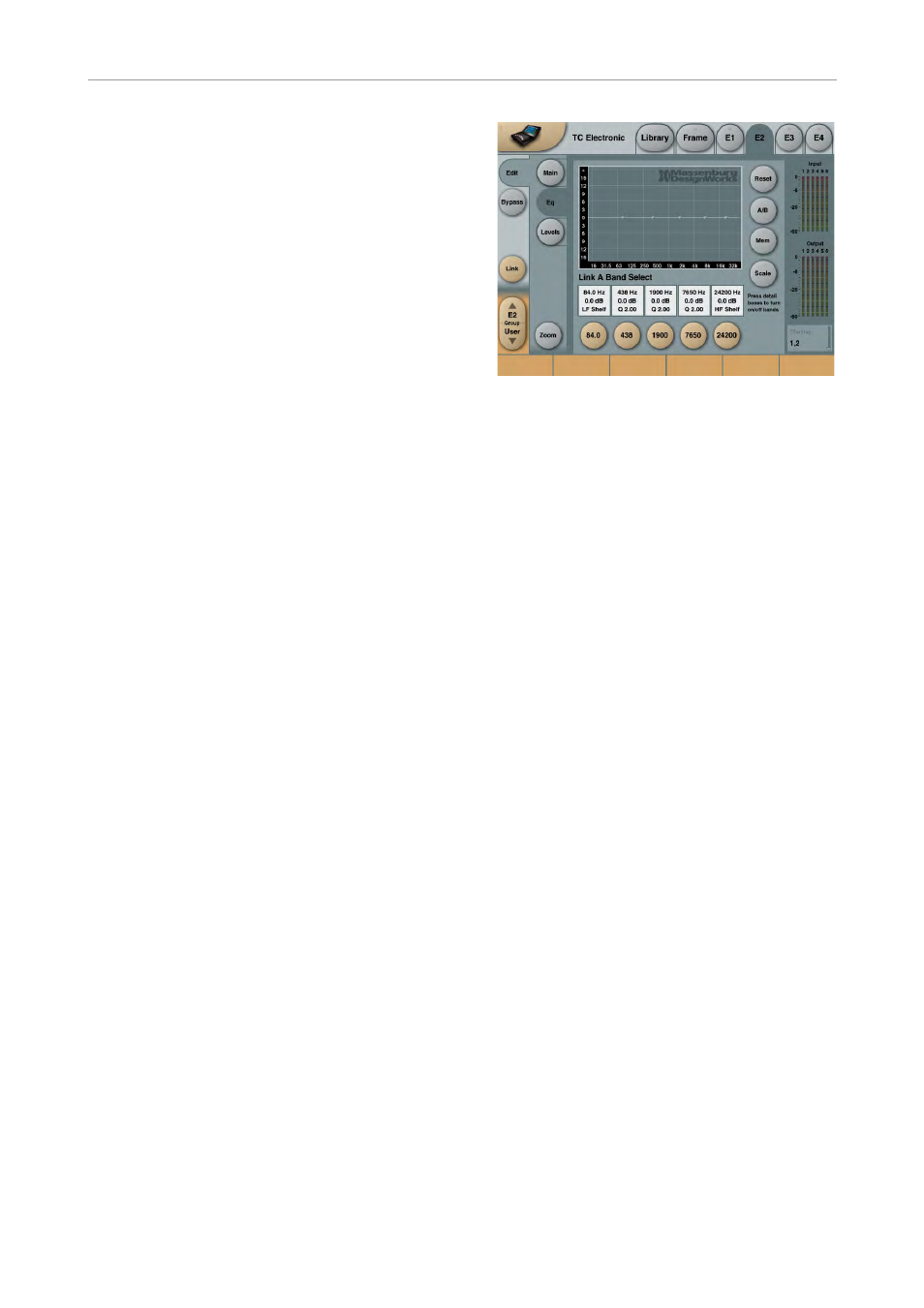
Massenburg (MDW) EQ
124
System 6000 MKII Algorithms
been established. Now a Relative link can be
enabled, preserving the adjustment off-sets be-
tween channels, but not having to adjust both of
them permanently.
In the 6 channel version, up to three different
Absolute links may be set. Before link channels
can be changed, the Link Enable key has to be
active. When a link is established, the settings of
the lowest channel number in the group will be
copied to the rest. The settings of all channels in
a link group will remain the same as long as the
channels are linked. When the desired number
of links have been established, it is advisable
to turn off the Link Enable function to prevent
against accidental editing and copying. Link-
ing of all channels may serve as a quick way to
achieve an identical initial setting of all channels.
Latency
At 44.1 and 48 kHz sampling, delay (latency) is 37
samples, which equals 0.84 ms at 44.1 kHz and
0.77 ms at 48 kHz. At 88.2 and 96 kHz sampling,
delay (latency) is 10 samples, which equals 0.11
ms at 88.2 kHz and 0.10 ms at 96 kHz.
Notes
Because of the upsampling approach, latency
is higher at low rates. As a reference to the real
world, it’s useful to remember that 1 ms of de-
lay equals one foot of extra distance between
source and microphone. 3 ms of delay equals
one meter of extra distance between source and
microphone.
Operating the EQ
Most of the operation of the 2-ch. and 6-ch. ver-
sions are identical. In the following it will be indi-
cated which parameters are specific for the 2-ch.
or 6-ch. versions respectively. If nothing is men-
tioned, the description refers to both versions.
MDW HiRes EQ – EQ page
MDW HiRes EQ – EQ page
Operating the EQ filters in the 2 channel and 6
channel versions of the algorithm is very similar.
Detail Boxes
In the square detail boxes below the EQ-graph-
ics, information about Freq., Q and Gain settings
are displayed for easy monitoring. Clicking the
detail boxes turns the respective filter On/Off.
Band select buttons
When pressing one of the five round buttons
below the detail boxes, the respective Freq., Q
and Gain parameters for the band is assigned to
fader 1 to 3. When activating another band – if
it’s a higher band – fader 4 to 6 will be assigned
Freq., Q and Gain. If it’s a lower band, it will be
assigned to fader 1 to 3 and the first assigned
band will be moved to fader 4 to 6.
It is possible continuously to select bands with-
out having to remove bands from the faders, the
Icon takes care of this automatically. It is pos-
sible to de-activate all bands by de-pressing the
assigned filters.
Channel select buttons
2-ch. version
In the 2-ch. version a Select L/Select R button
appears right to the filter-select buttons. Press-
ing this buttons switches the monitored EQ-
channel between left and right. When the two
channels are linked Absolute (see main page),
this function will not be available.
