4 adjusting the recorder video display, 5 playing the edit in the recorder area, Edit information – EVS IPDirector IPD XEDIO PLUGIN Version 6.0 - January 2013 User Manual User Manual
Page 93: Transport controls, Adjusting the recorder video display, Playing the edit in the recorder area, On 7.3.5 ‘playing the edit in the recorder area, N 7.3.5 ‘playing the edit in the recorder area, Age 83
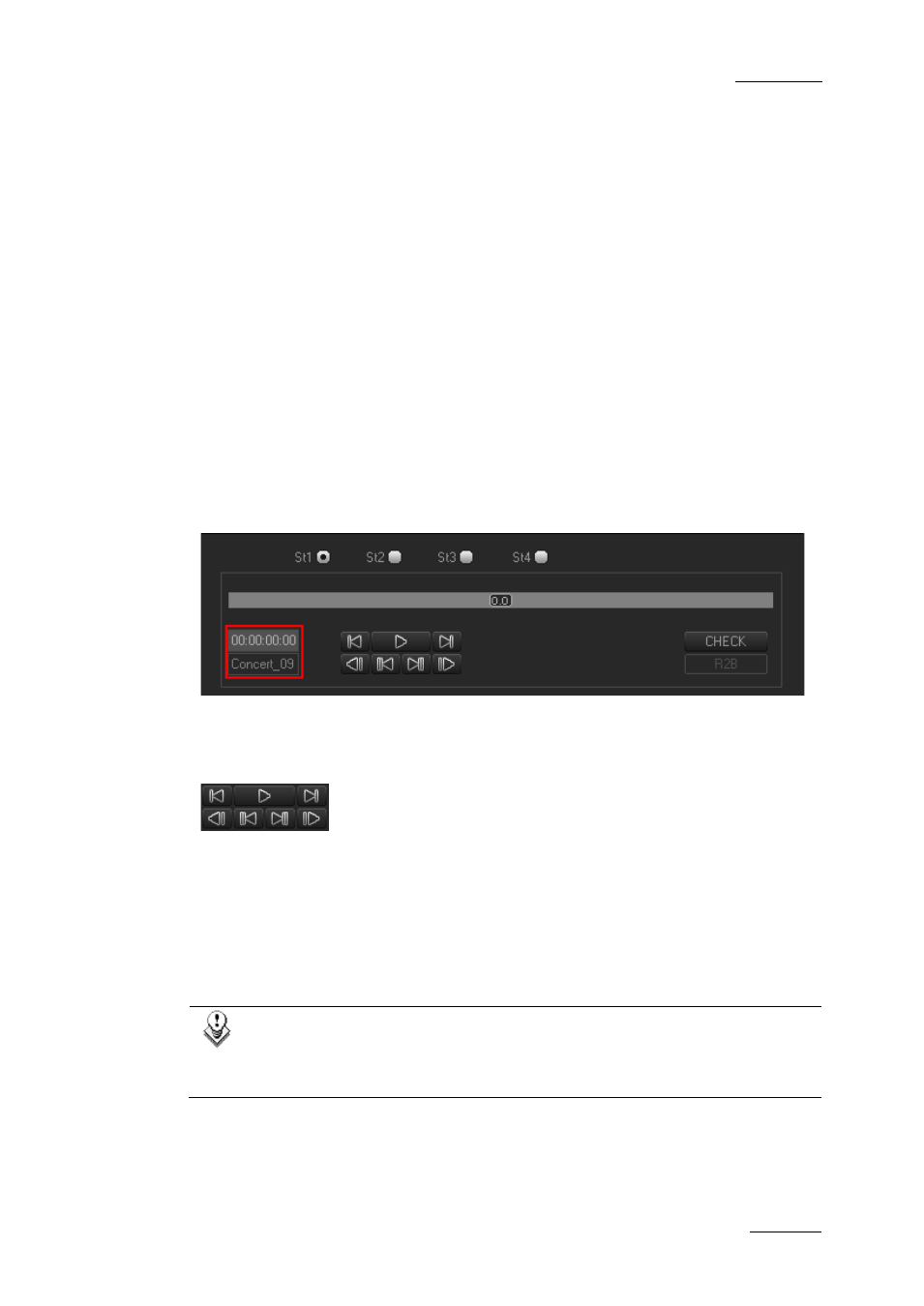
IPD Xedio Plugin Version 6.0 – User Manual
EVS Broadcast Equipment – January 2013
Issue 6.0.B
83
7.3.4 Adjusting the Recorder Video Display
You can adjust the Recorder video display via a contextual menu. You call the contextual
menu by right-clicking the Video Display zone on the Recorder area.
The display options are similar to the ones of the Player Video Display. For more
information, refer to the section 7.2.4 ‘Adjusting the Player Video Display’, on page 64.
7.3.5 Playing the Edit in the Recorder Area
Edit Information
Two fields on the Recorder area highlighted on the screenshot below provide general
information on the edit loaded on the Recorder:
•
The upper field specifies the nowline position in the edit.
•
The lower field specifies the edit label.
Transport Controls
The following table shows an overview on the various transport commands in the
Recorder area. The table lists:
•
all the commands that can be accessed via the user interface or the ShuttlePRO.
•
the most used commands when they can only be accessed via a shortcut key. For a
full list of commands only activated via a shortcut key, refer to the appendix to this
user manual for the default settings.
Note:
The user can define the keyboard shortcuts in Xedio Manager to perform
transport control commands. The keys mentioned below are the default
settings.
