Description of the parts – EVS IPDirector IPD XEDIO PLUGIN Version 6.0 - January 2013 User Manual User Manual
Page 14
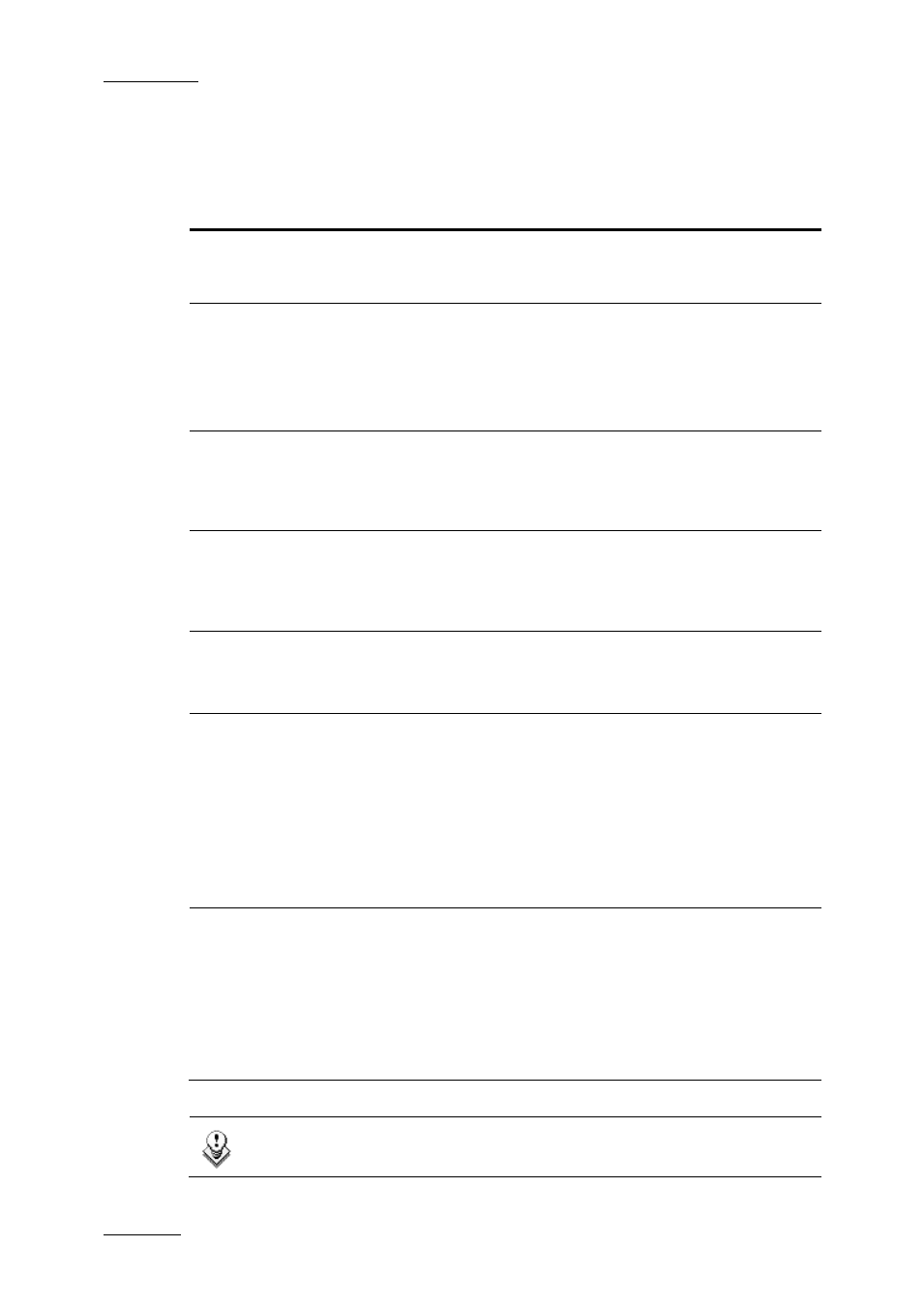
Issue 6.0.B
IPD Xedio Plugin Version 6.0 – User Manual
EVS Broadcast Equipment – January 2013
4
Description of the Parts
The table below describes the various parts of the IPD Xedio plugin:
Area
Description
1.
Menu bar
The Menu bar gives access to several commands to exit the
application, to hide or display the Pane Bins area, or to get
information on the application version.
2.
Pane Bins
area
The left hand part of the interface displays some user interface
elements from the IPDirector Database Explorer.
Its function is to permit the user to manage the available
media, multiple edits, and clips and media used in the edits.
It is divided in several parts listed hereafter.
2.a
Tree view
The Tree view shows the different branches from the
IPDirector Database Explorer which can be used to filter items
in the Elements grid: clips, playlists, edits, bins, logs.
See section 2.2 ‘Tree View’ on page 5.
2.b
Search panel
The Search panel provides several tools to perform quick text
search or advanced search, to save applied filters and recall
them later on.
See section 2.3 ‘Search Panel’ on page 7.
2.c
Elements grid
The Elements grid displays all the items included in the
selected tree branch or resulting from a search.
See section 2.4 ‘Elements Grid’ on page 88.
2.d
Status bar
The Status bar contains:
•
a Message field which provides a quick display of the
information, warning and error messages generated in the
current session.
•
a Transfer button which opens the Transfer Monitoring
window providing detailed information on the items
transfers.
See section 2.5 ‘Status Bar’ on page 11.
3.
Work area
The Work area has tabs for the modes that the user could be
working in, such as timeline or voiceover modes used in the
edit process, or other modes which are for other areas of the
CleanEdit workflow, from media ingest and import, to playout
as video, or rendering a completed edit to one specific format
for the use of another system.
See section 2.6 ‘Tabs in the Work Area’ on page 14 for a brief
description of each available tab.
Note: The color of some user interface elements may vary with the Xedio skin
installed.
