Applying a template, 7 applying a transition effect to the cg area, 8 checking the integrated text and graphics – EVS IPDirector IPD XEDIO PLUGIN Version 6.0 - January 2013 User Manual User Manual
Page 209: Applying a transition effect to the cg area, Checking the integrated text and graphics, Ge 199)
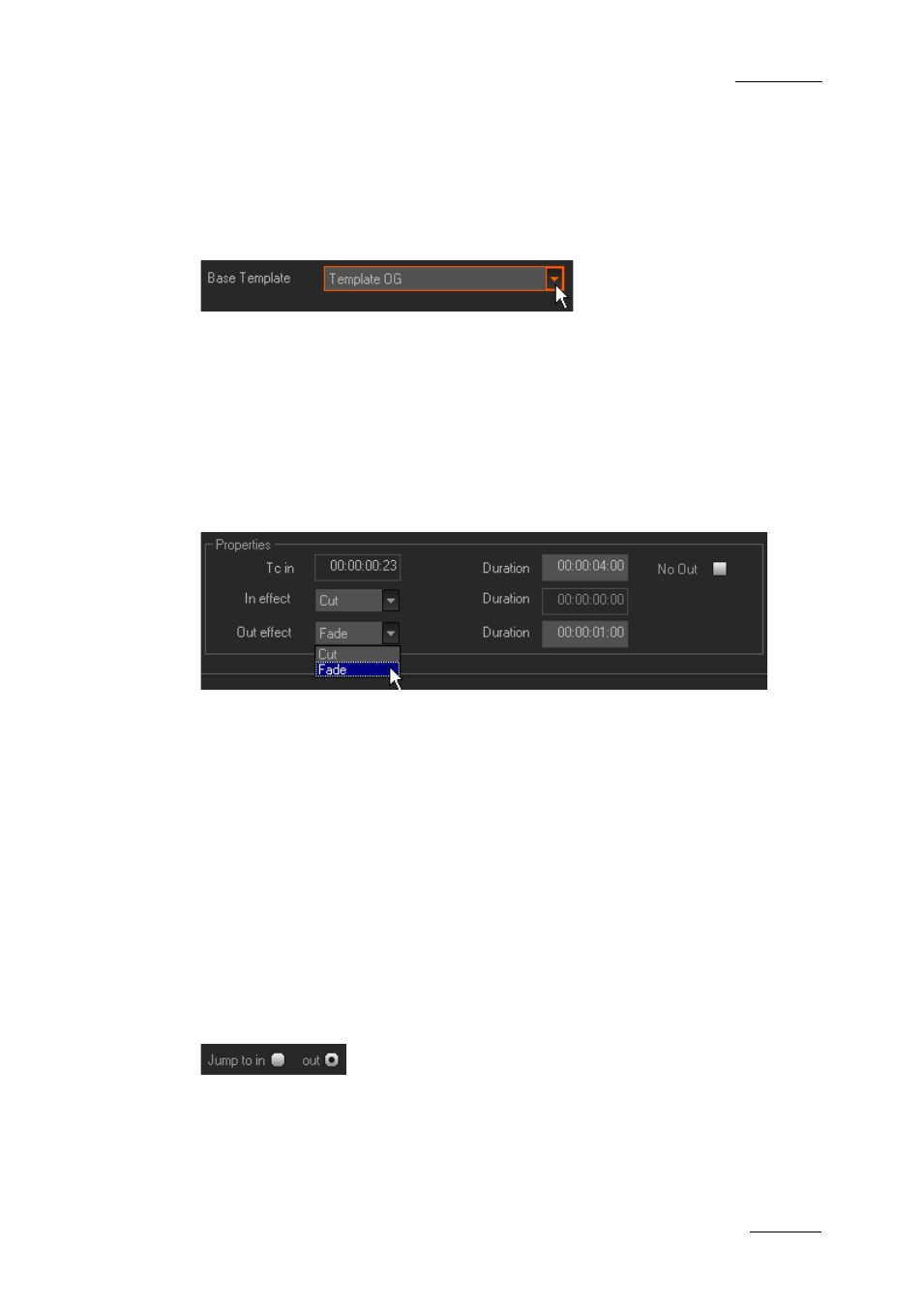
IPD Xedio Plugin Version 6.0 – User Manual
EVS Broadcast Equipment – January 2013
Issue 6.0.B
199
Applying a template
Text & graphics template are also called CG templates (for Character Generator). CG
templates which have been previously saved or imported can be easily applied to a
Character Generator page being created.
To do so, select it from the Base Template list in the Text Properties tab:
Text and graphics are then automatically applied to the page.
11.3.7 Applying a Transition Effect to the CG
Area
During playout, the text and graphics can appear and/or disappear without transition or
with a Fade transition effect. This is defined from the Page List tab.
To define the effect for the IN point of the CG area, select it in the In effect field from the
Properties group box.
To define the effect for the OUT point of the CG area, select it in the Out effect field from
the Properties group box.
With a Fade effect, you will have to set its duration in the corresponding Duration field.
11.3.8 Checking the Integrated Text and Graphics
You can check the result of the text and graphics integration by playing the edit from the
Player area.
To place the nowline on a specific tag, select it in the tag list from the Page List tab and
select the Jump to in or the Jump to out radio button. This will place the nowline on the
first frame or on the last frame of the tag area.
When a fade effect is defined, selecting the Outside transition FX option will place the
nowline within the tag area, on the first frame after the In effect (jump to in) or before the
Out effect (jump to out).
