4 splitting an element in the timeline, 5 grouping elements in a sync group, Introduction – EVS IPDirector IPD XEDIO PLUGIN Version 6.0 - January 2013 User Manual User Manual
Page 140: Procedure, Splitting an element in the timeline, Grouping elements in a sync group, O 8.7.5 ‘grouping elements in a sync group
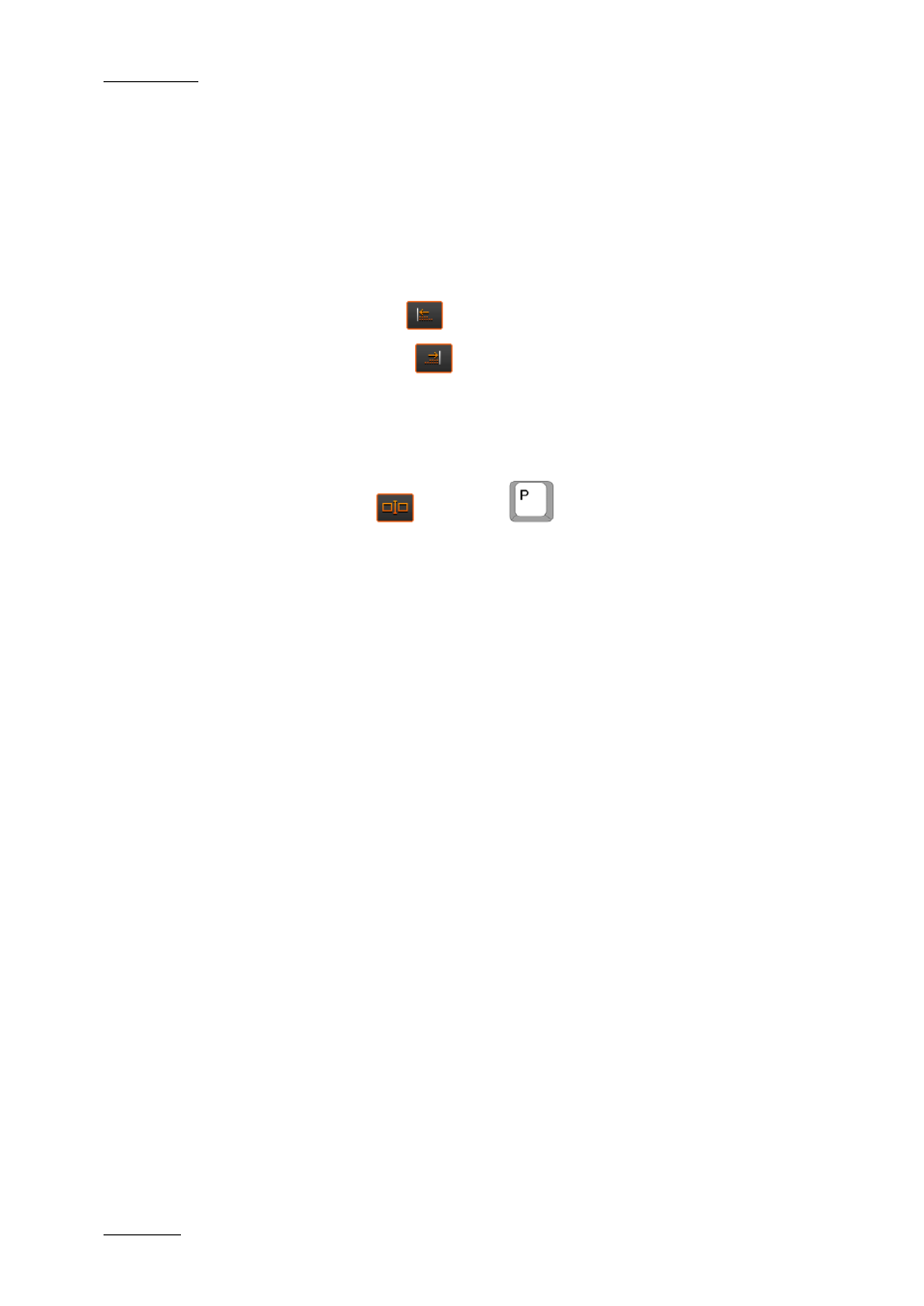
Issue 6.0.B
IPD Xedio Plugin Version 6.0 – User Manual
EVS Broadcast Equipment – January 2013
130
point of the reference element.
The elements which are aligned will overwrite existing material on the timeline.
To right or left align elements on a reference element, proceed as follows:
1. Using CTRL + click, select:
a. first the elements to align,
b. last the reference element (on which the other elements should be aligned).
2. Do one of the following:
o
To align left, click the
button.
o
To align right, click the
button.
8.7.4 Splitting an Element in the Timeline
Clicking the Split button
or pressing
will splits any element at the current
position of the nowline. Only the elements on the tracks ticked with the Track Selection
check box will be split.
8.7.5 Grouping Elements in a Sync Group
Introduction
If a clip has elements including both video and audio when placed on the timeline,
synchronization between the elements is maintained and any desynchronization is shown
by displaying the audio in red.
However, sometimes it is necessary to synchronize elements on the timeline that has no
previous association, for example to add real time synchronized audio to a slow motion
replay or keep a synchronized relationship between a music track and certain video
elements.
Procedure
To define a synchronized group of elements, proceed as follows:
1. Select the group of elements to be synchronized.
2. Right click on the mouse and select Clip > Sync Group from the contextual menu.
When the group of synchronized elements is defined, the audio elements which are
moved compared to the synchronized video element will be displayed as desynchronized
elements (red).
To see the group of audio elements grouped and synchronized with a video element,
press SHIFT and click the requested video element.
You can remove an element from a sync group by redefining the sync group without this
element.
