Autocomplete list – EVS IPDirector IPD XEDIO PLUGIN Version 6.0 - January 2013 User Manual User Manual
Page 38
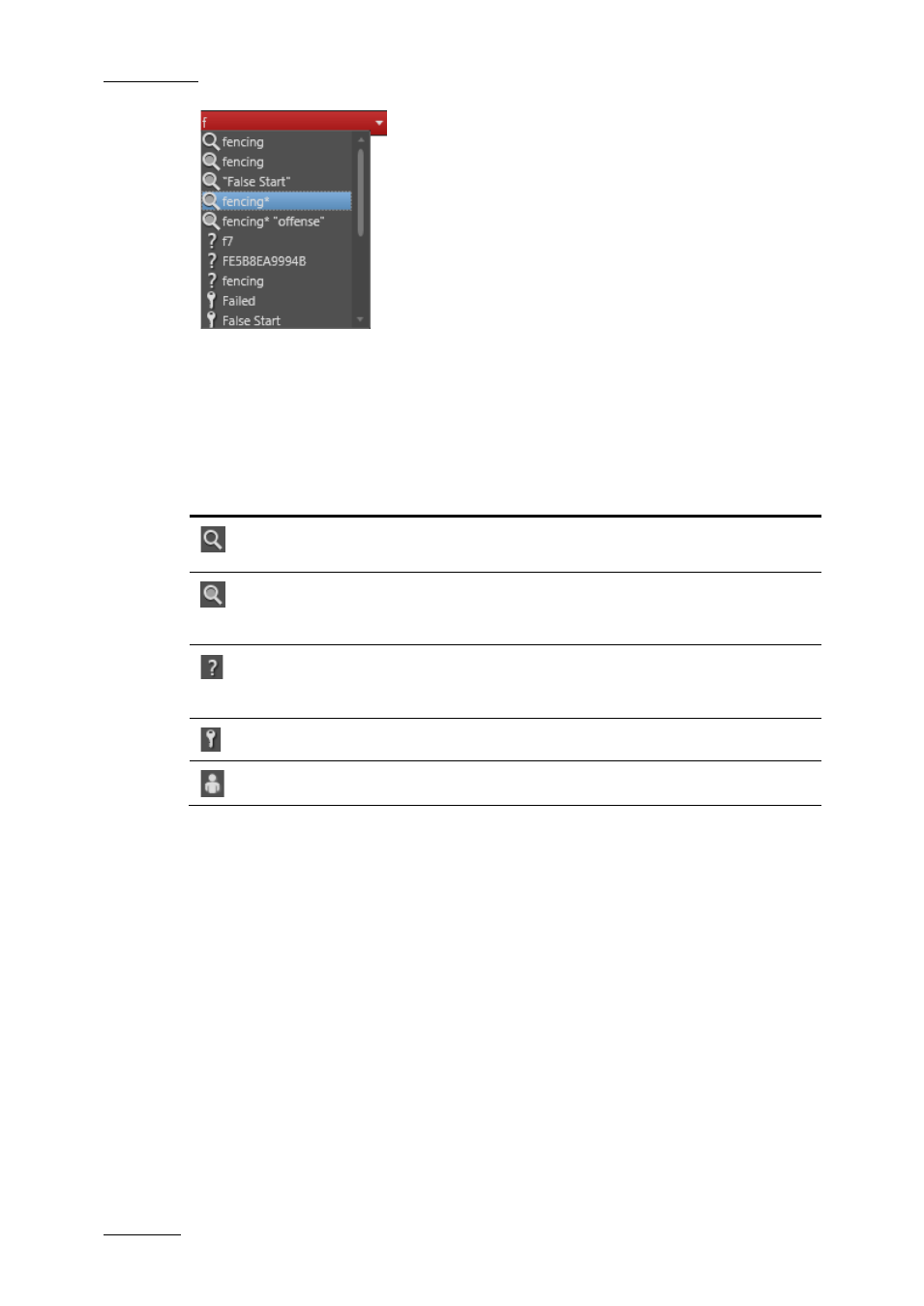
Issue 6.0.B
IPD Xedio Plugin Version 6.0 – User Manual
EVS Broadcast Equipment – January 2013
28
Autocomplete List
The list displayed below the Quick Text Search field is made up of different types of
results, as described in the following table.
Icon
Description: the line displays the result corresponding to the typed
letters and …
… coming from the local search history. Several lines can be displayed, the
most recent are shown on the top of the list.
… coming from the 100 most popular searches asked to the system since its
startup, and launched from the same tree branch. Several lines can be
displayed, the most frequent are shown on the top of the list.
… coming from an index of words entered in text fields, such as item name,
item source name, item VarID, tape ID, item metadata text. Keywords are not
indexed in this list. Several lines can be displayed, sorted alphabetically.
… corresponding to a keyword from a keyword list.
… corresponding to a participant from a keyword list.
The proposals made in the Autocomplete list for the last search, popular search and
indexed words depend on the tree branch selected at the time when a word is typed. For
example, if the Clips view is selected in the tree view, only the searches performed on the
Clips view will be proposed, as well as indexed words attached to clips.
Proposed keywords and participants are not linked to the selected tree branch.
How to Perform a Quick Text Search with the
Autocomplete Function
To perform a Quick Text Search, proceed as follows:
1.
Select the tree branch you wish to perform a quick search on.
2.
Type a search string in the Quick Text Search field.
A list of proposals is displayed as soon as you start to type and it is refined as you
go on typing.
