8 timecode and duration fields, Timecode and duration fields, 8 ‘timecode and duration fields – EVS IPDirector IPD XEDIO PLUGIN Version 6.0 - January 2013 User Manual User Manual
Page 108
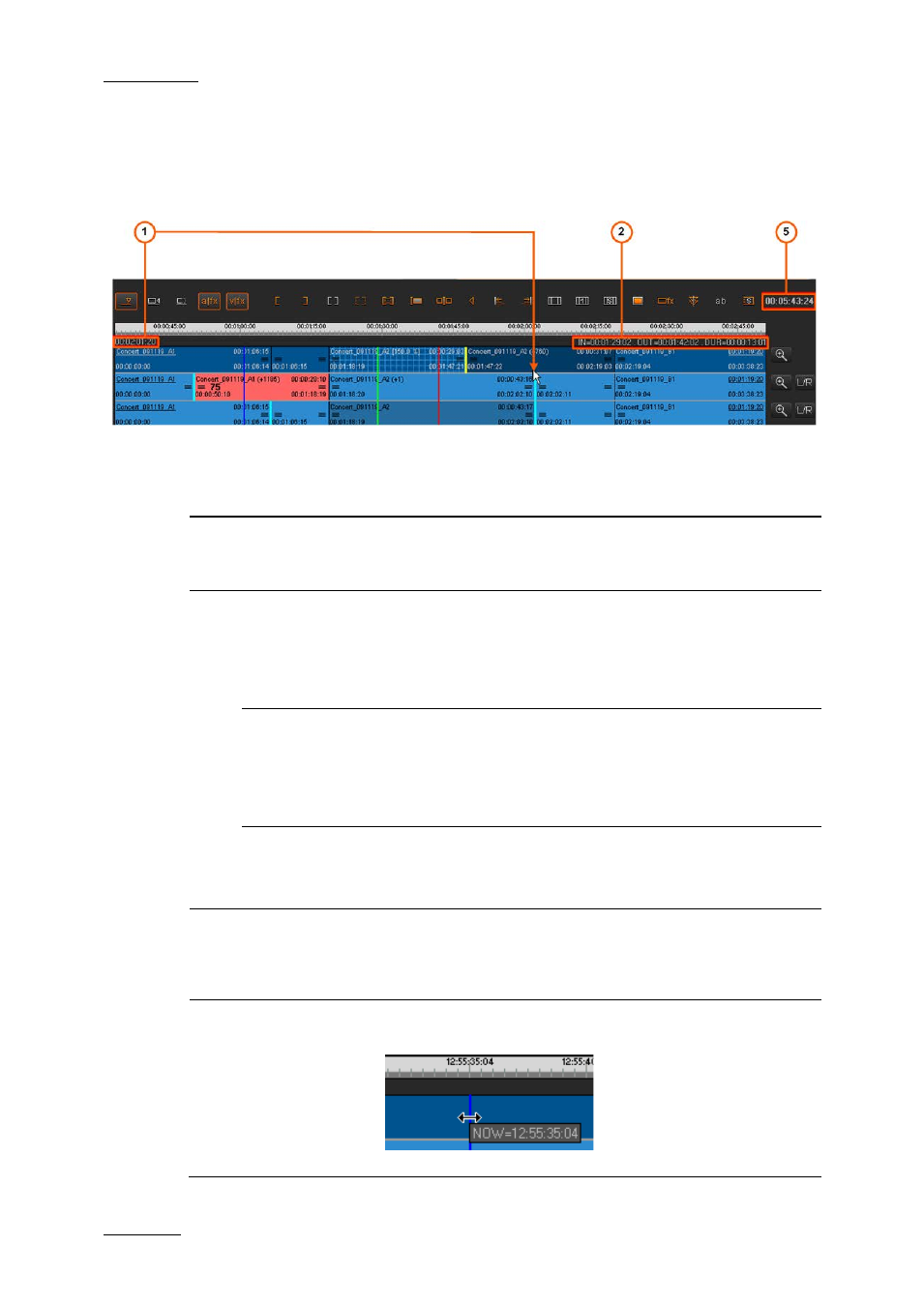
Issue 6.0.B
IPD Xedio Plugin Version 6.0 – User Manual
EVS Broadcast Equipment – January 2013
98
7.5.8 Timecode and Duration Fields
The timecode information displayed on the timeline display is shortly described below.
These fields are not editable.
The following table explains the various TC and duration fields highlighted in the above
screenshot.
Area
Description
1.
Mouse Pointer
TC
When the mouse is on the timeline display, the timecode
position of the mouse pointer is specified on the left above the
timeline display.
2.
IN field
(Mark IN TC)
The IN field, on the right above the timeline display, indicates
the timecode of the mark IN position on the timeline, if any
mark IN point is defined.
A tooltip with the mark IN TC is also displayed when you
position the cursor on the mark IN green line.
OUT field
(Mark OUT TC)
The OUT field, on the right above the timeline display,
corresponds to the timecode of the mark OUT position on the
timeline, if any mark OUT point is defined.
A tooltip with the mark OUT TC is also displayed when you
position the cursor on the mark OUT red line.
DUR field
(Duration
IN/OUT)
The DUR field, on the right above the timeline display,
corresponds to the duration between the mark IN and mark
OUT points defined on the timeline.
3.
Timeline
duration
The Timeline Duration field, located on the right of the editing
buttons, displays the effective duration of the timeline loaded,
calculated from the start of the first element to the end of the
last element.
-
Nowline TC
The timecode of the nowline appears as you position the
cursor over the nowline:
This information is however not displayed as a field on the
