2 how to remove an audio waveform, 3 how to duplicate an audio track, How to remove an audio waveform – EVS IPDirector IPD XEDIO PLUGIN Version 6.0 - January 2013 User Manual User Manual
Page 187: How to duplicate an audio track
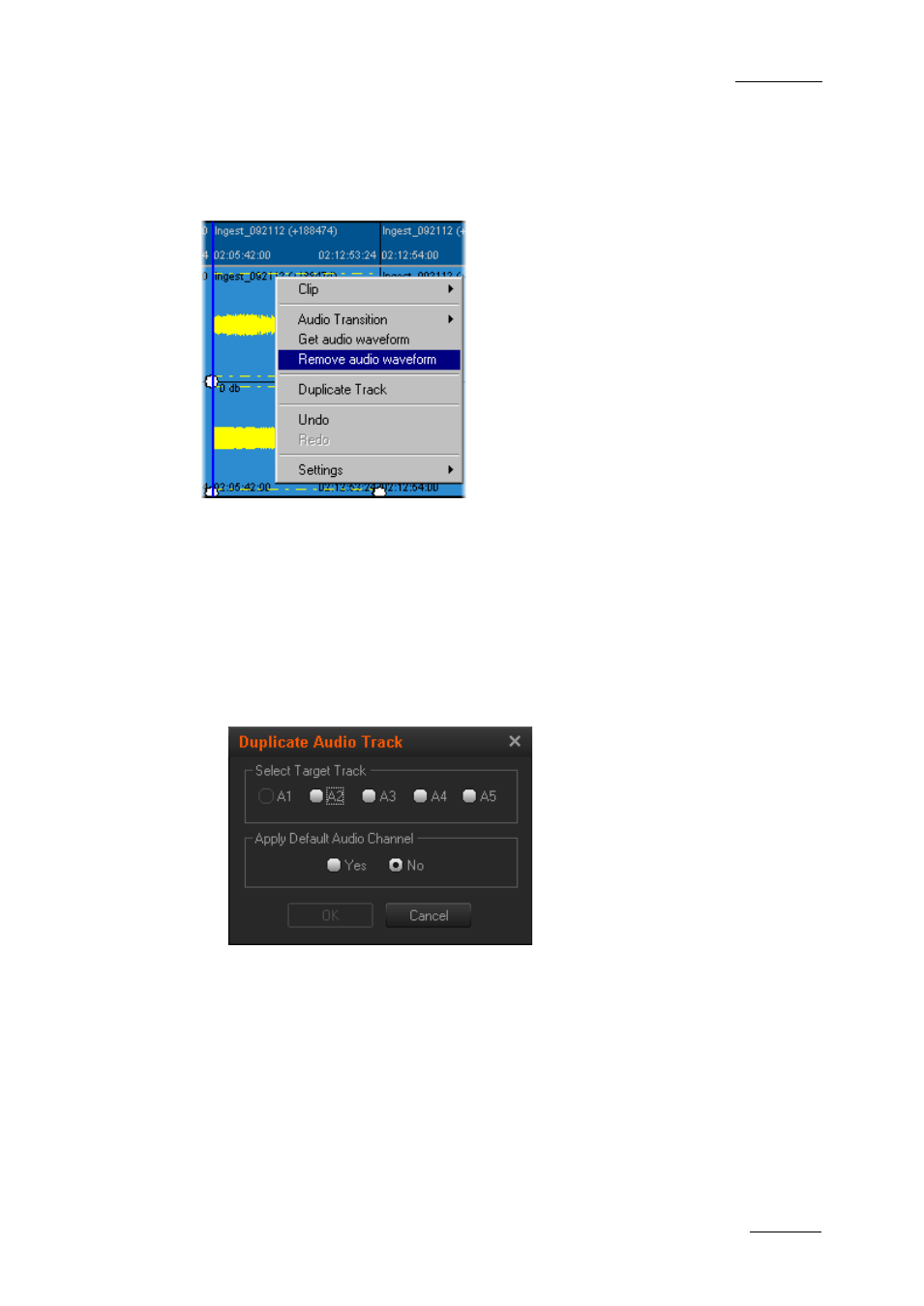
IPD Xedio Plugin Version 6.0 – User Manual
EVS Broadcast Equipment – January 2013
Issue 6.0.B
177
10.5.2 How to Remove an Audio Waveform
To remove the audio waveform on an audio element, right-click on this element and
select Remove audio waveform from the contextual menu:
10.5.3 How to Duplicate an Audio Track
You can copy and paste a full audio track to another track. If the destination track is not
empty, its content will be replaced by the copied track.
To duplicate an audio track, proceed as follows:
1. Right-click on an audio track and select Duplicate Track in the contextual menu.
The Duplicate Audio Track window opens.
Only the tracks with the same audio type as the copied track are displayed in the
Select Target Track field group.
2. In the Select Target Track field group, tick the track to which you want to duplicate
the copied track.
3. In the Apply Default Audio Channel field group, do one of the following:
o
If you want to apply the default Audio Channel settings (that is stereo), select
‘Yes’
o
If you want to apply the Audio Channel settings of the copied track, select ‘No’.
The audio track is copied to the destination track.
