EVS IPDirector IPD XEDIO PLUGIN Version 6.0 - January 2013 User Manual User Manual
Page 127
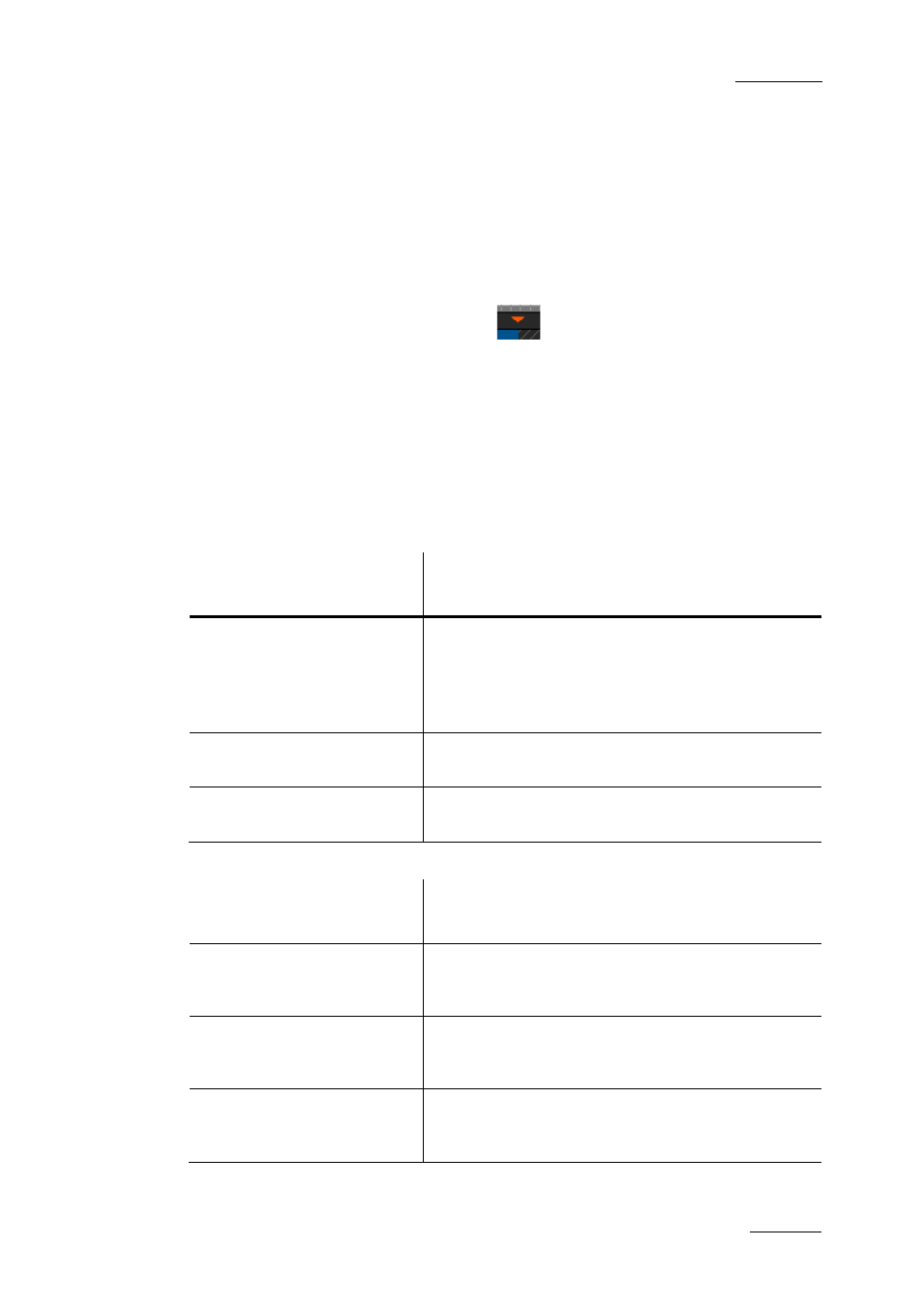
IPD Xedio Plugin Version 6.0 – User Manual
EVS Broadcast Equipment – January 2013
Issue 6.0.B
117
Placing a Clip at the End of an Edit or on a
Transition
To add a clip at the end of the last clip of the timeline or on a transition, drag the clip to
the requested position:
•
In Overwrite mode, you can use the magnetic effect to place the clip exactly after the
last frame or on the transition.
•
In Insert mode, a colored down arrow
appears above the timeline to indicate
where the clip will be placed.
Placing a Clip Using the Nowline, Mark IN or
Mark OUT
The following table presents the main options to define the position of a clip when it is
added to the timeline using the nowline, the mark IN or the mark OUT position. These
actions can only be performed in the Overwrite mode.
To position the IN point
of the clip …
Do the following:
•
on the IN point of a clip in
the edit
OR
•
on the nowline in the edit
Drag and drop the clip straight onto the transition, or
the nowline, and release the mouse button.
•
on the mark IN in the edit
Drag and drop the clip on the left of the mark IN, and
release the mouse button.
•
on the mark OUT in the edit
Drag and drop the clip on the right of the mark OUT
and release the mouse button.
To position the OUT point
of the clip …
Do the following:
•
on the nowline in the edit
Drag and drop the clip straight onto the nowline
pressing the CTRL key. Then release the mouse
button.
•
on the mark IN in the edit
While you press the CTRL key, drag and drop the clip
on the left of the mark IN, and release the mouse
button.
•
on the mark OUT in the edit
While you press the CTRL key, drag and drop the clip
on the right of the mark OUT and release the mouse
button.
