7 adjusting audio transitions, 8 removing audio transitions, Adjusting audio transitions – EVS IPDirector IPD XEDIO PLUGIN Version 6.0 - January 2013 User Manual User Manual
Page 180: Removing audio transitions, Ee 10.2.7, Ge 170)
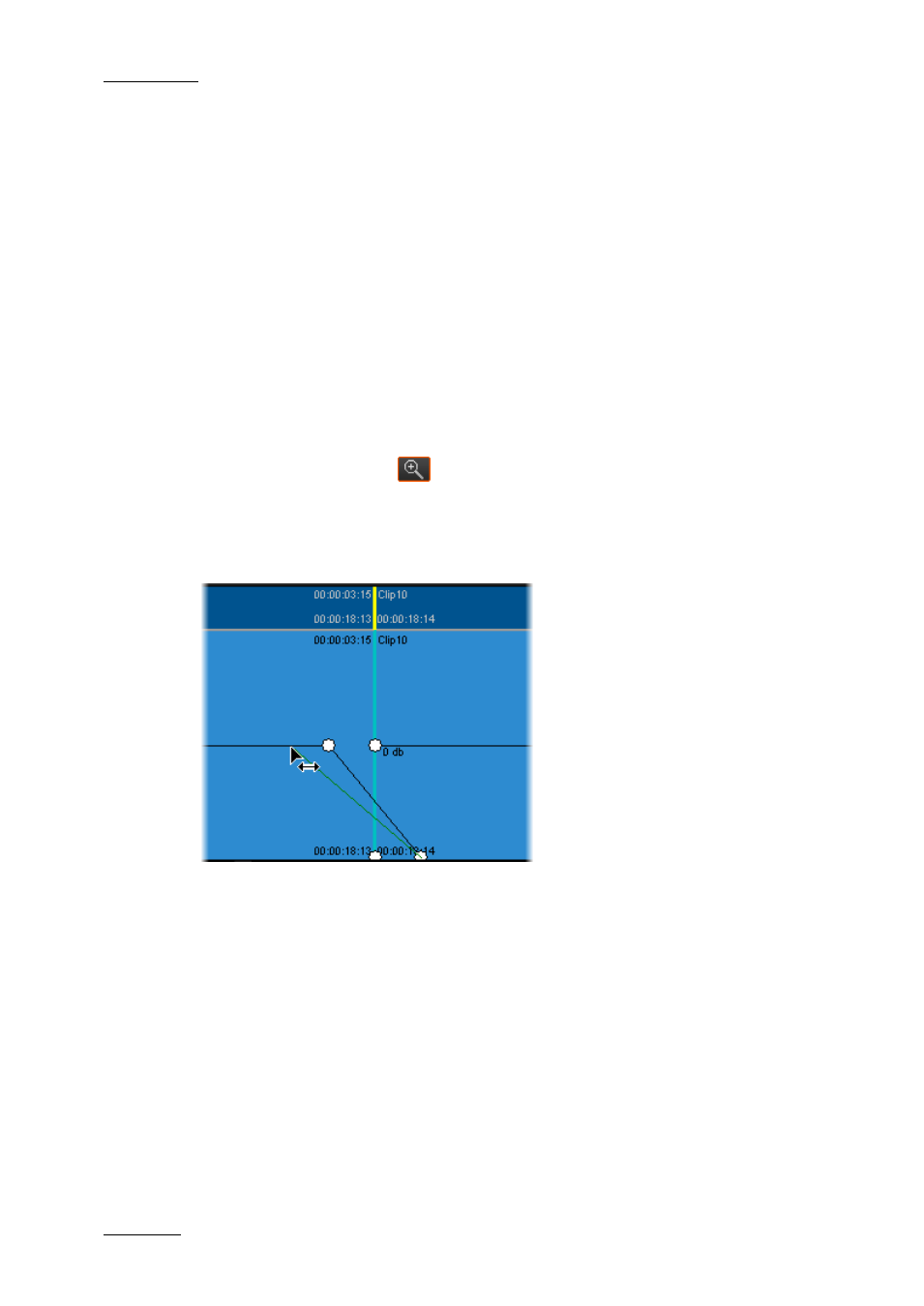
Issue 6.0.B
IPD Xedio Plugin Version 6.0 – User Manual
EVS Broadcast Equipment – January 2013
170
3. In the upper group box, specify the following:
a. Tick the type of transition you want to apply
b. Type the number of frames the transition effect should last
c. Select the location of the transition around the clip joint.
4. For a cross fade, select whether you want to apply the effect at the beginning of the
clip (previous cut), or at the end of the clip (next cut) on which the nowline is
positioned.
5. Select the tracks on which you want to apply the transition effect.
6. Click Proceed.
10.2.7 Adjusting Audio Transitions
To adjust manually audio transitions on a specific track, proceed as follows:
1. Click the Zoom button
located on the right hand side of the audio track on
which you want to adjust transitions.
2. In Zoom mode, identify the transition to modify.
3. Click the white nodes that correspond to the audio transition effect and move them to
graphically display the required transition.
10.2.8 Removing Audio Transitions
You can also remove the previously defined transition effects by right-clicking the track on
which you want to remove the transition effects and selecting Audio Transitions > Clear
All in the contextual menu.
