5 managing bins, 1 description, 2 bin contextual menu – EVS IPDirector IPD XEDIO PLUGIN Version 6.0 - January 2013 User Manual User Manual
Page 65: Managing bins, Description, Bin contextual menu
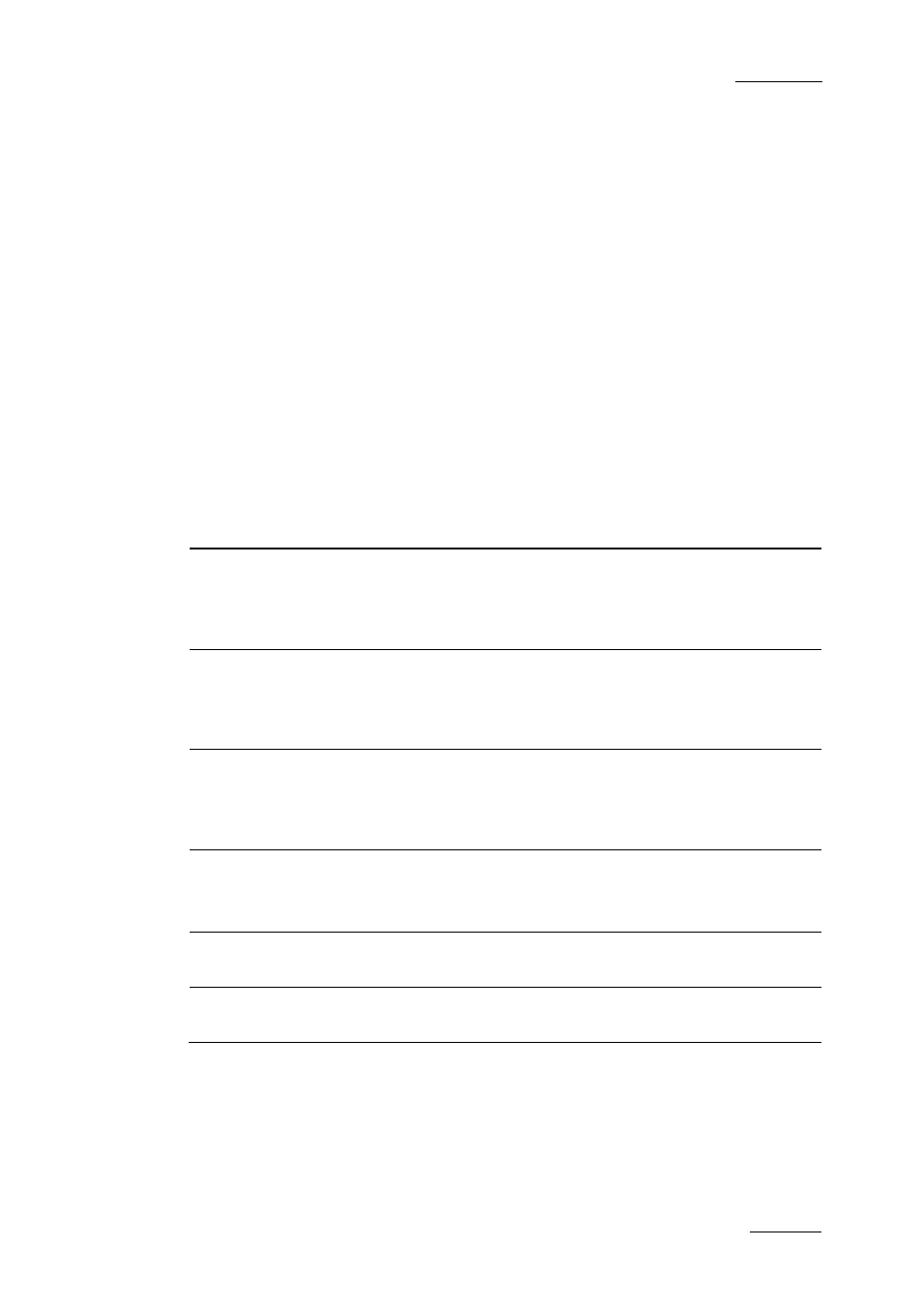
IPD Xedio Plugin Version 6.0 – User Manual
EVS Broadcast Equipment – January 2013
Issue 6.0.B
55
6.5 Managing Bins
6.5.1 Description
All media connected to a particular project or event can be organized into a bin. The Bins
tree structure is customized by the users depending on how they want to organize their
clips, playlists or edits. Directories can be created by the users to organize their bins.
The Elements grid contains three tabs, Clips, Playlists and Edits, to display respectively
the clips, playlists and edits that the users have sent to the selected bin.
6.5.2 Bin Contextual Menu
Right-clicking the Bins branch in the Tree view opens a contextual menu that gives
access to the following commands:
Command
Description
Publish
Opens the Publish bin window in which you can specify the
user groups the selected bin should be published to.
The bin will be published to the selected groups, providing that
they have the adequate rights.
New bin
Opens the Create a New Bin window where you can specify the
name of the new bin.
This is available from a bin directory or from the Bin node of the
tree view. Not available inside a bin.
New directory
Opens the Create a New Directory window where you can
specify the name of the new directory.
This is available from a bin directory or from the Bin node of the
tree view. Not available inside a bin.
Delete selected
Deletes the selected bin or directory.
Click Yes in the confirmation window that appears to delete the
bin or directory.
Rename selected
Opens the Modify window where you can change the name
and description of the bin or directory.
Properties
Displays information related to the owner and the groups the
selected bin or directory has been published to.
