3 tools to easily position clips in the timeline, Clip shadow during drag action, Magnetic effect – EVS IPDirector IPD XEDIO PLUGIN Version 6.0 - January 2013 User Manual User Manual
Page 126: Preliminary steps, Tools to easily position clips in the timeline
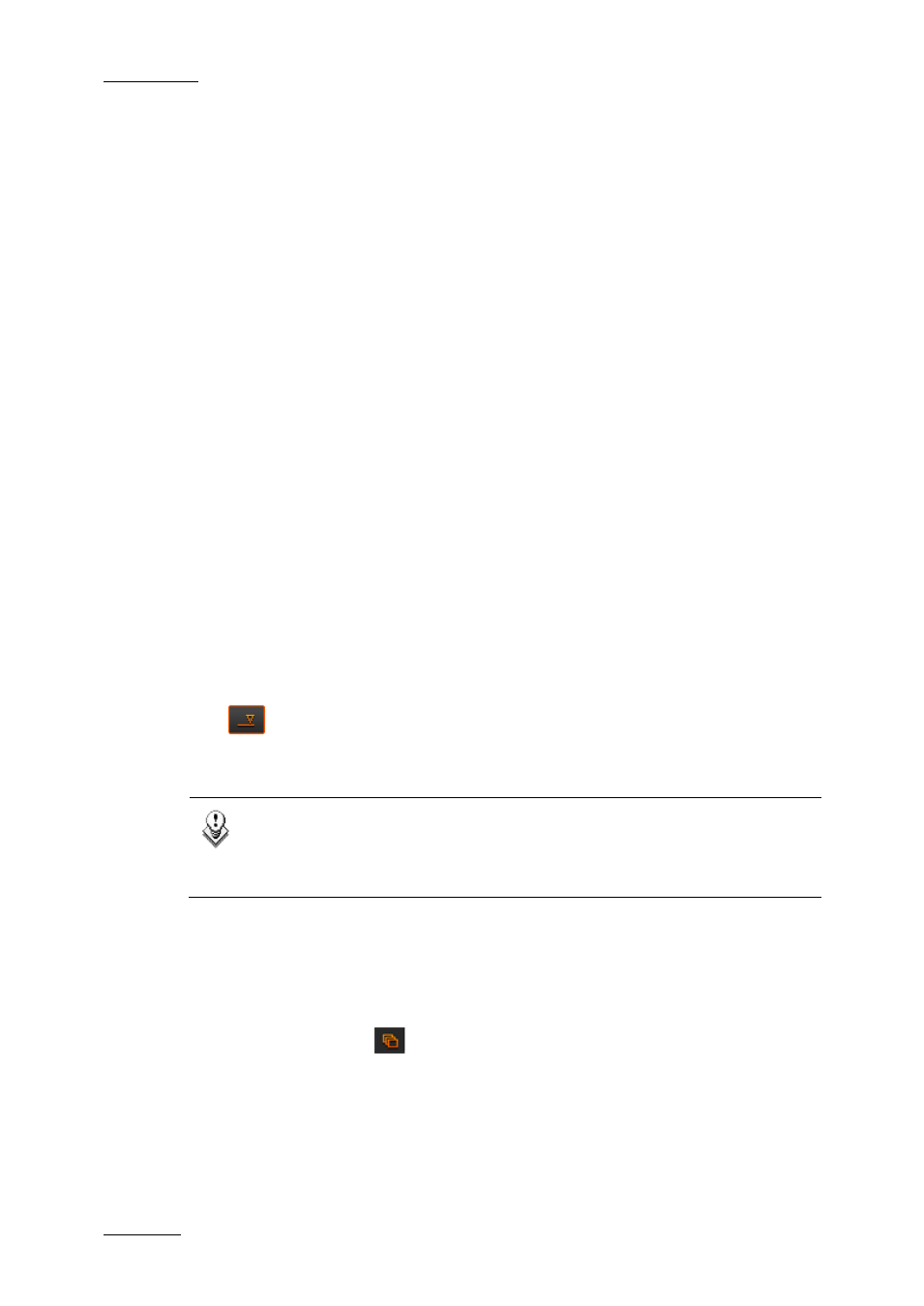
Issue 6.0.B
IPD Xedio Plugin Version 6.0 – User Manual
EVS Broadcast Equipment – January 2013
116
8.3.3 Tools to Easily Position Clips in the
Timeline
Clip Shadow During Drag Action
When you place a clip within the timeline, a shadow corresponding to the clip (from mark
IN to mark OUT) is displayed to indicate where the clip will be positioned.
Magnetic Effect
When you place the clip around a mark (whatever the mark), a magnetic effect helps you
place the clip precisely at the requested position.
8.3.4 Placing Clips in an Edit Depending on the
Requested Position
Preliminary Steps
Before you drag a clip into an edit, you always need to perform the following actions:
1. Select the Insert or Overwrite mode with the Insert/Overwrite button in the timeline:
2. Select the clip tracks to be added to the edit
This section provides more detailed information on these steps.
Note
When you place clips in Insert mode, you can only use the Fill button, or place
the clip on a transition or at the end of the edit. The other options are not
available.
Automatic Clip Insertion at the End of an Edit
(Fill)
If the Fill button is active
(colored display) and the clip is dragged to a bin, it will also
be placed on the timeline, at the end of any material currently on the timeline.
