6 deleting clips or elements from the timeline, 1 deletion methods, 2 deletion modes – EVS IPDirector IPD XEDIO PLUGIN Version 6.0 - January 2013 User Manual User Manual
Page 134: Deleting clips or elements from the timeline, Deletion methods, Deletion modes
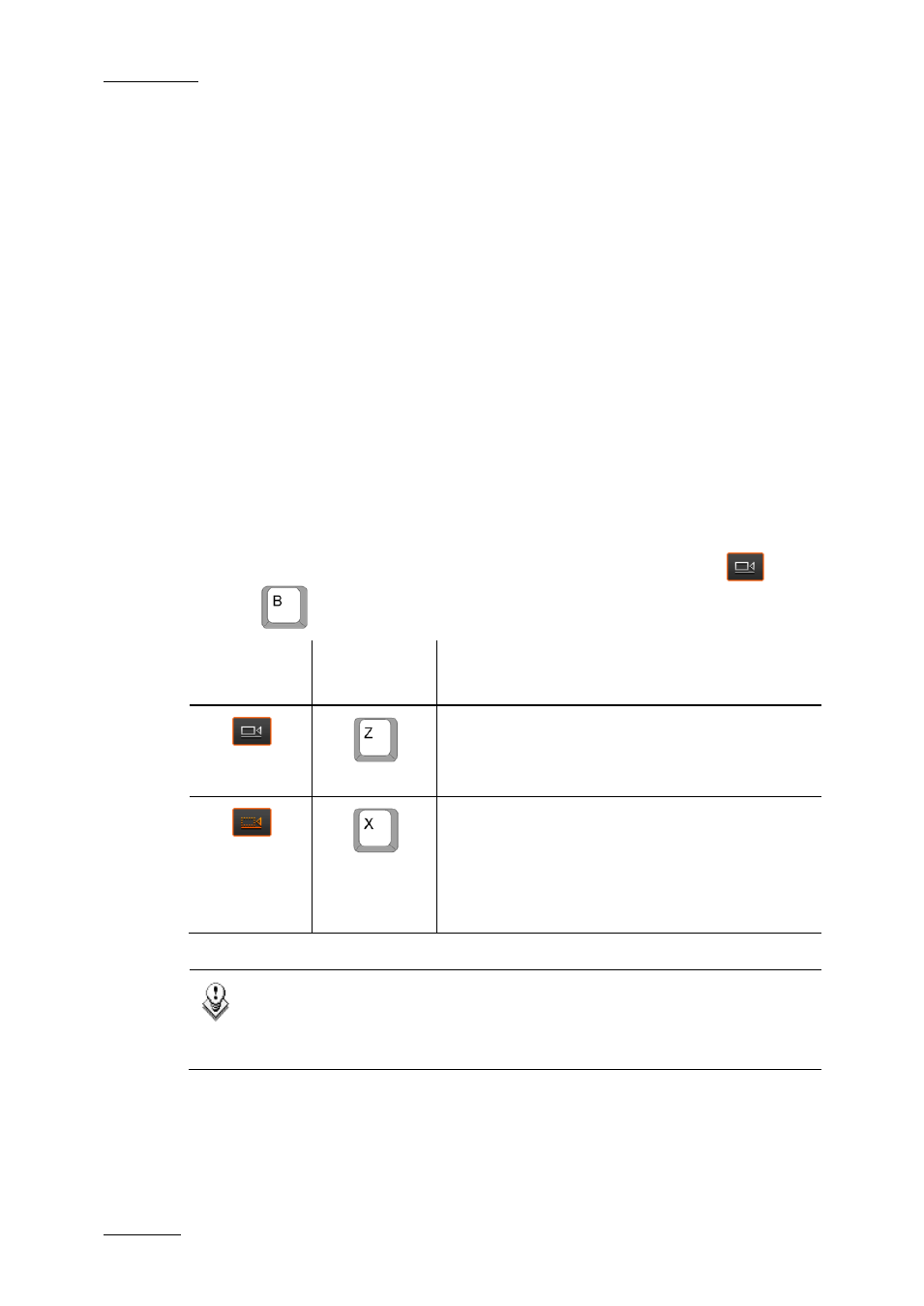
Issue 6.0.B
IPD Xedio Plugin Version 6.0 – User Manual
EVS Broadcast Equipment – January 2013
124
8.6 Deleting Clips or Elements from the
Timeline
8.6.1 Deletion Methods
There are several ways to delete media from the edit on the timeline:
•
Deleting selected (entire) elements of an edit.
See the section 8.6.4.
•
Deleting portions of an edit selected using the mark IN and mark OUT points.
See the section 8.6.2 and 8.6.3.
8.6.2 Deletion Modes
To select the Deletion mode and toggle between modes, you can click the
button
or press
. The following table briefly explains the two delete modes:
Button
Keyboard
Shortcut
Description
When you delete a portion of the timeline with the
Delete & Clear option active (white button), the area
from which the element is deleted will remain empty
after the deletion.
When you delete a portion of the timeline with the
Delete & Shift option active (colored button), any
element located on the right of the deleted portion will
be shifted to the left, so as to replace the deleted
elements.
Only the clips on selected tracks will be shifted.
Note
This mode doesn’t take into account the synchronization between the different
tracks and so can easily cause a desynchronization of associated clip
elements.
